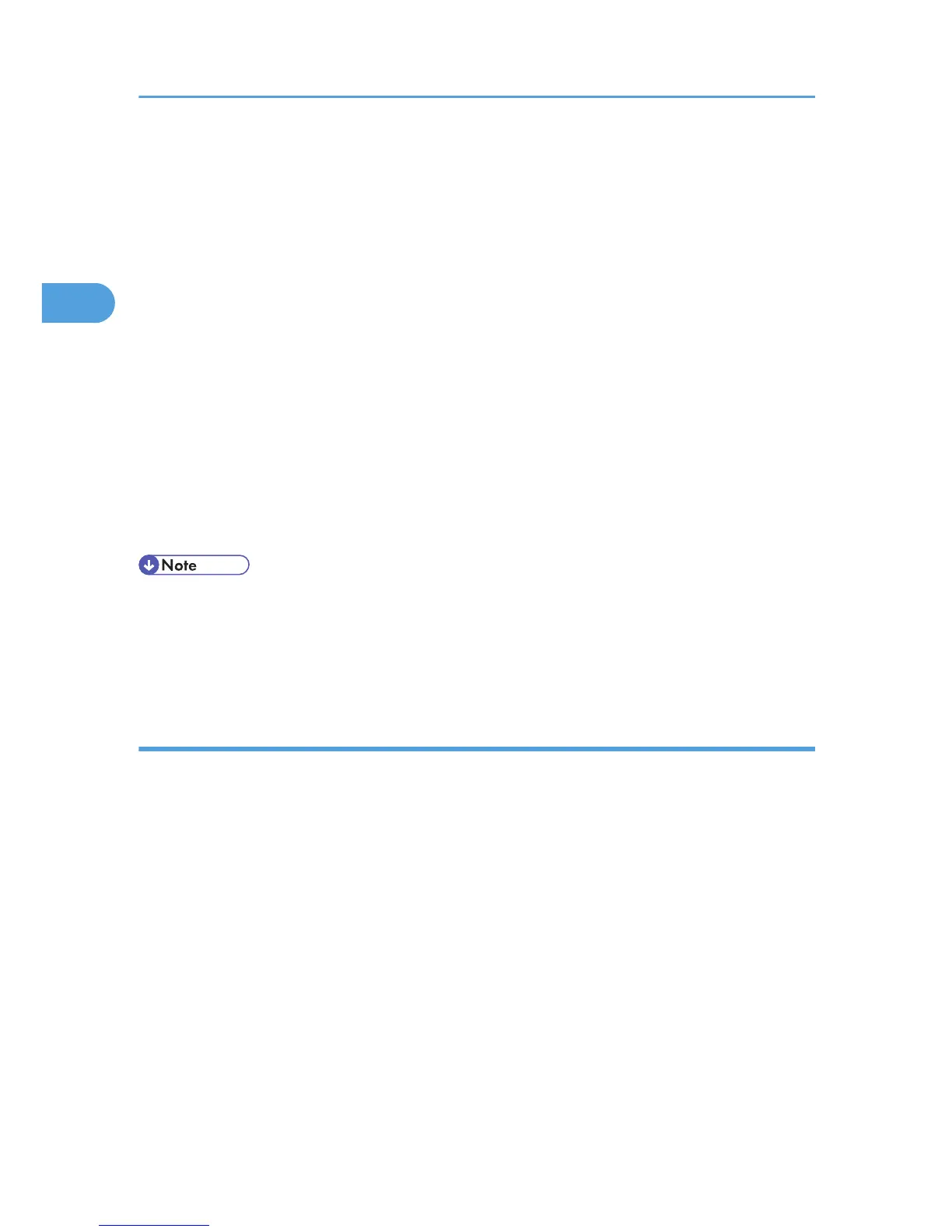If the server authentication is issued, to enable SSL (a protocol for encrypted communication), enter
"https://(printer's IP address or host name)/printer" (Internet Explorer 5.01, or a higher version must
be installed).
https://192.168.15.16/printer
You can enter "http://printer's IP address or host name/ipp" as the printer's address.
11. Enter a name for identifying the printer in [IPP Port Name]. Use a name different from the
one of any existing port.
If a name is not specified here, the address entered in the [Printer URL] box becomes the IPP port
name.
12. Click [Detailed Settings] to make necessary settings.
13. Click [OK].
14. Select the brand name and model names of the printer you want to use, and then click [Next].
15. Follow the instructions that appear. Modify settings such as printer name, default printer,
and printer sharing configuration, as necessary. You can also print the test page.
16. Click [Finish].
• To stop installation of the selected software, click [Cancel] before the installation is complete.
•
A message appears if there is a newer version of the printer driver already installed. If there is, you
cannot install the printer driver using Auto Run. If you still want to install the printer driver, use [Add
Printer]. See p.51 "Messages Displayed When Installing the Printer Driver".
Changing the port settings for SmartDeviceMonitor for Client
Follow the procedure below to change the SmartDeviceMonitor for Client settings, such as TCP/IP protocol.
Windows XP, Windows Server 2003/2003 R2:
1. On the [Start] menu, click [Printers and Faxes].
The [Printers and Faxes] window appears.
2. Click the icon of the printer you want to use. On the [File] menu, click [Properties].
3. Click the [Ports] tab, and then click [Configure Port].
The [Port Configuration:] window appears.
Windows Vista, Windows Server 2008:
1. On the [Start] menu, click [Control Panel].
The [Control Panel] window appears.
2. Network Connection
26
