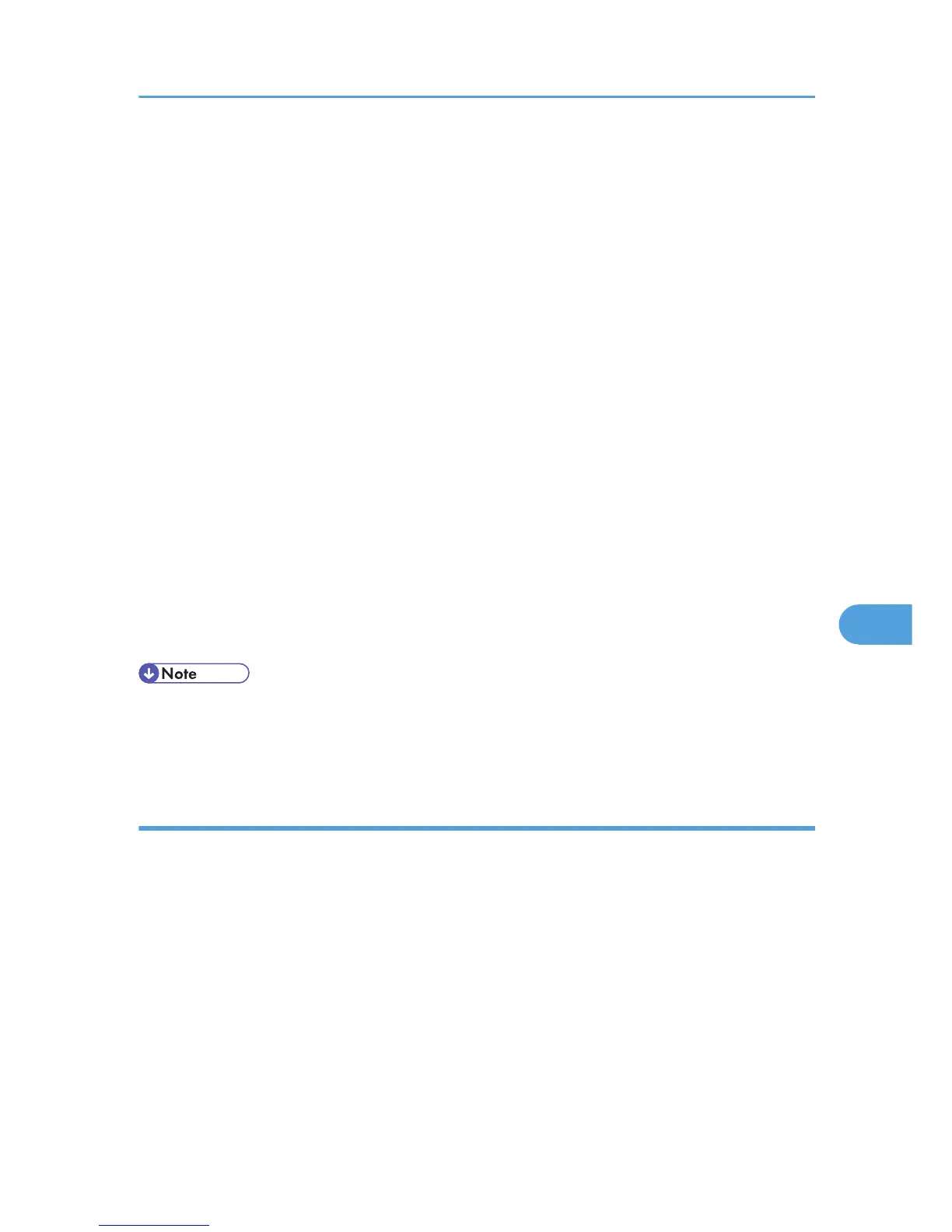2. The device certificate and public key are sent from the printer to the user's computer.
3.
The shared key created with the computer is encrypted using the public key, sent to the printer, and
then decrypted using the private key in the printer.
4. The shared key is used for data encryption and decryption, thus achieving secure transmission.
Configuration flow (self-signed certificate)
1. Creating and installing the device certificate
Install the device certificate using Web Image Monitor.
2. Enabling SSL
Enable the "SSL/TLS" setting using Web Image Monitor.
Configuration flow (certificate issued by a certificate authority)
1. Creating the device certificate
Create the device certificate using Web Image Monitor.
The application procedure after creating the certificate depends on the certificate authority.
Follow the procedure specified by the certificate authority.
2. Installing the device certificate
Install the device certificate using Web Image Monitor.
3. Enabling SSL
Enable the "SSL/TLS" setting using Web Image Monitor.
• To confirm whether SSL configuration is enabled, enter "https://(the printer's IP address or host
name)/" in your Web browser's address bar to access this printer. If the "The page cannot be
displayed"
message appears, check the configuration because the current SSL configuration is invalid.
Creating and Installing the Self-Signed Certificate
This can be specified by the network administrator.
Create and install the device certificate using Web Image Monitor. For details about the displayed items
and selectable items, see Web Image Monitor Help.
For details about logging in and out with administrator authentication, see p.22 "Using Web Image
Monitor to Configure Administrator Authentication".
1. Log in to Web Image Monitor as an administrator.
2. Click [Configuration] in the Menu area, and then click [Device Certificate] under "Security"
category.
3. Click [Certificate1].
4. Click [Create].
Protection Using Encryption
95
