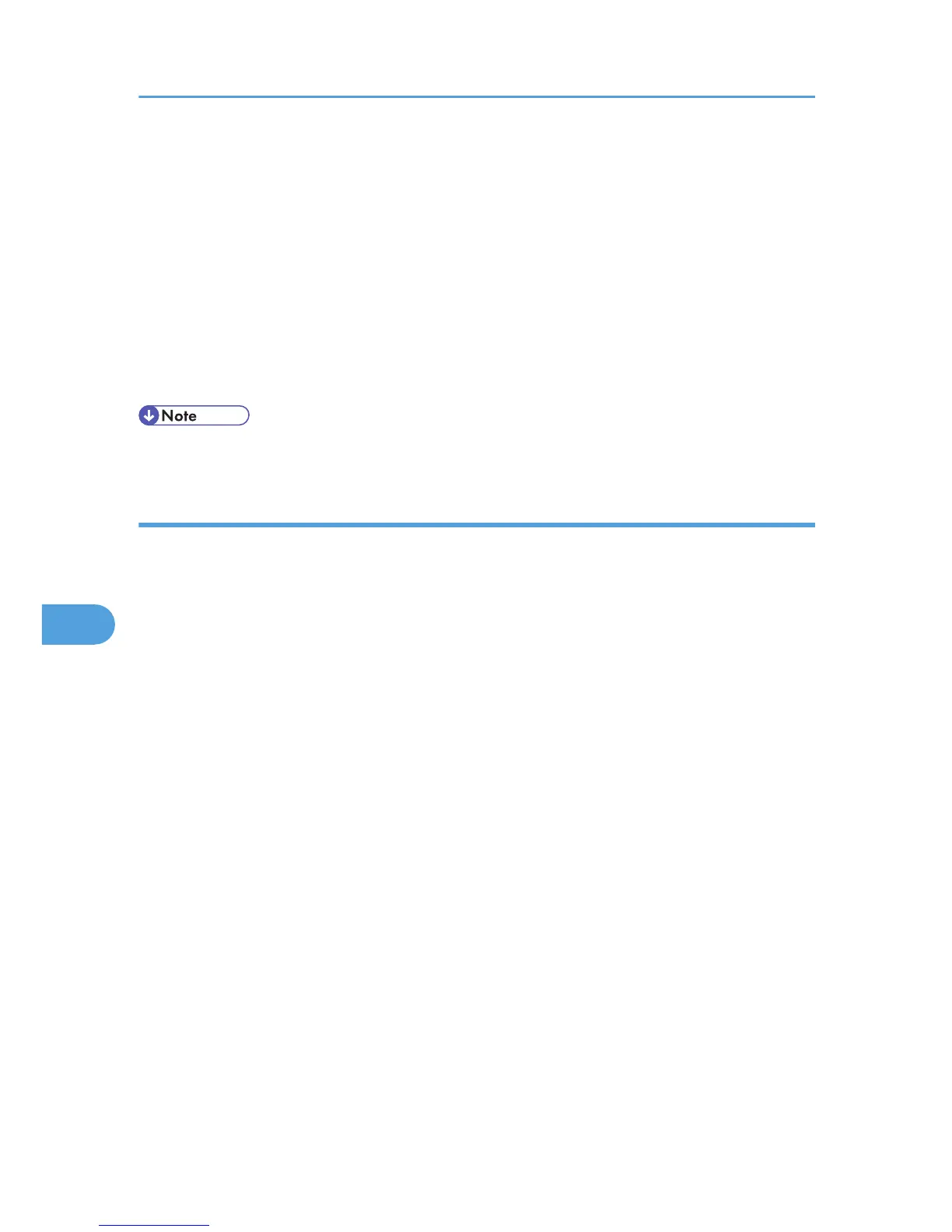5. Make the necessary settings.
6. Click [OK].
7. Click [OK].
A security warning dialog box appears.
8. Check the details, and then click [OK].
"Installed" appears under "Certificate Status" to show that a device certificate for the printer has been
installed.
9. Click [Logout].
10. Close Web Image Monitor.
• Click [Delete] to delete the device certificate from the printer.
Creating the Device Certificate (Certificate Issued by a Certificate Authority)
This can be specified by the network administrator.
Create the device certificate using Web Image Monitor. For details about the displayed items and
selectable items, see Web Image Monitor Help.
For details about logging in and out with administrator authentication, see p.22 "Using Web Image
Monitor to Configure Administrator Authentication".
1. Log in to Web Image Monitor as an administrator.
2. Click [Configuration] in the Menu area, and then click [Device Certificate] under "Security"
category.
3. Click [Certificate1].
4. Click [Request].
5. Make the necessary settings.
6. Click [OK].
"Requesting" appears under "Certificate Status".
7. Click [Logout].
8. Apply to the certificate authority for the device certificate.
The application procedure depends on the certificate authority. For details, contact the certificate
authority.
For the application, click Web Image Monitor Details icon and use the information that appears in
"Certificate Details".
7. Enhanced Network Security
96
