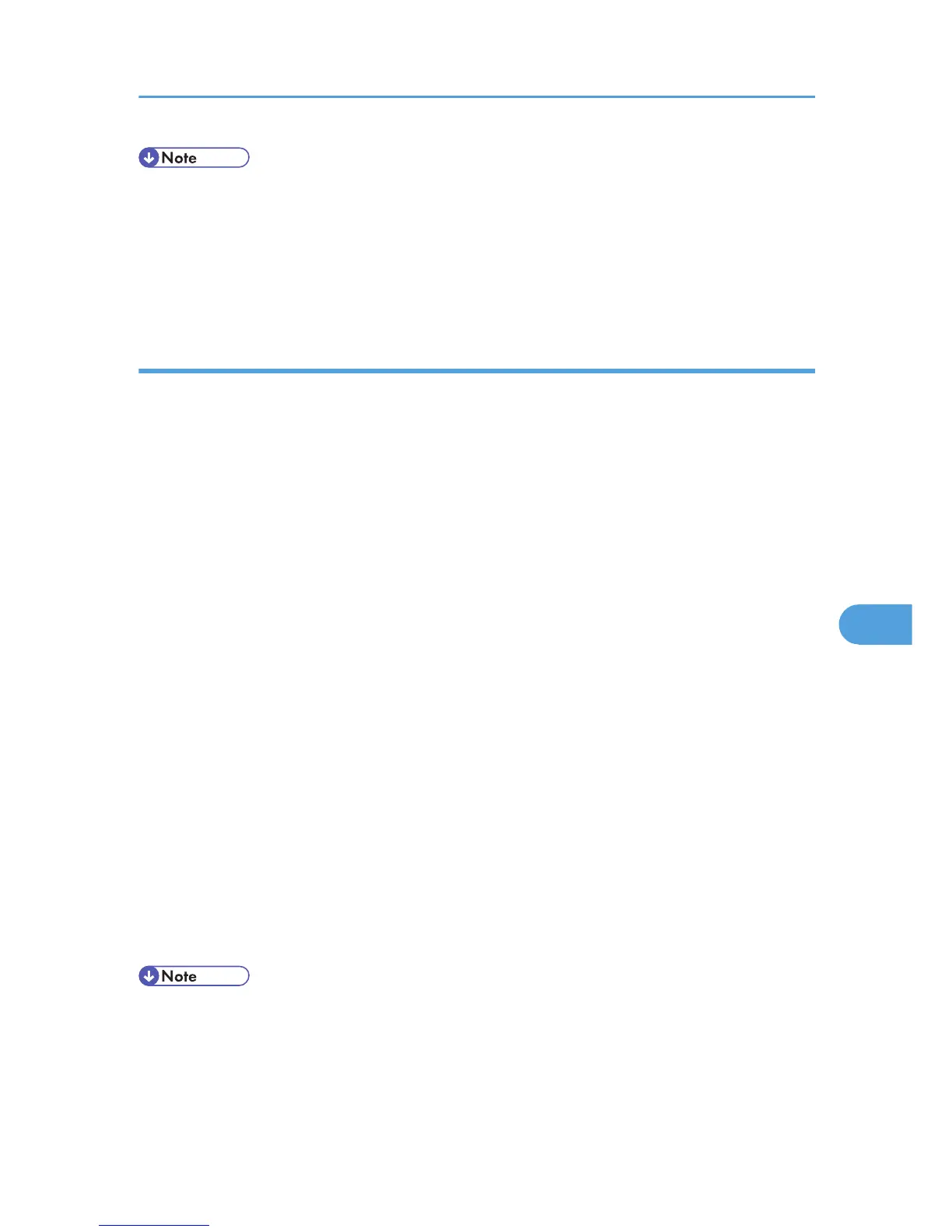• The
issuing location may not be displayed if you request two certificates at the same time. When you
install a certificate, be sure to check the certificate destination and installation procedure.
• Using Web Image Monitor, you can create the contents of the device certificate but you cannot send
the certificate application.
• Click [Cancel Request] to cancel the request for the device certificate.
Installing the Device Certificate (Certificate Issued by a Certificate Authority)
This can be specified by the network administrator.
Install
the device certificate using Web Image Monitor. For details about the displayed items and selectable
items, see Web Image Monitor Help.
Enter the device certificate contents issued by the certificate authority. Installation of the certificate is
especially necessary for users who want to print via IPP -SSL from Windows Vista/7 or Windows Server
2008/2008 R2.
For details about logging in and out with administrator authentication, see p.22 "Using Web Image
Monitor to Configure Administrator Authentication".
1. Log in to Web Image Monitor as an administrator.
2. Click [Configuration] in the Menu area, and then click [Device Certificate] under "Security"
category.
3. Click [Certificate1].
4. Click [Install].
5. Enter the contents of the device certificate.
In the Certificate box, enter the contents of the device certificate issued by the certificate authority.
6. Click [OK].
7. Wait a moment for the device to restart, and then click [OK].
"Installed" appears under "Certificate Status" to show that a device certificate for the printer has been
installed.
8. Click [Logout].
9. Close Web Image Monitor.
• If a certificate authority issues a certificate that must be authenticated by an intermediate certificate
authority,
and the certificate is installed on this printer, an intermediate certificate must be installed on
the client computer. Otherwise, validation by the certificate authority will not be performed correctly.
If validation cannot be performed properly, a warning message informing you that installation is not
possible might appear when you try to add a printer using IPP-SSL under Windows Vista/7 or
Protection Using Encryption
97
