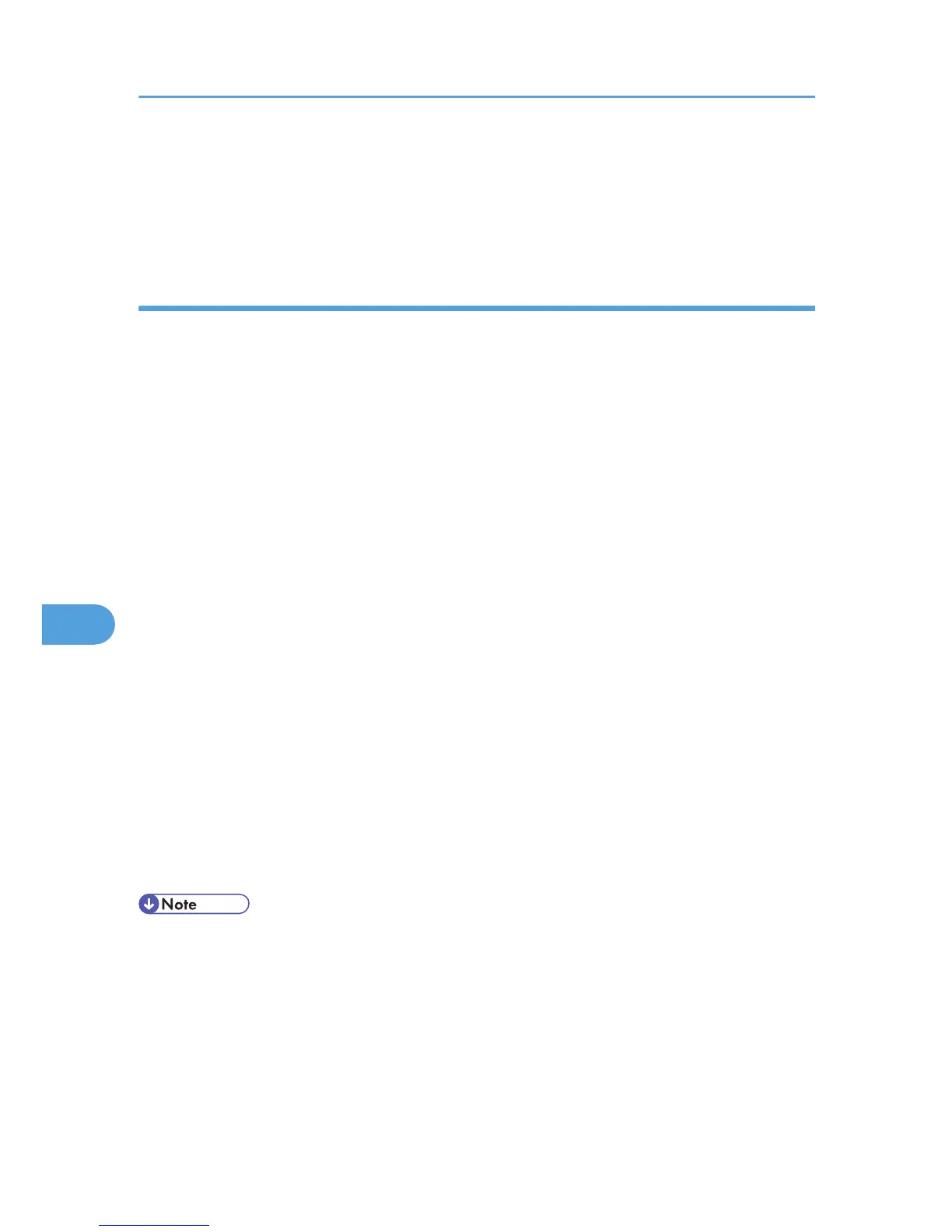Windows Server 2008/2008 R2. A warning message might also appear if you attempt to access
this printer through Web Image Monitor with SSL enabled. To enable authentication from the client
computer, install the intermediate certificate on the client computer, and then reestablish connection.
• Intermediate certificates cannot be installed on this printer.
Enabling SSL
This can be specified by the network administrator.
After installing the device certificate in the printer, enable the SSL setting.
This procedure is used for a self-signed certificate or a certificate issued by a certificate authority.
For details about logging in and out with administrator authentication, see p.22 "Using Web Image
Monitor to Configure Administrator Authentication".
1. Log in to Web Image Monitor as an administrator.
2. Click [Configuration] in the Menu area, and then click [SSL/TLS] under "Security" category.
3. Click [Active] for the protocol version used in "SSL/TLS".
4. Select the encryption communication mode for "Permit SSL/TLS Communication".
5. If you want to disable a protocol, click [Inactive] next to "SSL2.0", "SSL3.0", or "TLS".
Note that if you have selected [Active] in step 3, at least one of these protocols must be enabled.
6. In "Encryption Strength Setting", check the encryption strength (key length) for AES,
3DES,DES, RC4, and RC2.
You must check at least 1 key length for each encryption standard.
Depending on whether "SSL2.0", "SSL3.0", and "TLS" is set to "Active" or "Inactive", the items you
can check vary.
7. Click [OK].
8. Click [OK].
9. Click [Logout].
10. Close Web Image Monitor.
• If
you set "Permit SSL/TLS Communication" to [Ciphertext Only], enter "http://(the printer's IP address
or host name)/" to access the printer.
• Depending on the states you specify for "SSL2.0", "SSL3.0", and "TLS", the machine might not be able
to connect to an external LDAP server.
• Communication via @Remote and Integration Server authentication is always encrypted by SSL 3.0.
7. Enhanced Network Security
98
