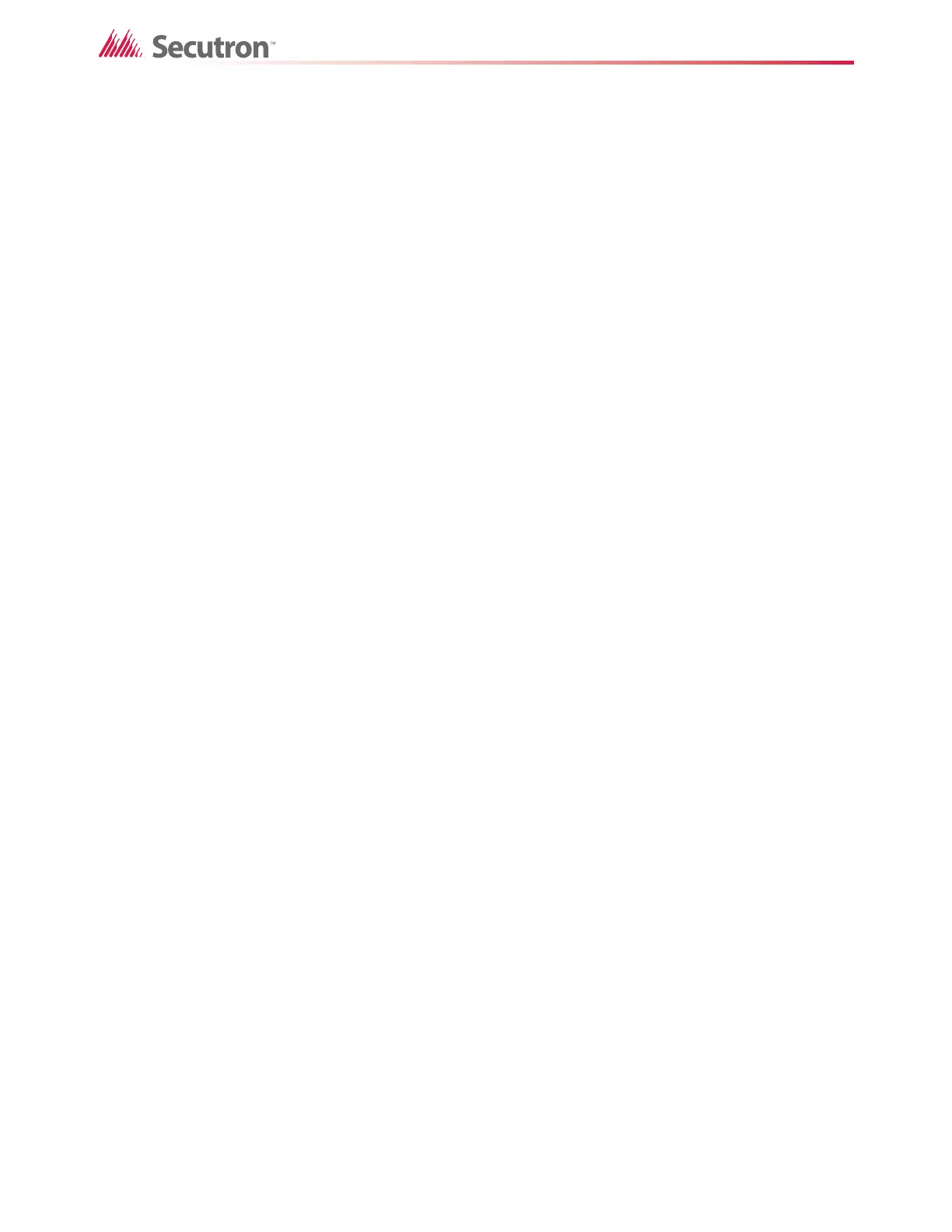49
Advanced Logic
12. Click the OR button.
13. Type ( (an open bracket).
14. Click the ANY button.
15. Select :A (alarm) in the Device Status menu, and then select the device tagged
Example Input 3.
16. Click the > button.
Example Input 3 appears in the Equation box.
17. Type , (a comma).
18. Select :A (alarm) in the Device Status menu, and then select the device tagged
Example Input 5.
19. Click the > button.
Example Input 5 appears in the Equation box.
20. Type ) (a close bracket).
The equation so far looks like this:
(01-00-02-IN-001:A AND 01-00-02-IN-002:A) OR ANY 1 OF (01-00-02-IN-003:A,
01-00-02-IN-004:A)
21. Click the OR button, and then type ( (an open bracket).
22. Select :L (level) in the Device Status menu, and then select the device tagged Example
Input 4.
23. Click the > button.
Example Input 4 appears in the Equation box.
24. Click the EQU button, click ALARM_LEVEL1 in the pulldown menu, and then click the
Sys Def button.
25. Click the AND button, and then click the NOT button.
26. Select :L (level) in the Device Status menu.
27. Select the device tagged Example Input 4, and then click the > button.
Example Input 4 appears in the Equation box.
28. Click the EQU button, then click ALARM_LEVEL2, and then click the Sys Def button.
29. Type ) (a close bracket).
The equation should look like this:
(01-00-02-IN-001:A AND 01-00-02-IN-002:A) OR ANY 1 OF (01-00-02-IN-003:A,
01-00-02-IN-004:A) OR (01-00-02-IN-103:L EQU ALARM_LEVEL1 AND NOT
01-00-02-IN-103:L EQU ALARM_LEVEL2)
01-00-02-IN-001 - Example Input 1 (detector)
01-00-02-IN-002 - Example Input 2 (detector)
01-00-02-IN-003 - Example Input 2 (detector)
01-00-02-IN-004 - Example Input 5 (detector)
01-00-02-IN-103 - Example Input 4 (4-20 mA input module)
The equation is true when Example Input 1 and Example Input 2 are in alarm, or either
Example Input 3 or Example Input 5 are in alarm, or Example Input 4 is equal to
ALARM_LEVEL1 and not equal to ALARM_LEVEL2.
