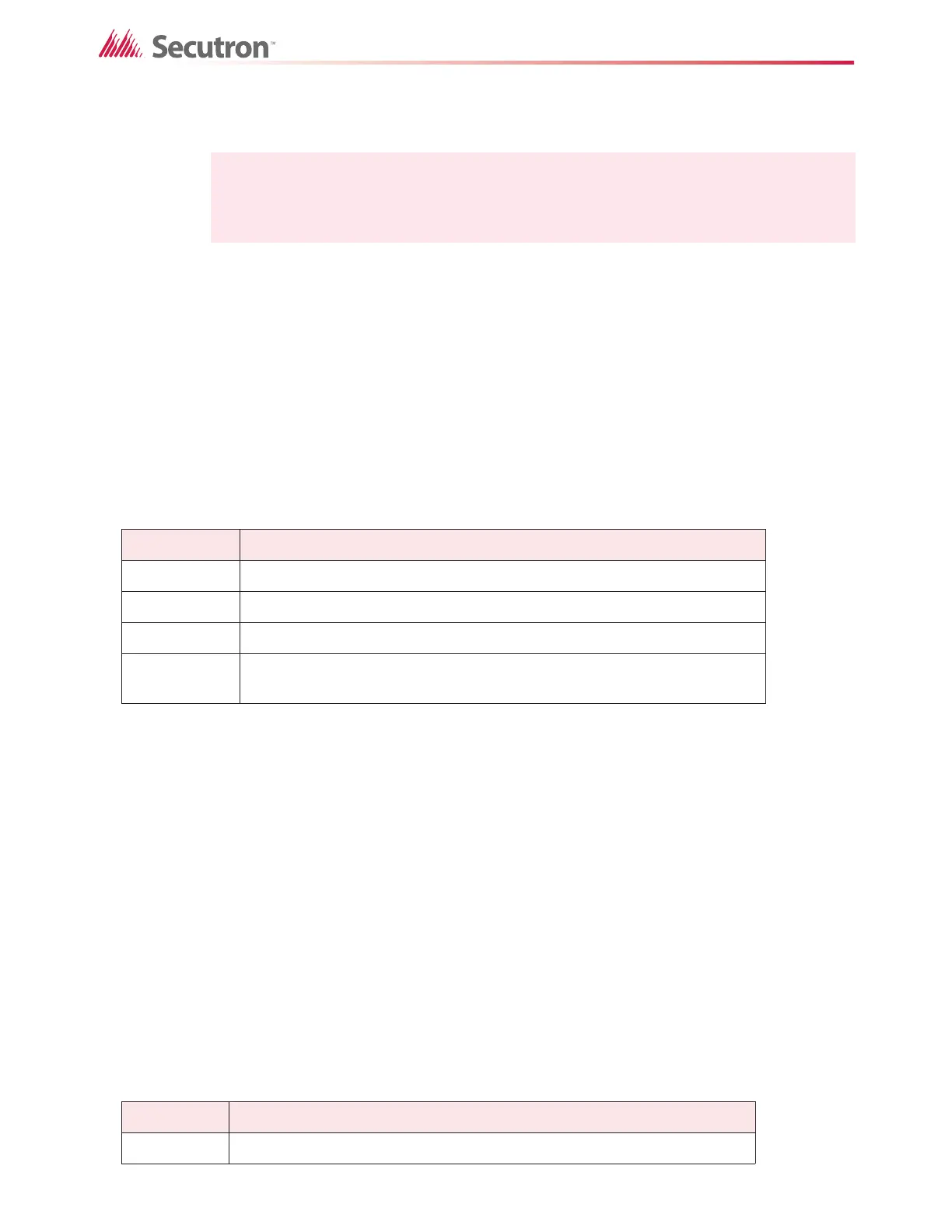196
Using the Configurator
To view custom timers
• Select Custom Timers in the Job Tree.
To create a timer
• Double-click in the Enable column, and then click Y in the menu.
You can use custom timers in equations. An equation can start a timer, test whether a timer
has expired, or can test whether it is still running. See section 8.1 on page 62.
Table 25 describes the columns in the Custom Timers view.
19.39 Input / Output Circuit Summary
The Job Tree always contains Input Summary and Output Summary items. Select either of
these items to see a list of all of the circuits on the job.
On products that support them, this list may include Correlatable Switches. These will not
have a value in the Loop and Address columns.
19.40 Input Zones
To see the input zones
• Click Input Zones in the Job Tree under Base I/O.
You use Input Zones to combine multiple input circuits into zones which can then be correlated
to signals and other outputs.
Note: As per UL 864 and UL 2572 only a setting of un-assigned is permissible.
Table 25 Customer Timers
Name Description
Address The number assigned to the timer.
Enable Double-click in this column, and then click Y to create a timer.
Duration The duration of the timer in seconds.
Tag
A 20 character description of the timer. The tag helps to identify the timer
in the Advanced Logic Editor.
Table 26 Input Zones
Name Description
Device Input Zone.
