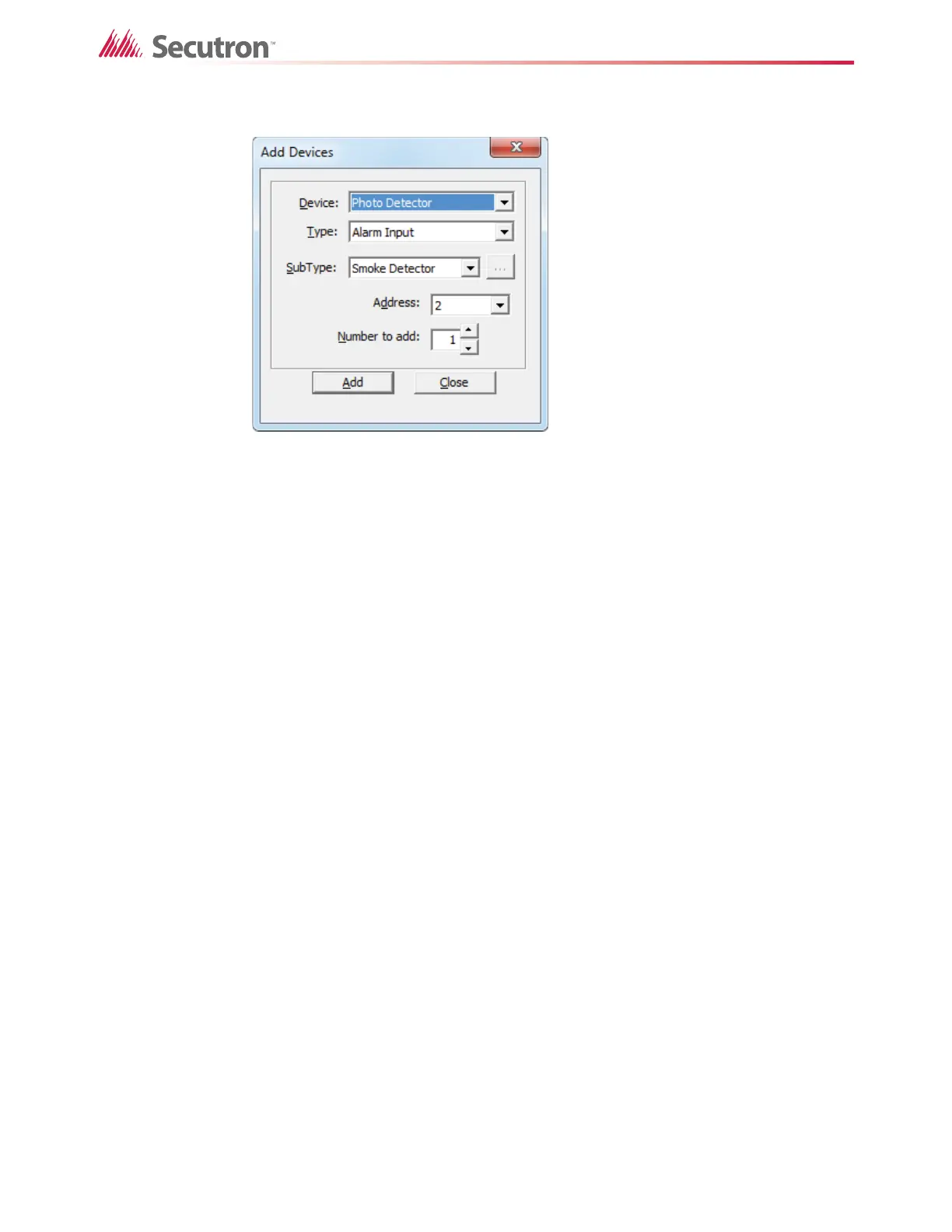167
Using the Configurator
The Add Device window appears.
Figure 114 Add Device
3. Select the type of device from the Type menu.
4. Select the subtype of device from the SubType menu.
5. In the Process as menu, select the process type for the device. For example, Alarm
Input or Verified Alm for a photoelectric detector.
6. Select the address for the device in the Address field. The default is the lowest available
address for the selected type.
7. Type the number of devices to add in the Number to add field. The Configurator will
give addresses to the devices sequentially, starting with the address you selected.
8. Click Add.
If there are not enough addresses, a message appears giving you three options.
• Click Yes to continue. The Configurator will add the remaining devices where empty
addresses exist.
• Click No to stop. The Configurator will stop adding devices. A second message will
appear saying how many devices were successfully added.
• Click Cancel to cancel the whole procedure. The Configurator will not add any
devices at all.
9. Click Close.
19.13 Adding a COSAP Device
In the Configurator, a COSAP device (an advanced protocol carbon monoxide and smoke
detector) is listed as Fire-CO (AP). When you add a COSAP device to the Configurator, it is
added as 1 real device and 2 virtual devices:
• Fire-CO (AP): smoke detector (input sensor)
• Fire-CO “B” (AP): carbon monoxide detector (input module)
• Sounder Base (AP): Sounder base (output module)
