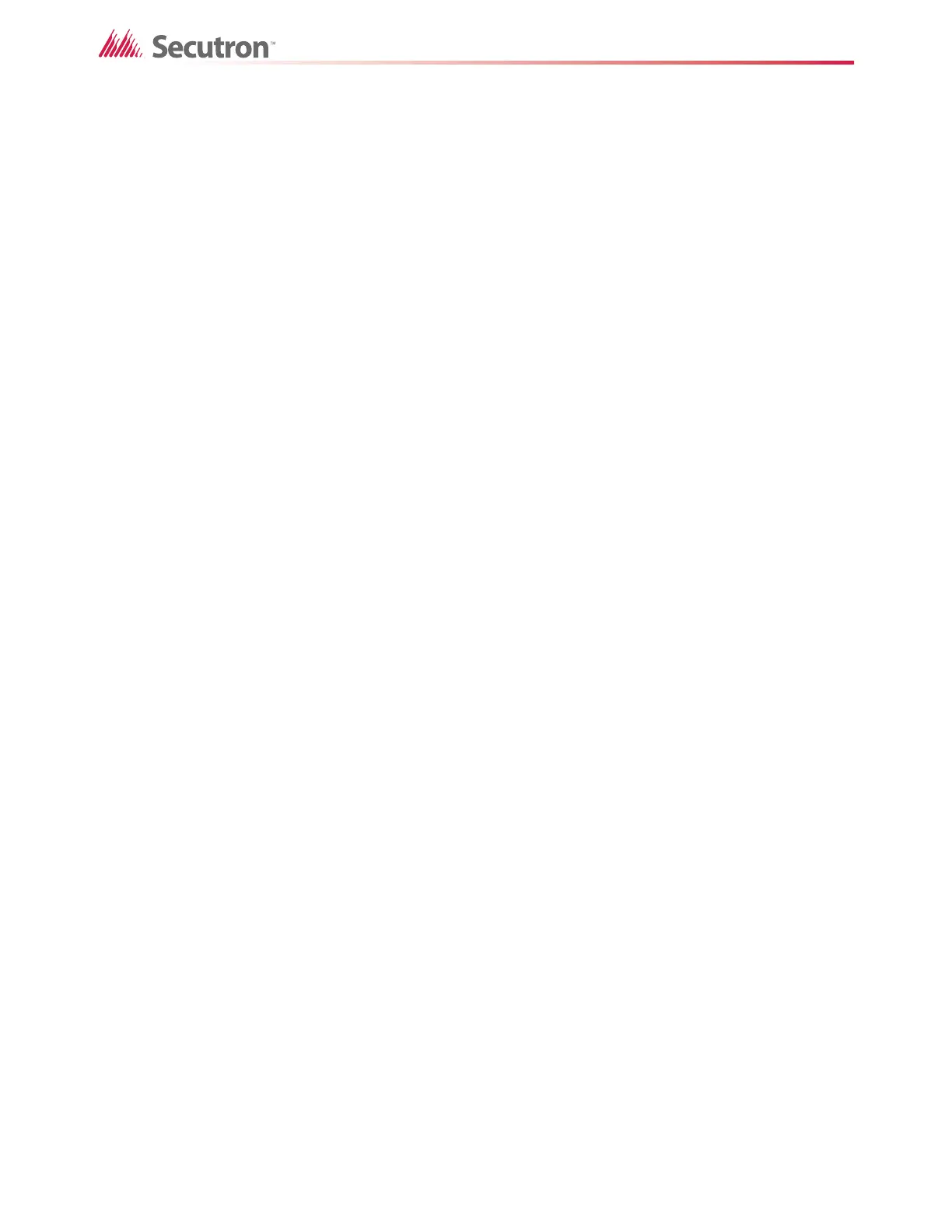42
Advanced Logic
5.3 Example of Advanced Logic with OR
This example shows how to create an advanced logic equation with the OR operator. This is
almost the same as the previous example. The only difference is the equation itself.
To create an equation with OR
1. Create a monitor zone, and then tag this zone Monitor Zone 2.
2. Create two input devices, and then tag the devices appropriately. The tags help identify
the devices when you create the equation.
3. Click Monitor Zone 2.
4. Click the Advanced Logic tab at the bottom, and then click Edit.
The Advanced Logic Editor appears.
5. Click :A (alarm) in the Device Status menu.
6. Select the first input device, and then click the > button to move the device to the
Equation box.
7. Click the OR button.
8. Select the second input device, and then click the > button to move the device to the
Equation box.
The equation should look like this:
06-03-11-IN-101:A OR 06-03-11-IN-102:A
9. Type a description in the Description box, and then type a comment in the Comments
box.
10. Click OK to close the Advanced Logic Editor.
11. Right-click the zone, then click Add Correlations.
12. Add an output, and then click Close.
Monitor Zone 2 will become active when either device becomes active. When Monitor
Zone 2 becomes active, its output correlations will also become active.
5.4 Example of Advanced Logic with NOT
This example shows how to create an advanced logic equation with the NOT operator. The
equation will be true when Input 1 is in alarm and Input 2 is not in alarm.
To create an equation with NOT
1. Create a monitor zone, and then tag this zone Monitor Zone 3.
2. Create two input devices, and then tag the devices Input 1 and Input 2.
3. Select Monitor Zone 3.
4. Click the Advanced Logic tab at the bottom, and then click Edit.
The Advanced Logic Editor appears.
5. Click :A (alarm) in the Device Status menu.
6. Select Input 1, and then click the > button to move the device to the Equation box.
7. Click the AND button.
