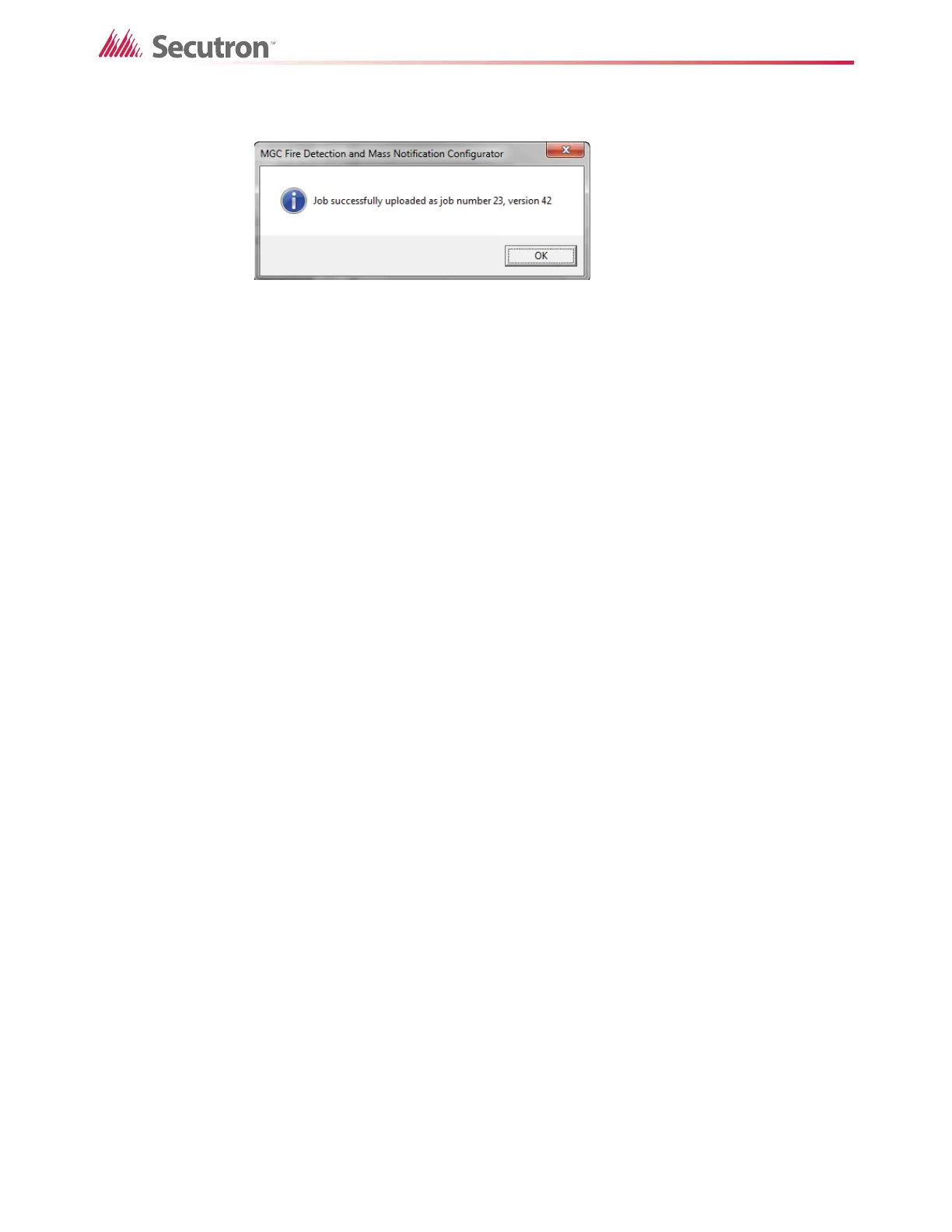20
Working with the Fire Alarm Control Panel and the Configurator
A window appears saying that the job was successfully uploaded from the FACP.
Figure 10 Job successfully uploaded
3. Click OK.
2.4 Exporting a Job
You can export jobs from the Configurator, and send them to other technicians or use them in
other applications. The job file contains all the job information, including CPUs, devices, and
correlations. You can export jobs in a number of formats. The two most commonly used
formats are:
• Database files (*.mdb). This format is used by other technicians. If you export a job in
this format, another technician can import it into the Configurator on another computer.
• OpenGN Phase II (*.xml). This format is used by OpenGN.
2.4.1 Exporting a job as a database file or an XML file
To export the job as a database file or an XML file
1. In the Configurator, click Job > Export Job.
The Export current job to a file window appears.
The Configurator gives the job a name of the form Jobnn-w, where nn is the job
number, and w is the version number. You can change this name.
2. Choose a location to save the file, and type a name for the file.
• To export the job as a database file:
• Select Database files (*.mdb) in the Save as type pulldown menu.
• To export the job as an XML file for OpenGN:
• Select OpenGN Phase II (*.xml) in the Save as type pulldown menu.
3. Click Save.
4. If the Select Firmware Version window appears, make sure that the numbers in the first
two fields match the firmware version of the FACP that is running the job that you are
exporting. Then click OK.
2.5 Managing Jobs
You can manage the jobs on the panel and see which job is active and what has changed.
To manage jobs on the panel
• In the Configurator, click Panel > Manage Jobs.
