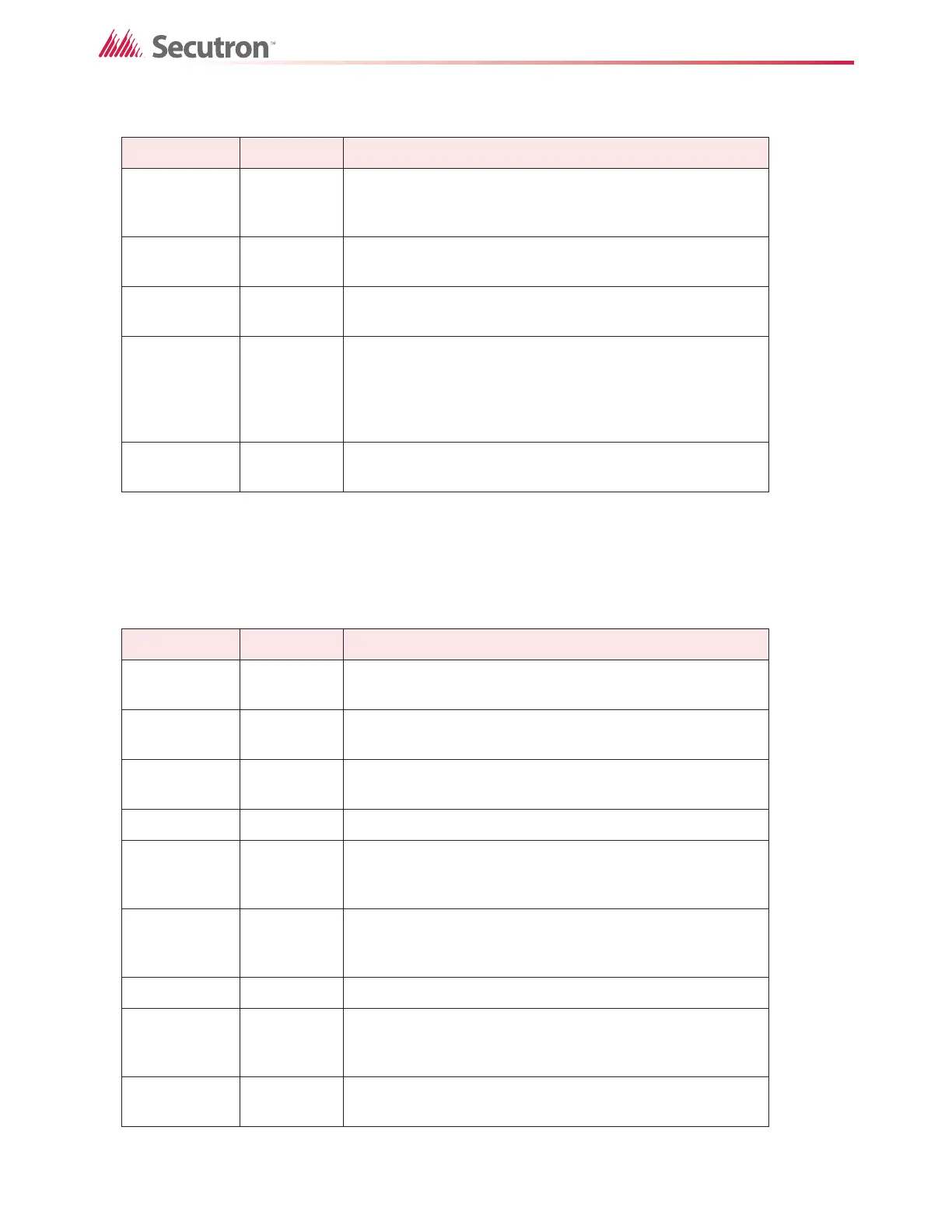212
Using the Configurator
19.47.6 Tools Menu
The items under the Tools menu are used mainly for troubleshooting and diagnostic purposes
by the factory.
Get Job Ctrl+G
Get the job from the panel and store it on the configuration
tool's database. The job becomes the current job, shown in
the user interface.
Manage Jobs
Displays the jobs currently loaded on the panel and lets you
delete them.
Panel
Information...
Displays detailed information about the panel to which the
configuration tool is connected.
Security Key
Info...
Displays information about the security key for those
products that support a key. The user must have entered
the correct PIN when prompted - either when configurator
was started or when the key was inserted - to enable this
command.
Upgrade
Firmware...
Loads firmware to the panel from a firmware archive file.
Table 33 Tools Menu
Name Short cut Description
Extract All DB
Extracts the latest version of every job to individual
database files.
Build Job Ctrl+B
Builds the job, assuming the latest product version,
creating a ".c" file in the Job Build folder.
Build Job (old
versions)...
Builds the job ".c" file for a specified, older product version.
Link Statistics Displays the connection link statistics
Log Send
Toggle the current state of the "dump on send" option.
Causes the ".c" file to be produced and dumped on a Get
Job.
Log Get
Toggle the current state of the "dump on get" option.
Causes the ".c" file to be produced and dumped on a Send
Get.
Log Comms Toggles logging of serial communications.
Trace
Toggles the current state of the trace option. When turned
on this causes debug information to be written to a trace
file.
Display
Structure
This command will display a dialog that will allow you to
view and log panel data structures.
Table 32 Panel Menu (Continued)
Name Short cut Description
