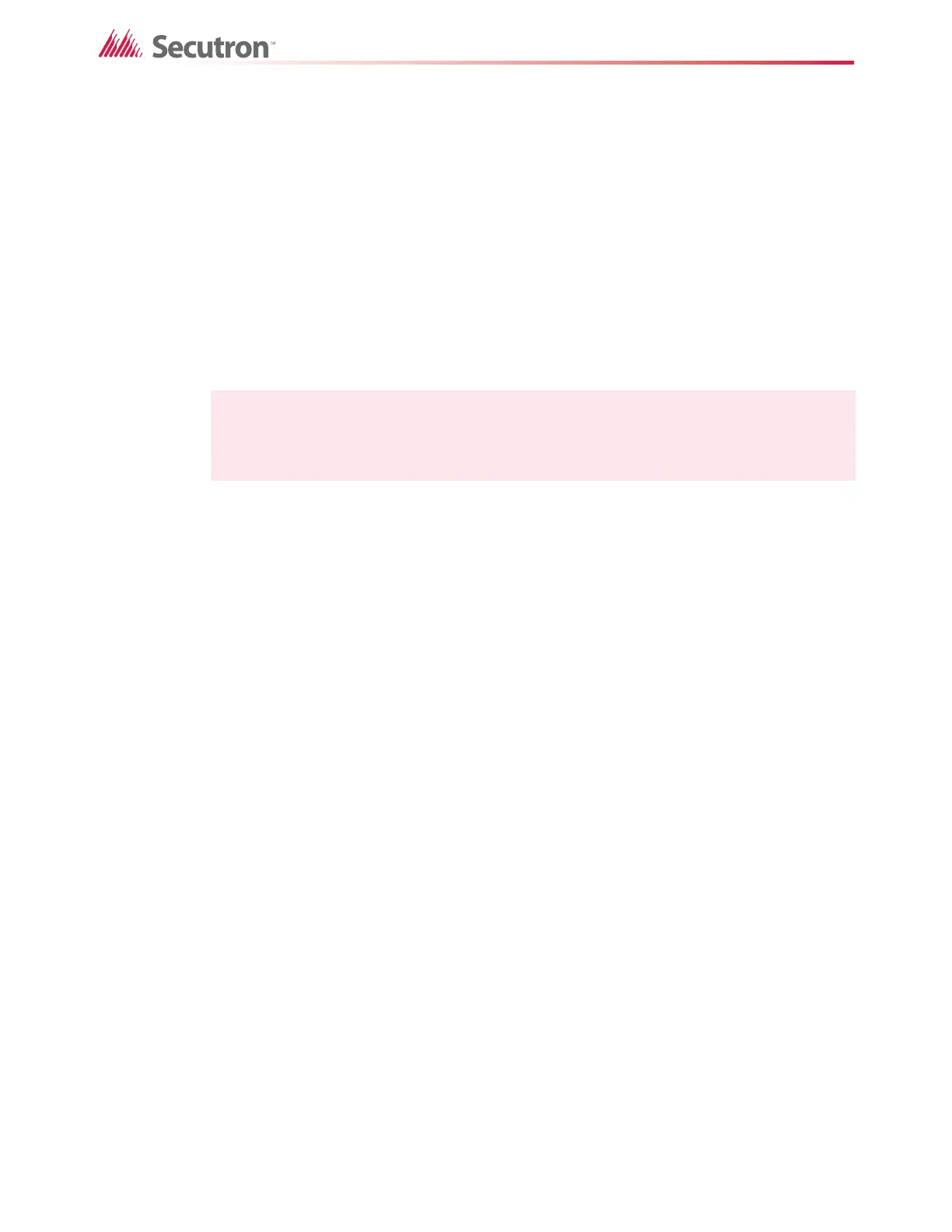62
8.0 Custom Timers and Intervals
This chapter describes how to create custom timers and intervals with the Configurator.
Timers and intervals let you control when and for how long a certain operation takes place.
For example, you can use a timer to delay a vent fan until the damper has had time to open, or
to delay the activation of compressors so that they do not all activate at once and overload the
system.
You can use an interval to change the language of announcements at certain times of day, or
to turn on a dedicated air handling system once a week for testing.
All timers are initially un-assigned. To enable a timer, edit the Enable column to make it Y.
8.1 Custom Timers
You can create a timer to activate an output a certain amount of time after an input activates.
You do this with the Custom Timers section of the Configurator, and with advanced logic.
To make a custom timer you must:
• Create the timer.
• Correlate the timer with an input using advanced logic.
• Create a zone and correlate it with the timer using advanced logic.
• Correlate the zone with the output.
Follow the instructions below to complete these steps.
8.1.1 Creating a custom timer
To create a custom timer
1. Select Custom Timers in the job tree on the left side of the Configurator window.
The list of custom timers appears on the right.
2. In the row for the next unassigned timer, double-click in the Enable column, and then
click Y in the pulldown menu.
3. Double-click in the Duration column, and then type the duration of the timer in seconds.
4. Double-click in the Tag column, and then type a name for the timer.
5. Press Enter.
The Configurator gives each timer a number starting from 16.
Note: As per UL 864 and UL 2572 only a setting of un-assigned is permissible.
