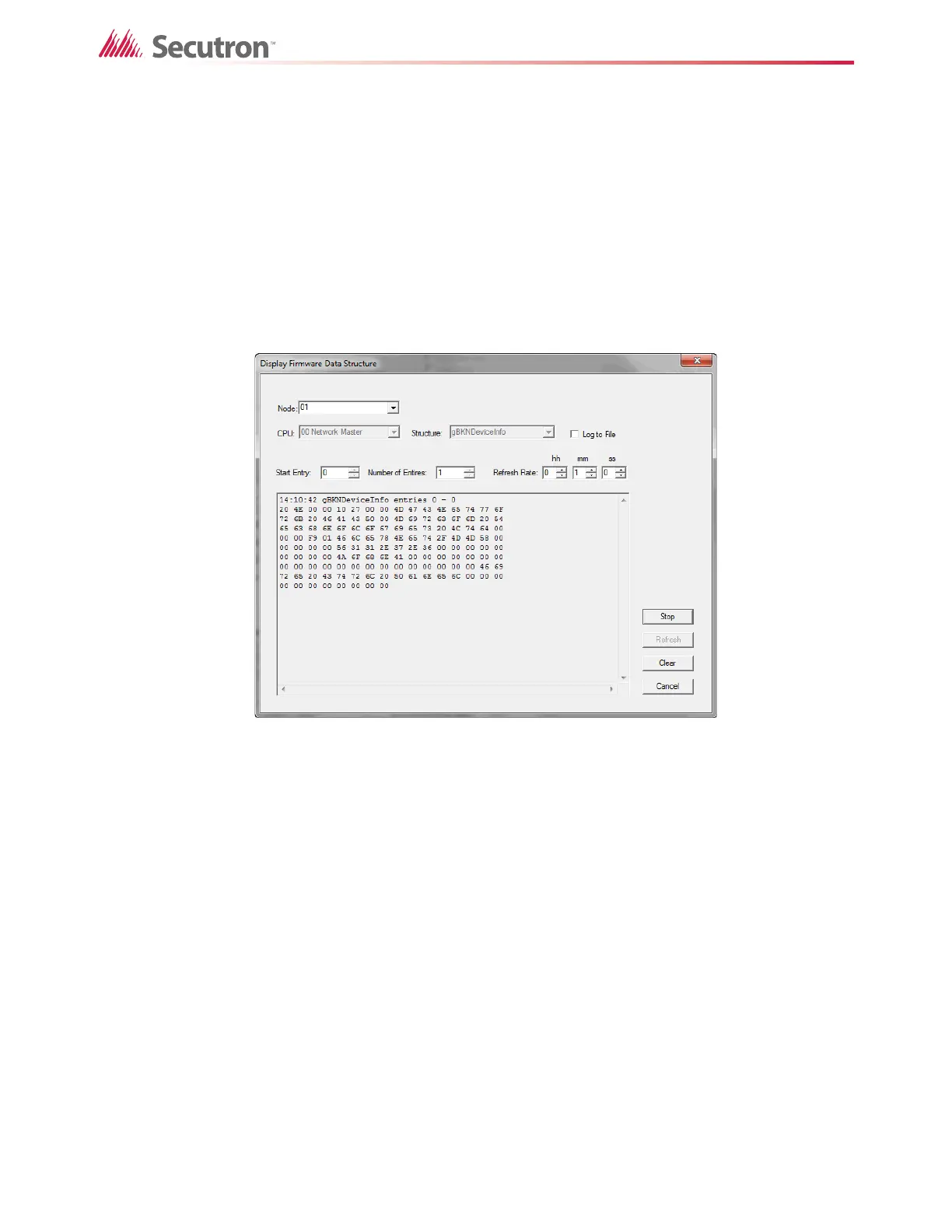186
Using the Configurator
19.28 Display Structure
The Display Structure feature lets you view the contents of a panel data structure.
To display a structure
1. Connect to the panel.
2. Click Tools > Display Structure.
If you do not see the Tools menu, you must enable it. See section 19.2 on page 144.
The Display Firmware Data Structure window appears.
Figure 134 Display Firmware Data Structure
3. In the pulldown menus, select the node and CPU that you want to display.
4. In the Structure pulldown menu, select the structure that you want to display.
Loop structures are qualified with a loop number, for example gLCUPollData - Loop 2.
5. Choose the entry (for poll data there is one entry per device, other structures may be
organised differently).
6. Choose the Number of Entries to display.
7. Select a refresh rate, and then click Start.
8. To save the display to a file, select the Log to File check box.
You can adjust the refresh rate, the start entry and the number of entries while the display is
running.
19.29 Version Control
The Configurator prevents accidental editing of jobs in order to keep the job in its database
identical to the job on the Fire Alarm Control Panel.
