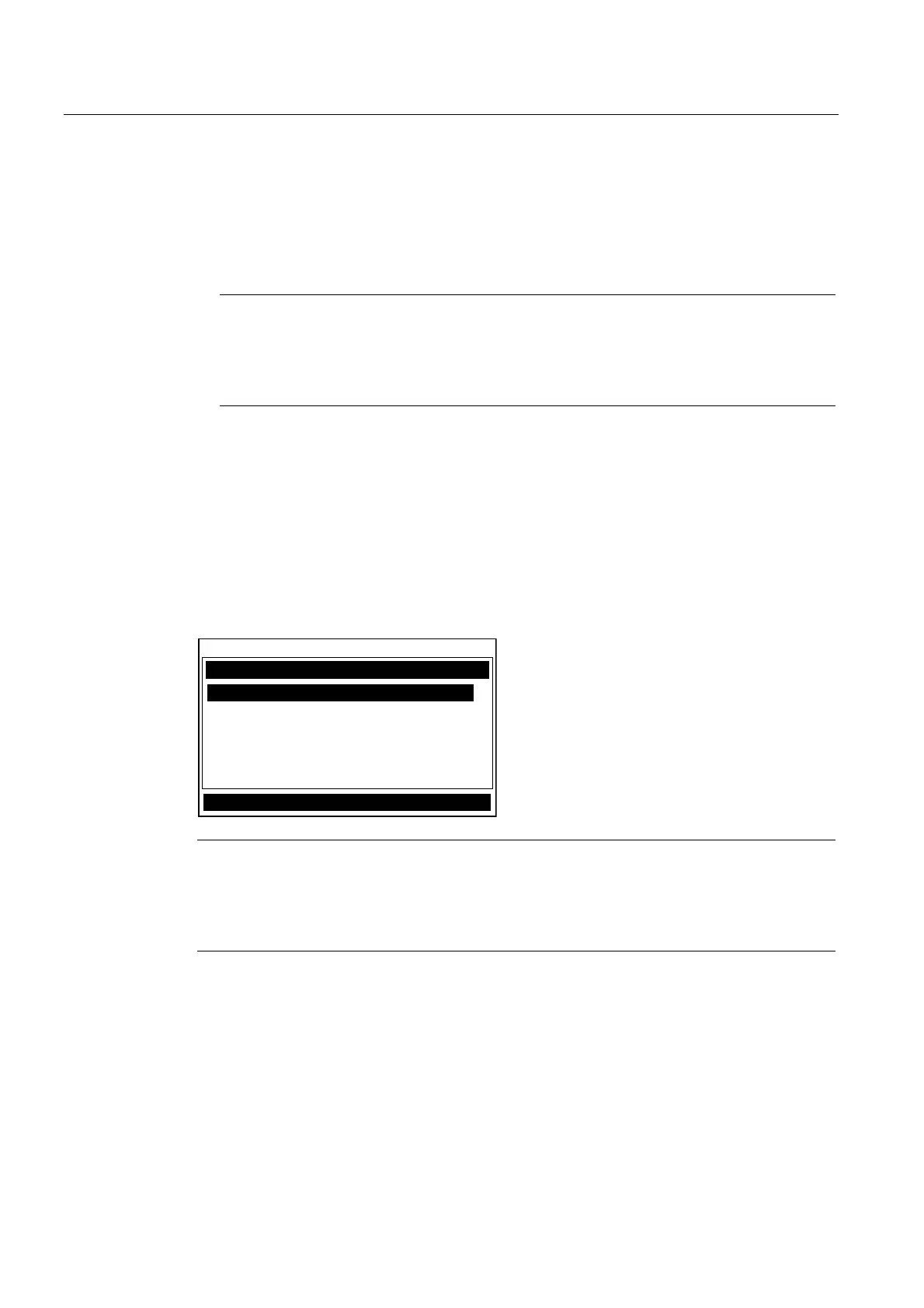Appendix
A.3 RS-232 Connection
FUS1010 IP65 NEMA 4X & IP66 NEMA 7
208 Operating Instructions, 01/2013, A5E02951520-AC
● Click on Start.
● Drag to Programs.
● Drag to Accessories. Drag to HyperTerminal, and click.
● Double-click the icon you selected for the connection.
Note
For easier access, create a shortcut to the connect icon from your desktop. Right-click on
the icon to open its dialog box. Left-click on [Copy] or [Create a Short Cut] and then move
the mouse cursor to a blank area on your desktop. Right-click to open dialog box and
then left-click on [Paste] to place a shortcut to the connect icon on your desktop.
Accessing the Installation Menu
Once the parameters are set, HyperTerminal automatically initiates Command mode. You
will see a blank screen.
1. Press <Enter> a few times until you see [? For Help] on the screen.
2. Type: ? (question mark) and then press <Enter> to see a list of the available commands.
Use the MENU command (type Menu and then press <Enter>) to access the top level of the
Installation Menu. You will see a screen similar to the example below.
6HOHFW0HWHU7\SH
0HWHU7\SH !'XDO3DWK)ORZ
0HWHU)DFLOLWLHV
/DQJXDJH
6LHPHQV'XDO3DWK>@3DWK
Note
To facilitate connecting through modem
s, the [Menu] command times out after three minutes
of inactivity. To maintain a longer connection type: Menu 1000 and press <Enter>. The
optional number is the amount in minutes that the connection will be maintained. Typing
[Menu 1000] essentially keeps the interface active until you cancel it.
