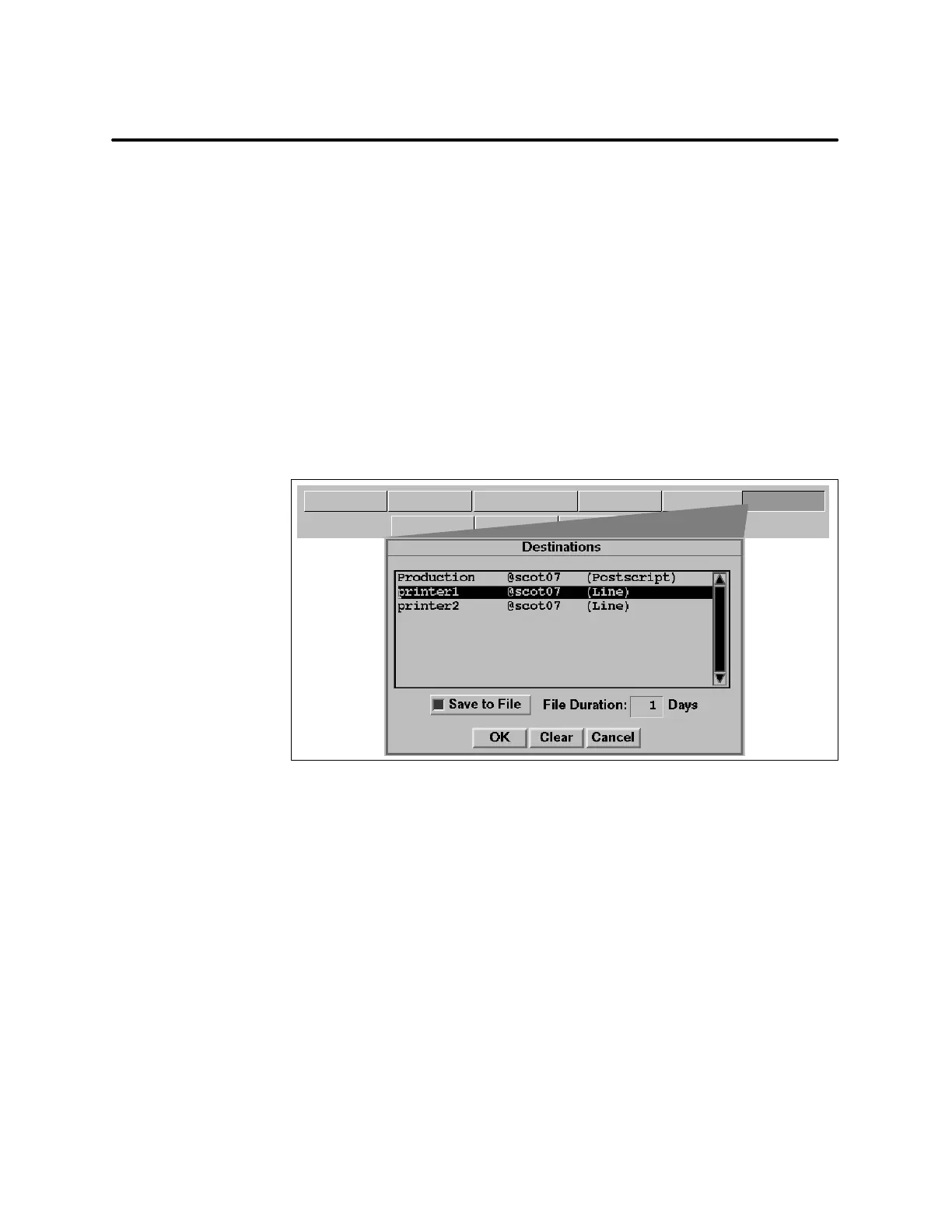Reports9-16 SIMATIC PCS 7 OSx 4.1.2 Operator
9.4 Setting the Report Output Destination
The operator can send report outputs to either a file or a printer. To choose a
report destination, follow these steps.
1. Click the
Destination button at the bottom of the Reports Directory. A
Destinations dialog box lists the configured printers that share at least
one process group with the selected report ( Figure 9-10).
2. To select a printer destination, click the printer listing you choose. The
printer selections are highlighted in reverse video. The operator can
choose any number of output destinations.
3. To save the Report Output to a file, select the
Save to File pushbutton
and enter the number of days (1--366) the Report Output is to remain
in the directory before deletion. Press
Enter. OSx saves the Report
Output to a file.
Print Preview Cancel Help
Process Group...OK Copy Schedule...Delete Destination...
Figure 9-10 Selecting Report Output Destination
To remove a printer as a destination, follow these steps.
1. Click on the printer. The printer is no longer highlighted.
2. Press
OK. The printer is removed as a destination for that log.
To remove all highlighted printers, press the
Clear pushbutton and then
OK.InFigure 9-10, pressing Clear in the Destinations dialog box
removes highlighted
Printer_1 as a destination.