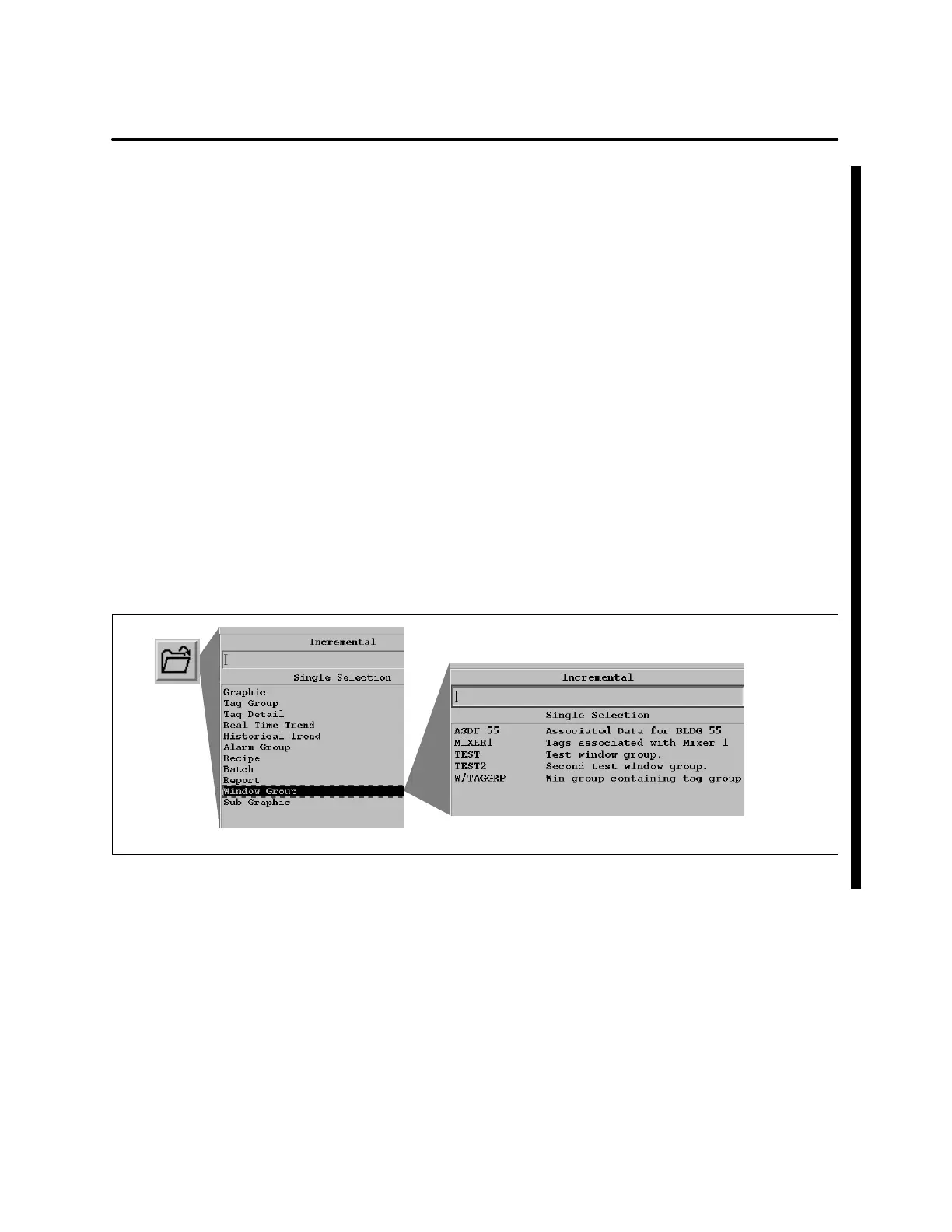OSx Station Basics 1-55SIMATIC PCS 7 OSx 4.1.2 Operator
In working with OSx, an operator may use certain groups of graphic
windows over and over. For example, a particular graphic may be frequently
displayed w ith an associated tag detail and real-time trend. Or two different
trends may need to be monitored at the same time.
Rather than call up each graphic window and reposition it separately every
time, a combination of graphic windows can be configured in a window
group. The operator can then access this entire window group as if it were a
single graphic window.
To display a configured window group, follow the steps below:
1. Be sure OSx is in the Operate state.
2. Click on the Directory icon in the navigation area at the bottom of the
screen. A list of OSx display types appears.
3. Click on Window Group in the list of display types. A list of all the
window groups that are configured appears (Figure 1-24).
4. Click on the name of the window group that you want to display. The
window group appears exactly as it was configured.
Figure 1-24 Displaying a Window Group
Displaying a
Window Group