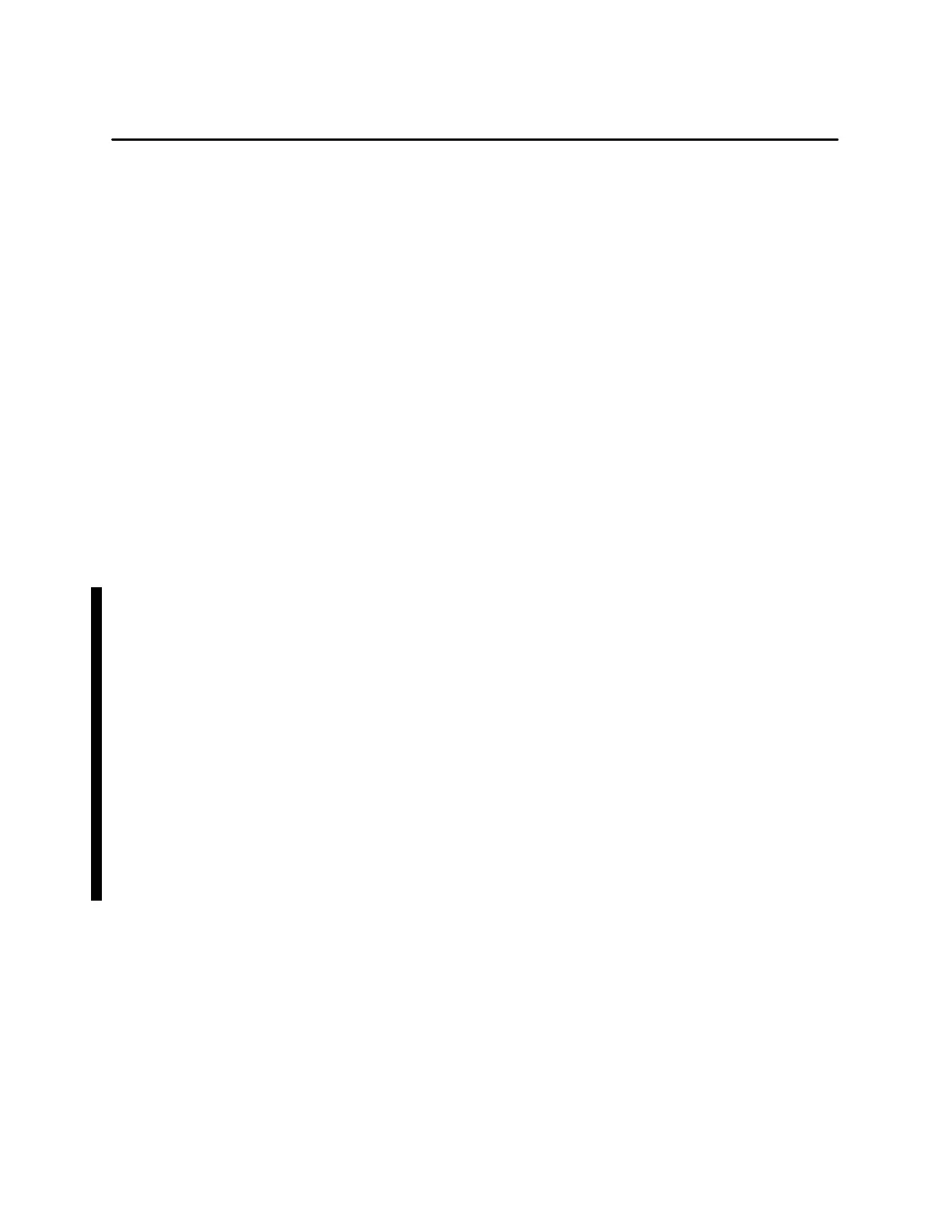OSx Station Basics1-38 SIMATIC PCS 7 OSx 4.1.2 Operator
Identifying Screen Areas (continued)
Active Window The border around a window changes color to indicate
that the window is active and that both keyboard and pointer operations
apply to this window.
Root Menu Callup To display the root menu, place the cursor anywhere
in the main screen area, on a point not occupied by another object, and hold
the left button down. Select one o f the following options by clicking on it:
•
Refresh redisplays all information on the screen.
•
New Xterm opens a terminal window. You can log on with an operating
system User ID and execute instructions at the command line.
•
Shuffle Up and Shuffle Down move all objects (windows and icons) in the
same layer of the screen display up or down a layer. If you cannot see
the icon or window that you need, select either
Shuffle Up or Shuffle
Down
repeatedly until the object appears.
•
Collect Data allows you to collect system information in a file.
•
Enable F Keys allows you to map function keys to graphics. See
Section 1.8 for more information.
•
Permanent List allows you to choose whether the select list for tag
details, graphics, reports, and so on (accessed from the Directory
button) remains on the screen until you dismiss it, or disappears when
you select an entry.
Front—the list remains on the screen in front of other
objects
Back—the list remains on the screen, but may be hidden
from view
Off—the list disappears after you select an entry
For both Front and Back settings, the list is positioned in the lower right
corner of the screen. Front is the default setting.
To move the select list to the front or back at any time, you can use the
Shuffle Up or Shuffle Down commands explained above, or press Alt F3
(raise window) or Alt F6 (lower window).
• Restart rereads the files that determine the X Window environment. If
you change any environment variables, select
Restart instead of
rebooting the system.