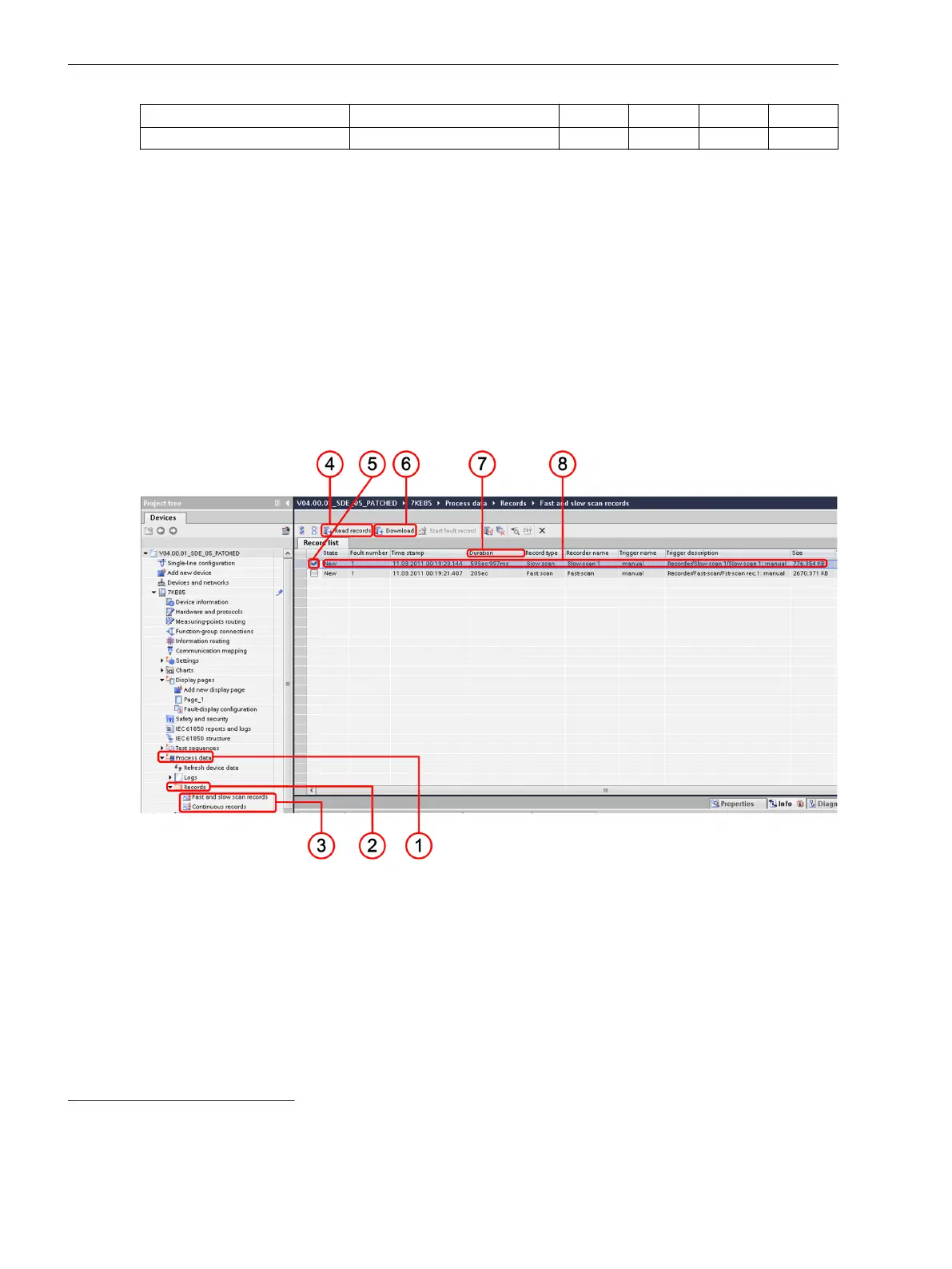Interface File Format
FSR
6
SSR
7
CR
8
TR
9
IEC 61850 PQDIF X X
Displaying the Record in DIGSI 5
Follow the instructions to download the records from the device into DIGSI 5.
²
Open your project in the project tree.
²
Click Process data (1).
²
Click Records (2).
²
If needed, double-click Fast-scan and Slow-scan fault records or Continuous records or Trend records
(3).
²
In the menu bar, click Read records (4).
Now, the fault recorder downloads the recordings into DIGSI 5.
²
You can select the records as desired (5) and download them clicking Download (6).
²
With a double-click, you can open the record in DIGSI 5 (8) (see also Figure 7-15).
[leAnzeige_DIGSI-220813, 1, en_US]
Figure 7-14
Procedure for Displaying the Record in DIGSI 5
(1) Process data
(2) Records
(3) Fast-scan and slow-scan fault records and trend records
(4) Reading the list of records
(5) Selecting recordings
(6) Downloading fault records
(7) Display of the record duration
(8) Double-clicking to open the record
6
FSR: Fast-Scan Recorder
7
SSR: Slow-Scan Recorder
8
CR: Continuous recorder
9
TR: Trend recorder
Fault Recorder
7.1 Introduction to DIGSI 5
226 SIPROTEC 5, Fault Recorder, Manual
C53000-G5040-C018-5, Edition 11.2017
