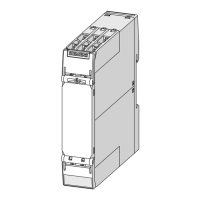Configuration / parameterization
5.1 Configuring
M200D PROFIBUS/PROFINET
Manual, 08/2014, A5E01577426A/RS-AA/004
125
Performing a firmware update
1. Start Step 7 (SIMATIC Manager).
2. Select the menu command "PLC" > "Display Accessible Nodes".
3. Highlight the motor starter you wish to update.
4. Select the "PLC" > "Update Firmware" menu command.
5. On the "Update Firmware" dialog box, select the path to the firmware update files (*.UPD)
using the "Search" button.
6. After you have selected a file, the information in the bottom boxes of the "Update
Firmware" dialog box indicates the module for which the file is suitable and from which
firmware version.
7. Click on "Run." STEP 7 verifies that the selected file can be interpreted by the
communication module and then downloads the file to the communication module. If this
requires changing the operating state of the communication module, you will be asked to
perform these tasks in the relevant dialog boxes. The communication module then
automatically updates the firmware.
8. Use STEP 7 (reading the CPU diagnostics buffer) to verify that the communication
module can start with the new firmware. You can read out the current firmware version
via the module status of the communication module.
You updated your PROFINET communication module online with a new firmware version.
When configuring via HSP, you can also carry out the firmware update with HW Config using
"PLC" > "Update Firmware".
For additional information, refer to the STEP 7 Online Help.

