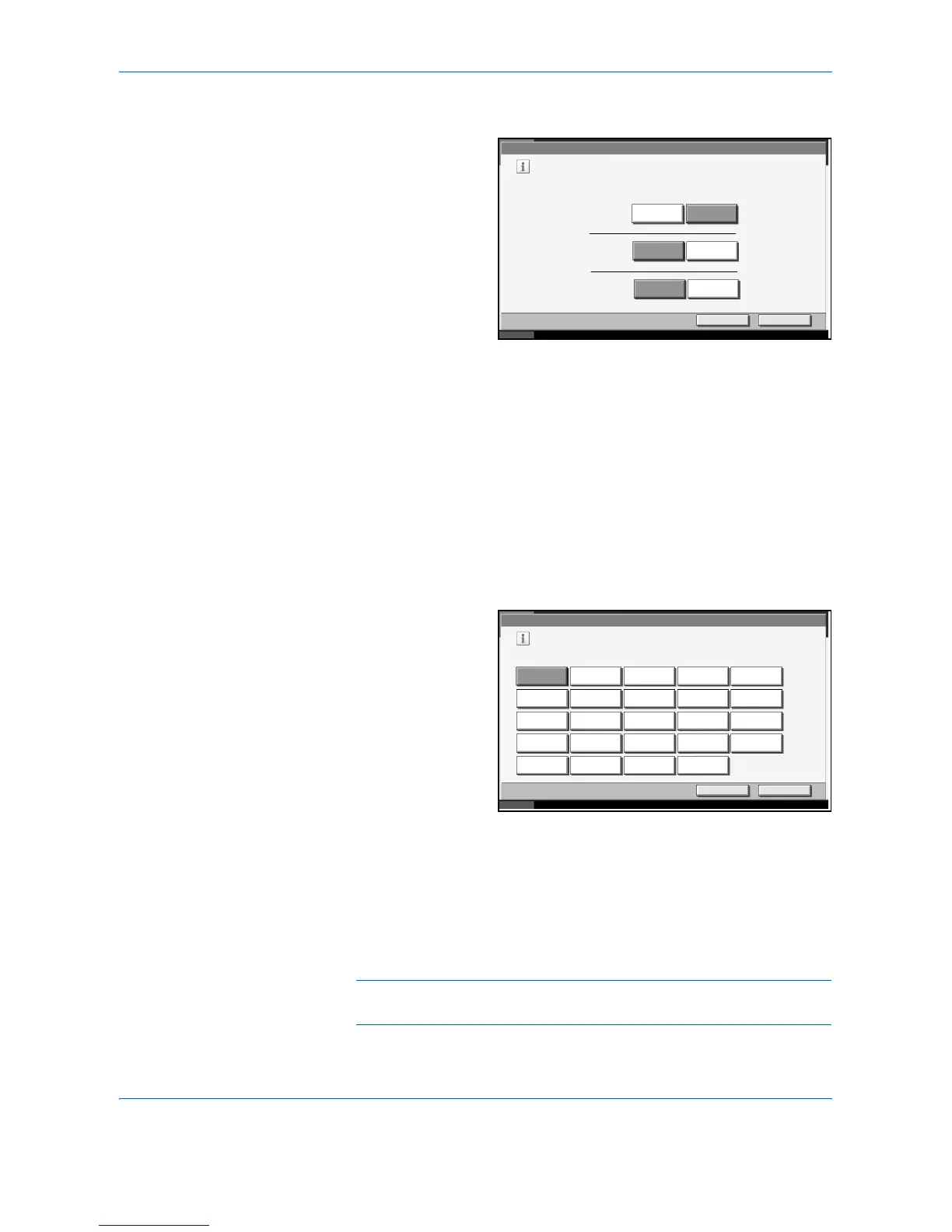System Menu
6-14 ADVANCED OPERATION GUIDE
3
Select [A6] or [Hagaki] of A6/Hagaki.
Select [Off] to
disable automatic
detection or [On] to
enable automatic
detection of Folio
and 11×15"
respectively.
4
Press [OK].
Media for Auto Selection
Select default type of paper for auto paper selection when [Auto] is
selected of Paper Selection. If selecting Plain, the paper source loading
plain paper in the specific size. Select [All Media Type] for the paper source
loading any kind of paper in specific size.
1
Press the System Menu key.
2
Press [Common Settings], [Next] of Original/Paper Setup and then
[Change] of Media for Auto Selection.
3
Select [All Media
Type] or any media
type for paper
selection.
4
Press [OK].
Paper Source for Cover
Select paper source for cover from Cassette 1-4 or Multi Purpose Tray.
Cover is used for Booklet (see page 1-35) and Cover (see page 1-28)
modes.
NOTE: [Cassette 3] and [Cassette 4] are displayed when the optional
paper feeders or optional 3000 sheet paper feeder installed.
Common Settings - Or igi nal Auto Detect Setup
Automatically detect originals of special or non-standard size.
Hagaki
A6
Cancel OK
Status 10/5/2006 10:10
A6/Hagaki
On
OffFolio
On
Off11x15"
Common Settings - Media for Auto Selection
Select default type of paper for auto paper selection.
Transparency Rough VellumPlain
All Media Type
Cancel OK
Status 10/5/2006 10:10
PreprintedRecy cledLabels Bond Cardstock
LetterheadPrepunchedColor Envelope Thick
Custom 2Custom 1High Quality Custom 3 Custom 4
Custom 7Custom 6Custom 5 Custom 8
