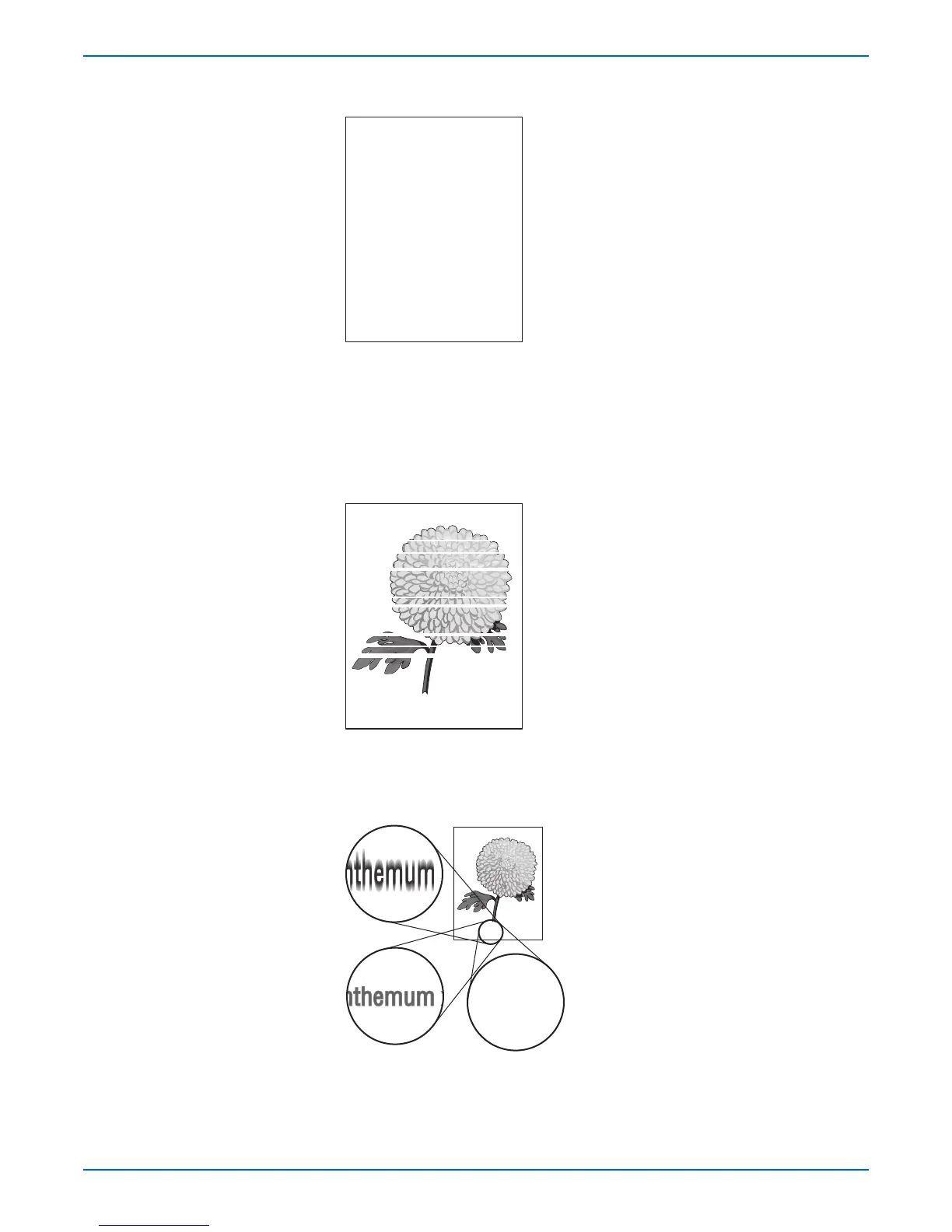Phaser 3250 Laser Printer Service Manual 5-7
Print-Quality Troubleshooting
4. Entire page is white.
a. Ensure the packaging material is removed from the Print Cartridge.
b. Check the Print Cartridge to make sure that it is installed correctly.
c. Toner may be low. Change the Print Cartridge.
d. Check the Laser windows for obstructions.
5. Streaks appear on the page.
a. Toner may be low. Change the Print Cartridge.
6. Characters have jagged or uneven edges.
a. If you are using downloaded fonts, verify that the fonts are supported
by the printer, the host computer, and software application.
b. From the Start menu, go to Settings > Printers and Faxes.
Horizontal Band, Void, or Streaks
Fuzzy Text
Chrysanthemum x morifolium
nthemum xChrysanthemum x morifolium
nthemum xChrysanthemum x morifolium
