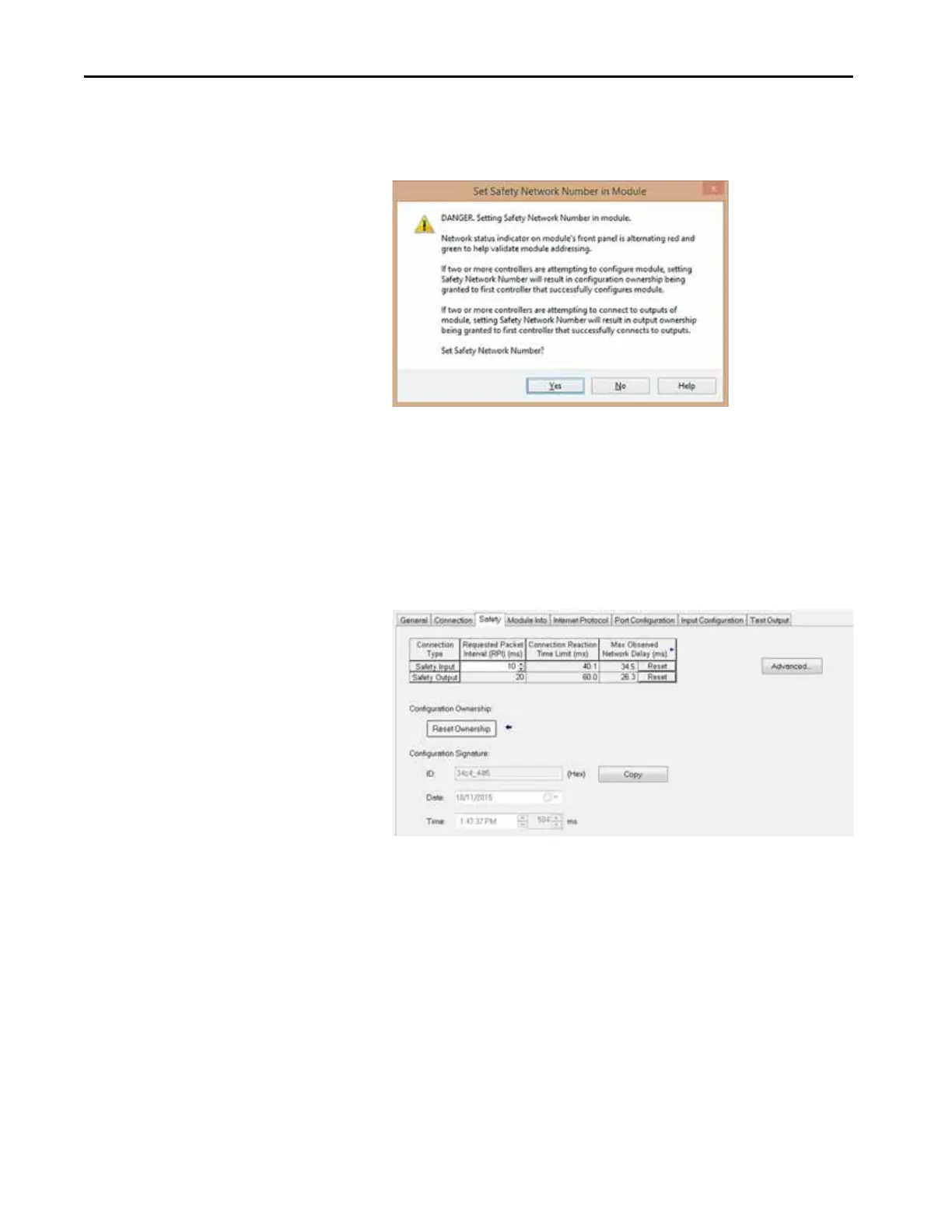118 Rockwell Automation Publication 1769-UM022C-EN-P - June 2018
Chapter 7 Add, Configure, Monitor, and Replace CIP Safety I/O Devices
5.
Verify that the Network Status (NS) status indicator is alternating red/
green
on the correct device before clicking Yes on the confirmation
dialog box to set the SNN and accept the replacement device.
6. Follow your company-prescribed procedures to functionally test the
replaced I/O device and system and to authorize the system for use.
Scenario 2 - Replacement Device SNN is Different from Original and Safety Signature Exists
1. Remove the old I/O device and install the new device.
2. Right-click your safety I/O device and choose Properties.
3. Click the Safety tab.
4. Click Reset Ownership.
5. Click OK.
6. Right-click the device and choose Properties.
