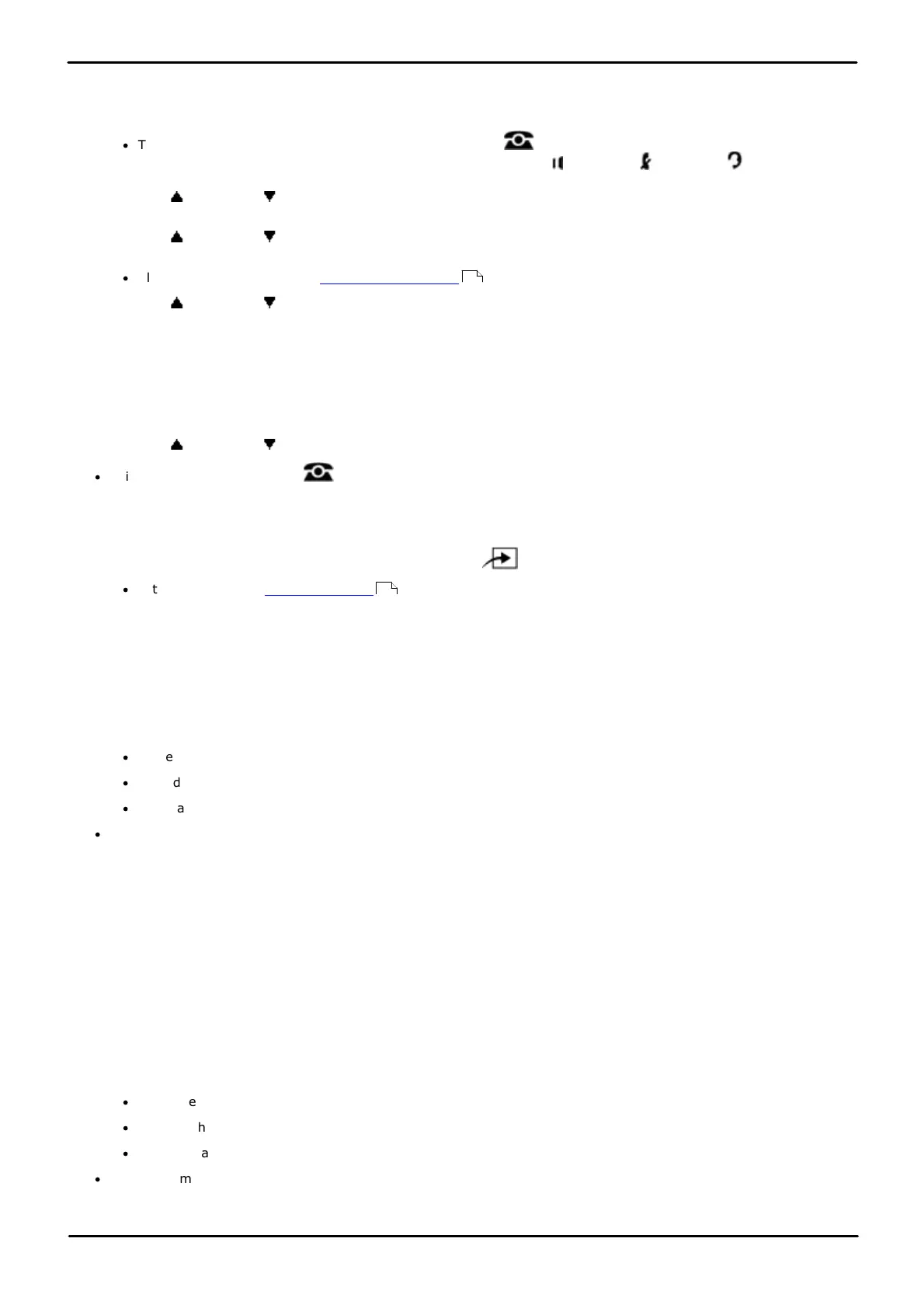Phone Based Administration Page 104
- Issue 6a (Thursday, February 22, 2018)IP Office Basic Edition
Comments on this document? infodev@avaya.com
1408/1416/9504/9508 Phone
1. At either of the first two extensions on the system, press Admin.
·
To do the above during a call, you may need to press the PHONE button to display the Admin soft key
option. If you access phone administration during a call, only the SPEAKER, MUTE and HEADSET
buttons still affect the connected call.
2. Use the up or down arrow buttons to scroll the display to System Administration. When highlighted, press
Select.
3. Use the up or down arrow buttons to scroll the display to Restrictions/Permissions. When highlighted,
press Select.
·
Alternatively, dial # and the system administration code.
4. Use the up or down arrow buttons to scroll the display to Allowed Lists. When highlighted, press Select.
5. At the List Number: prompt enter 1 to 8 for the list you want to edit.
6. At the Entry: prompt enter the list entry you want to change by entering 01 to 10.
7. The current setting is displayed.
8. Enter the new number and press Enter. To enter a wildcard digit press HOLD. Press Clear to remove the
existing number.
9. Use the up or down arrow buttons to scroll through the other numbers in the list.
·
Exit programming by pressing PHONE. Alternatively use the Back button to move to another menu.
M7324/M7324N/M7310/M7310N/T7316/T7316E Phone
1. At either of the first two extensions on the system, press Feature **config (ie. Feature **266344).
·
If the system has a system password set, it is requested. Enter the password.
2. The phone displays System Admin.
3. Dial #404. The phone displays Disallowed Lists.
4. At the List Number prompt, enter a list number 1 to 8.
5. At the Entry prompt, select a list entry 01 to 10.
6. Enter the first telephone number. To save the telephone number in memory, press Enter. Do one of the
following:
·
To delete the telephone number you just entered, press Remove.
·
To add other telephone numbers to this list, press Next Item and repeat Steps 6 and 7.
·
To create another list, press Next Procedure + Prev Procedure and go to Step 5.
·
To exit phone based administration at any time, press the Release button. To select a different process use the
Next Procedure or Previous Procedure buttons or dial another feature code.
ETR 18D/ETR 34D Phone
1. At either or the first two extensions on the system, press Feature 0 0 followed by two presses of the first
intercom or call appearance button.
2. System Administration: is shown on the display.
3. Dial #404. The phone displays Disallowed Lists.
4. At the List Number prompt, enter a list number 1 to 8.
5. At the Entry prompt, select a list entry 01 to 10.
6. Enter the first telephone number. To save the telephone number in memory, press Enter. Do one of the
following:
·
To delete the telephone number you just entered, press Remove.
·
To add other telephone numbers to this list, press Next Item and repeat Steps 6 and 7.
·
To create another list, press Next Procedure + Prev Procedure and go to Step 5.
·
Exit programming by pressing Feature 00. You can also exit programming mode by lifting the handset, then
placing it back in the cradle.
10
114