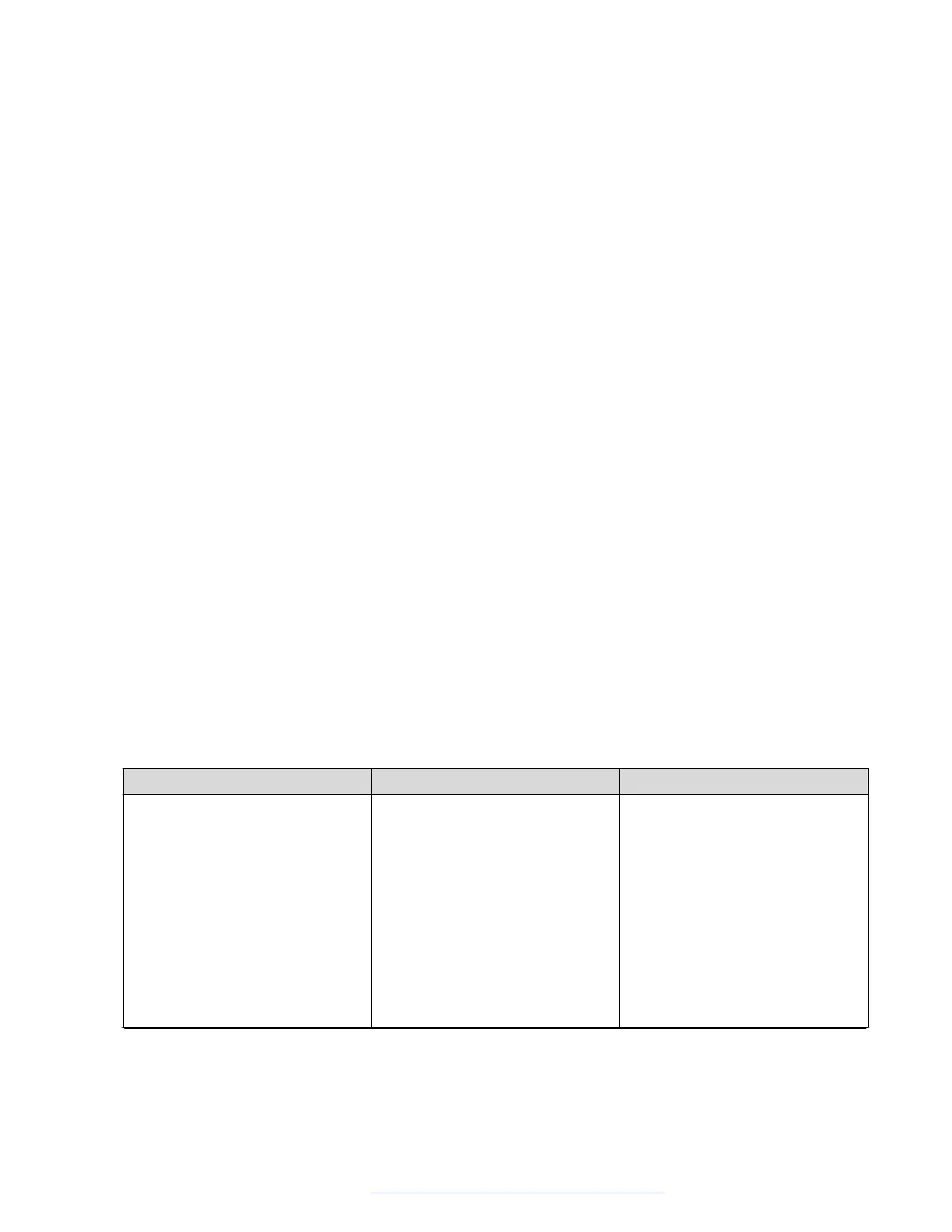Configuring Wi-Fi using phone UI
About this task
Use this procedure to configure a Wi-Fi network by using phone UI. Note that switching networks
causes a reboot of the phone.
Procedure
1. Navigate to Main Menu > Administration.
2. In the Access code field, enter the administration password.
The default access code is 27238.
3. Press Enter.
4. Select Network Interfaces.
5. Use the right arrow key to change Network mode to Wi-Fi.
6. Configure the following parameters:
• Network config: Specifies if the WLAN is connected automatically or manually.
• SSID: Specifies the network name for the WLAN you are using. Use the navigation key
to select another SSID.
• Wi-Fi networks: Displays available WLAN.
7. Use the navigation key to select a WLAN, and press Connect.
8. Press one of the following:
• Save
• Cancel
• Change
List of Wi-Fi configuration parameters
Parameter Name
Default Value Description
WIFISTAT
1
Specifies the network interface to
be used for network connectivity.
Value operation:
• 0: Phone connects to only
Ethernet network.
• 1: Phone connects to Ethernet
network, unless manually
switched to Wi-Fi
• 2: Phone connects to the Wi-Fi
network with the SSID defined
Table continues…
Phone installation
December 2018 Installing and Administering Avaya J100 Series IP Phones 24
Comments on this document? infodev@avaya.com
