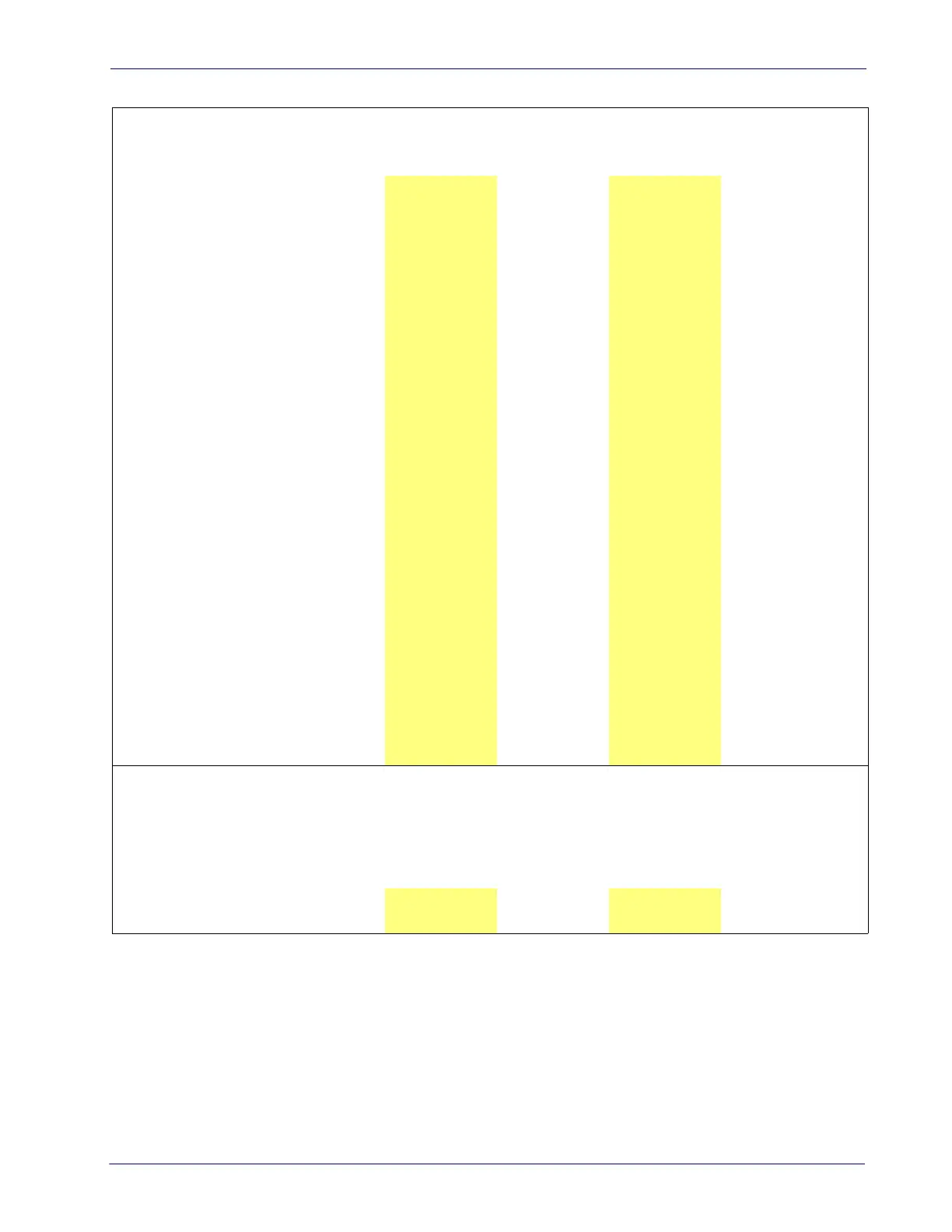Data Editing
Product Reference Guide
273
Table 36. Label ID Examples
STEP ACTION EXAMPLES
1. Scan the ENTER/EXIT bar code
(Scanner enters Programming Mode)
2.
Determine placement of the
Label ID
characters BEFORE or
AFTER with regard to scanned
data using
"Label ID
Control" starting on page 81
Enable as Prefix Enable as Suffix Enable as Prefix Enable as Suffix
3.
Scan the bar code selecting
the symbology t
ype you wish
to designate label ID
characters for using
"Label ID
Symbology Selection • 1D
Symbologies" starting on page
82
.
DataBar
Omnidirectional
Code 39 Interleaved 2 of 5 Code 32
4.
Custom Label ID example
(desired characters):
D B * = C 3 + P H
5.
Find hex equivalents from the
ASCII Chart
(inside back
cover), then scan i
n these
digits/characters using the bar
codes in the section:
"Keypad" starting on page 317
.
If you make a mistake before
the last character, scan the
CANCEL bar code to abort and
not save the entry string. You
can then start again at the
beginning.
44 42 2A 3D 43 33 2B 50 48
6. Scan the ENTER/EXIT bar code
(Scanner exits Label ID entry)
7.
Scan the ENTER/EXIT bar code
onc
e again
(Scanner exits Programming Mode)
Result:
DB*[bar code
data]
[bar code
data]=C3
+[bar code data] [bar code data]PH
