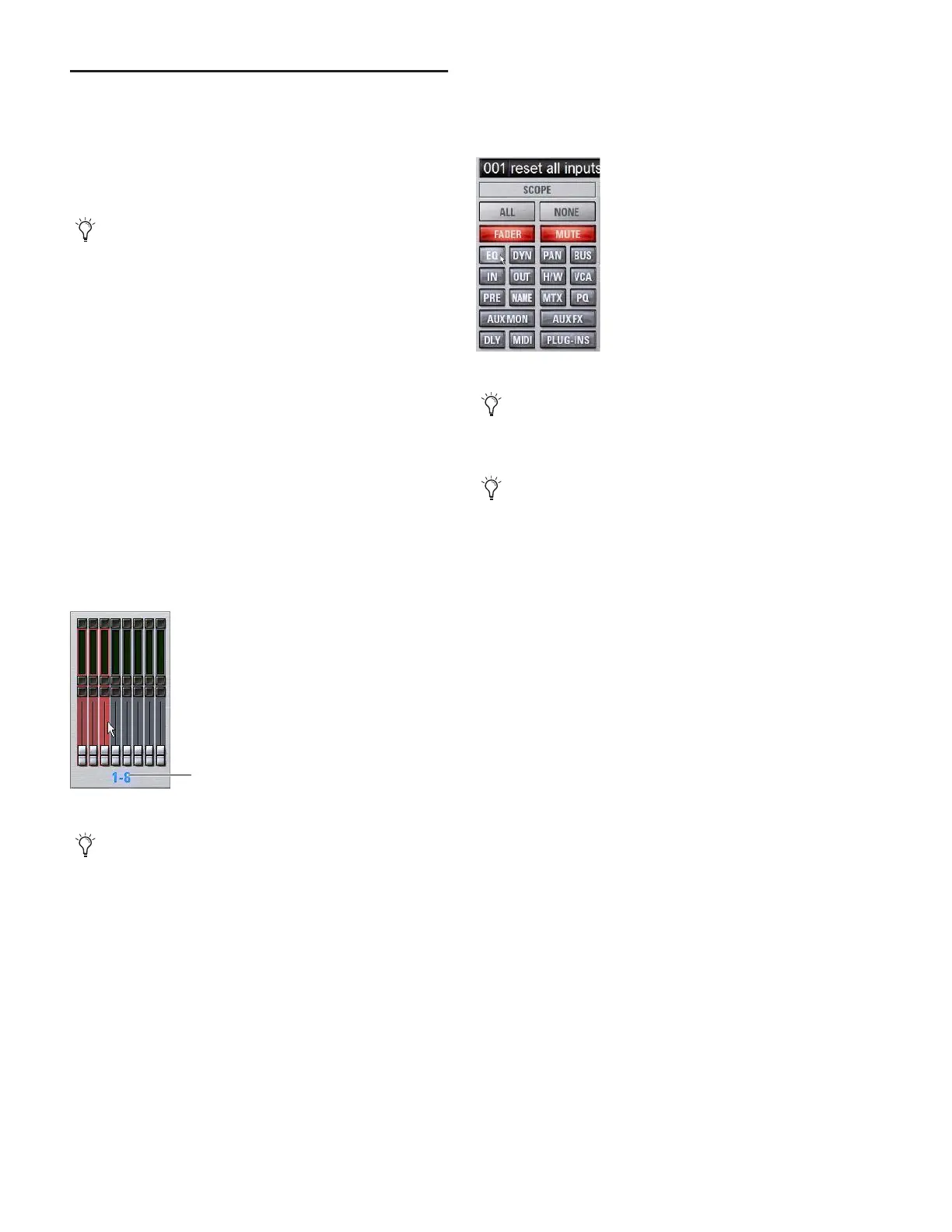D-Show Profile Guide176
Creating Snapshots
Snapshots can be created at any time to store the current
channel and parameter settings. You can create new snap-
shots manually in the Snapshots page (see “Creating New
Snapshots” on page 176), or by duplicating existing snapshots
to build your mix as you work.
Creating New Snapshots
When you create a snapshot, it captures the current state of all
console settings.
To create a new snapshot:
1 Set all parameters on the console whose state you want to
store in the snapshot.
2 Click New. The new snapshot appears in the Snapshots List.
3 For each channel you want affected when the snapshot is
later recalled, click the channel so that it is scoped (displayed
in red).
4 For each parameter of the scoped channels you want af-
fected when the snapshot is later recalled, click the corre-
sponding Data Type button so that it is scoped (displayed in
red).
Naming Snapshots
New snapshots are automatically numbered and appear as
“<Untitled>” in the Snapshots list. Snapshots can be renamed
at any time. You can undo snapshot naming operations.
To name a snapshot:
1 Do one of the following:
• Double-click the snapshot name in the Snapshots list or
the current target name display.
– or –
• Right-click the snapshot name and choose Rename.
2 Type a name for the snapshot.
3 Press Enter on the keyboard or click another snapshot
name.
Adding Notes to Snapshots
You can add notes to snapshots at any time. You do not need
to store the snapshot to save the notes in the snapshot.
To add or edit comments for a snapshot:
1 Double-click the Notes header or click the list icon to ex-
pand the Notes field.
2 Double-click in the Notes field and enter text.
Use the first snapshot in a Show file to establish the basic
settings for the performance. For subsequent snapshots, use
the scope controls and Recall Safe settings to selectively re-
call only those controls that need to change between sec-
tions or songs, leaving other controls unaffected by snap-
shot recall.
Adding channels to the scope of a snapshot
To quickly select (or de-select) banks of channels, click their
blue labels below the Channel Faders in the Snapshots
page.
Click to select-/de-select bank
Adding data types to the scope of a snapshot
When you create a new snapshot it automatically inherits
the channel and data type scope of the currently targeted
snapshot.
The New command can be undone.