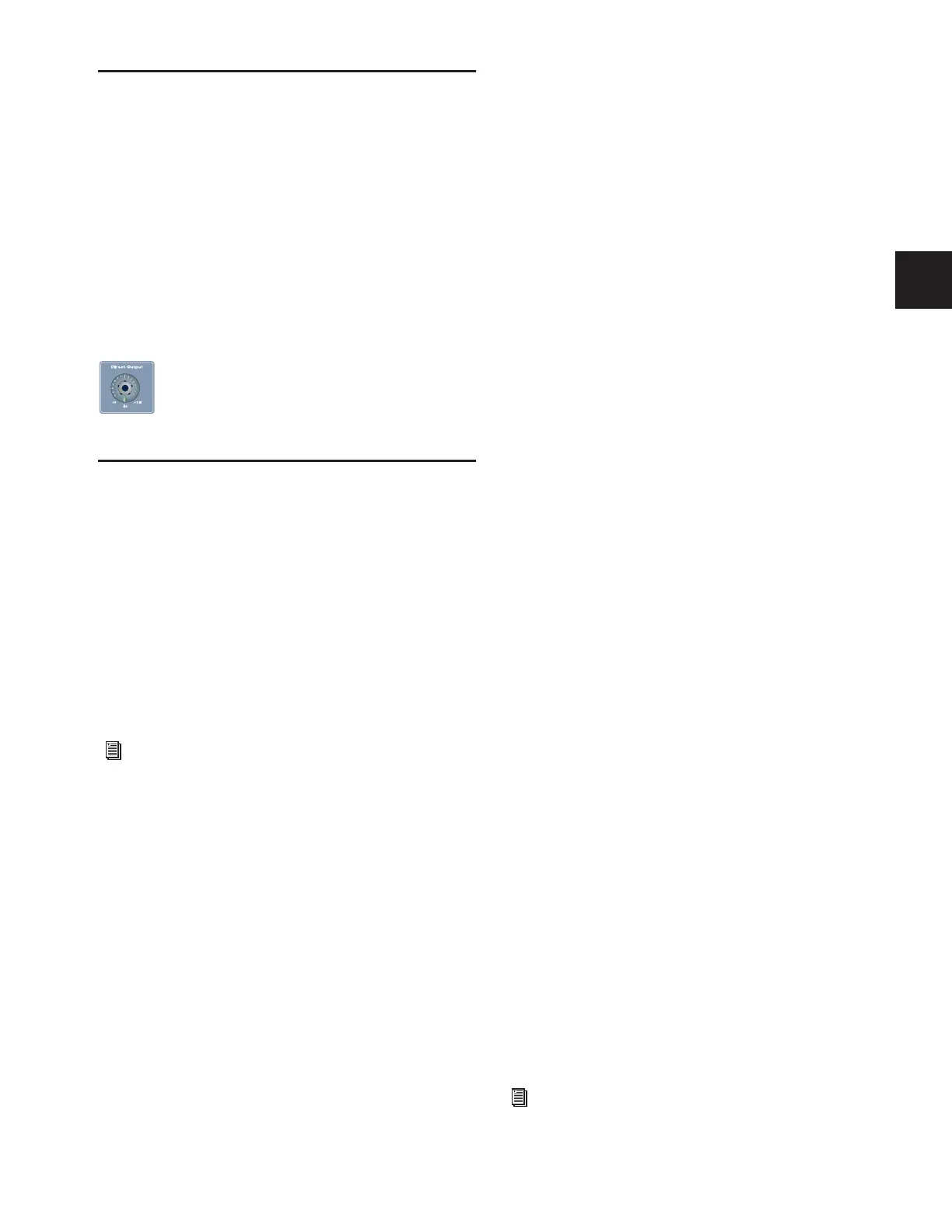Chapter 7: Inputs and Input Routing 63
Routing Inputs to Direct Outputs
All Input Channels and FX Returns have Direct Output capa-
bility. Direct Outputs from Input and FX Return channels can
be routed to hardware outputs and used as inputs to bus-fed
plug-ins. For more information on routing and assigning Di-
rect Outputs, see “Direct Outputs” on page 76.
To enable and adjust Direct Output?
1 Select the input or FX return channel.
2 Press the Direct Output encoder to toggle it in and out on
the selected channel.
3 Rotate the Direct Output encoder to adjust the output level.
Using Built-In Dynamics and EQ
Each Input Channel has built-in Dynamics processors, a
High-Pass Filter and a 4-band EQ; each FX Return has a
built-in 2-band EQ. If the channel is a stereo channel, the pro-
cessor controls are linked and apply to both the left and right
sides of the channel.
Using Dynamics on Channels
A built-in Compressor/Limiter and Expander/Gate are avail-
able on each Input Channel. Modular controls for all of the
built-in dynamics processors are in the ACS Dynamics section,
and an input/output curve appears on-screen.
Compressor/Limiter
To engage the built-in Compressor/Limiter on the selected
channel:
■ Press the Comp/Lim In switch in the ACS Dynamics sec-
tion.
To engage the built-in Compressor/Limiter on any input channel:
1 Bank to the desired channels.
2 Press the Comp Thrs switch to assign the input encoders to
the built-in Compressor/Limiter.
3 Push the assignable encoder on each channel you want the
built-in Compressor/Limiter engaged.
To adjust the Compressor/Limiter threshold from a channel:
1 In the Encoder Assignment section, press the Comp Thrsh
switch.
2 Turn the assigned rotary encoder to set the Compres-
sor/Limiter threshold value.
To adjust Compressor/Limiter controls from the ACS:
1 Target a channel by pressing its Select switch.
2 Press the Select switch next to the Comp/Lim In switch in
the ACS Dynamics section. The switch lights to indicate con-
trol of the Compressor/Limiter.
Expander/Gate
To engage the built-in Expander/Gate on the selected channel:
■ Press the Exp/Gate In switch in the ACS Dynamics section.
To engage the built-in Expander/Gate on any input channel:
1 Bank to the desired channels.
2 Press the Gate Thrs switch to assign the input encoders to
the built-in Expander/Gate.
3 Push the assignable encoder on each channel you want the
built-in Expander/Gate engaged.
To adjust the Expander/Gate threshold from a channel:
1 In the Encoder Assignment section, press the Gate Thrsh
switch.
2 Turn the assigned rotary encoder to set the Expander/Gate
threshold value.
To adjust Expander/Gate controls from the ACS:
1 Target a channel by pressing its Select switch.
2 Press the Select switch next to the Exp/Gate In switch and
meter in the ACS Dynamics section. The switch lights to indi-
cate control of the Expander/Gate, and indicator LEDs below
each encoder light red to show that these controls are mapped
to Exp/Gate functions.
Using EQ on Channels
A built-in High-Pass Filter and 4-band EQ are available on
each Input Channel and a 2-band EQ is available on each FX
Return. Modular controls for all of the built-in EQ processors
are in the ACS EQ section, and an EQ response curve appears
on-screen.
One of two EQ types can be selected for the built-in EQ, on a
per-channel basis: a full-spectrum parametric digital EQ or an
analog-modeled EQ.
Direct Output encoder
See Chapter 16, “Dynamics.”
See Chapter 17, “EQ.”
