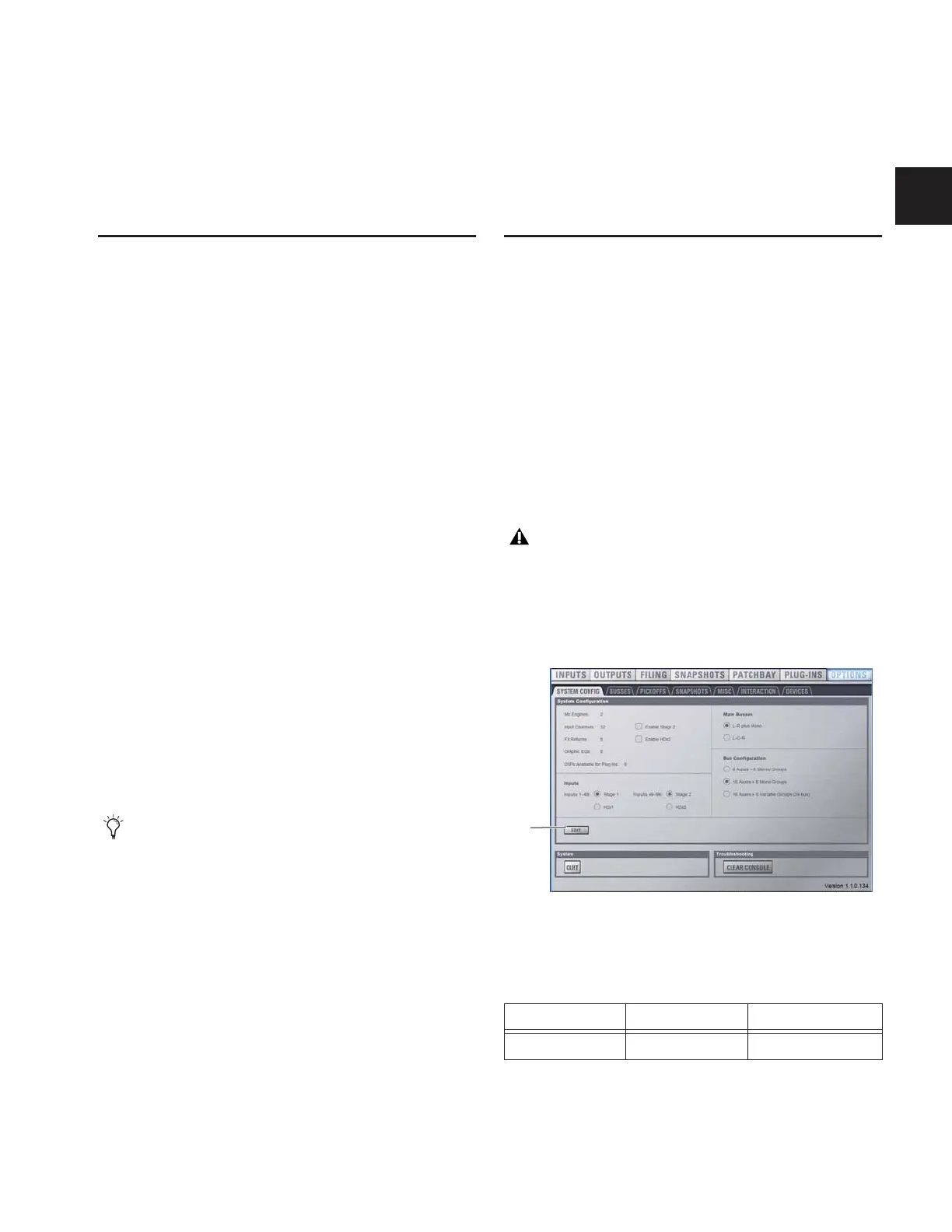Chapter 6: Options 49
Chapter 6: Options
Overview of Options
The Options page provides the following tabs:
• System (see “System” on page 49)
• Busses (see “Busses” on page 52)
• Pickoffs (see “Pickoffs” on page 53)
• Snapshots (see“Snapshots” on page 53)
• Miscellaneous (see “Misc” on page 54)
• Interaction (see “Interaction” on page 55)
• Devices (see “Devices” on page 51)
• Events (see Chapter 22, “Events.”)
• Plug-Ins (see “Installing and Authorizing Plug-Ins” on
page 145)
To display the Options page, do one of the following:
■ Press the Options switch in the View Mode section.
– or –
■ Click the Options tab on-screen.
To display different tabs of the Options page:
■ Press the Options switch repeatedly to cycle through avail-
able tabs.
– or –
Click the desired tab button at the top of the Options page
(System, Busses, Pickoffs, Snapshots, Misc, Interaction, De-
vices, Events or Plug-Ins).
The System screen provides the primary tools by which you
configure D-Show mixing, routing, and processing options.
The Devices screen provides status for system components.
System
(System Configuration)
The System page lets you allocate DSP resources used for rout-
ing and processing, configure the Main and Aux/Group bus-
ses, clear the console, and quit (shut down D-Show).
To access the System Config page:
■ Go to the Options page and click the System tab.
Editing System Config Settings
Settings available in the System Config screen can only be ed-
ited while in Config mode.
In Config mode, the Edit button becomes available to let you
change settings. When a System Config setting is changed,
the Apply button becomes available at the right of the screen
to let you confirm and apply changes.
In Show mode, the Edit button is unavailable. This protects
these settings from being changed during a performance
(since changes to these settings can interrupt audio).
The Plug-Ins tab is not available in D-Show Standalone
software.
Changing the system configuration will restart the D-Show
software and may interrupt audio.
System Configuration tab of the Options page
System Configuration settings on a standard D-Show system
Input Channels FX Returns Graphic EQs
32, 48, 64, or 96 8 or 16 0, 8, 16, or 24
