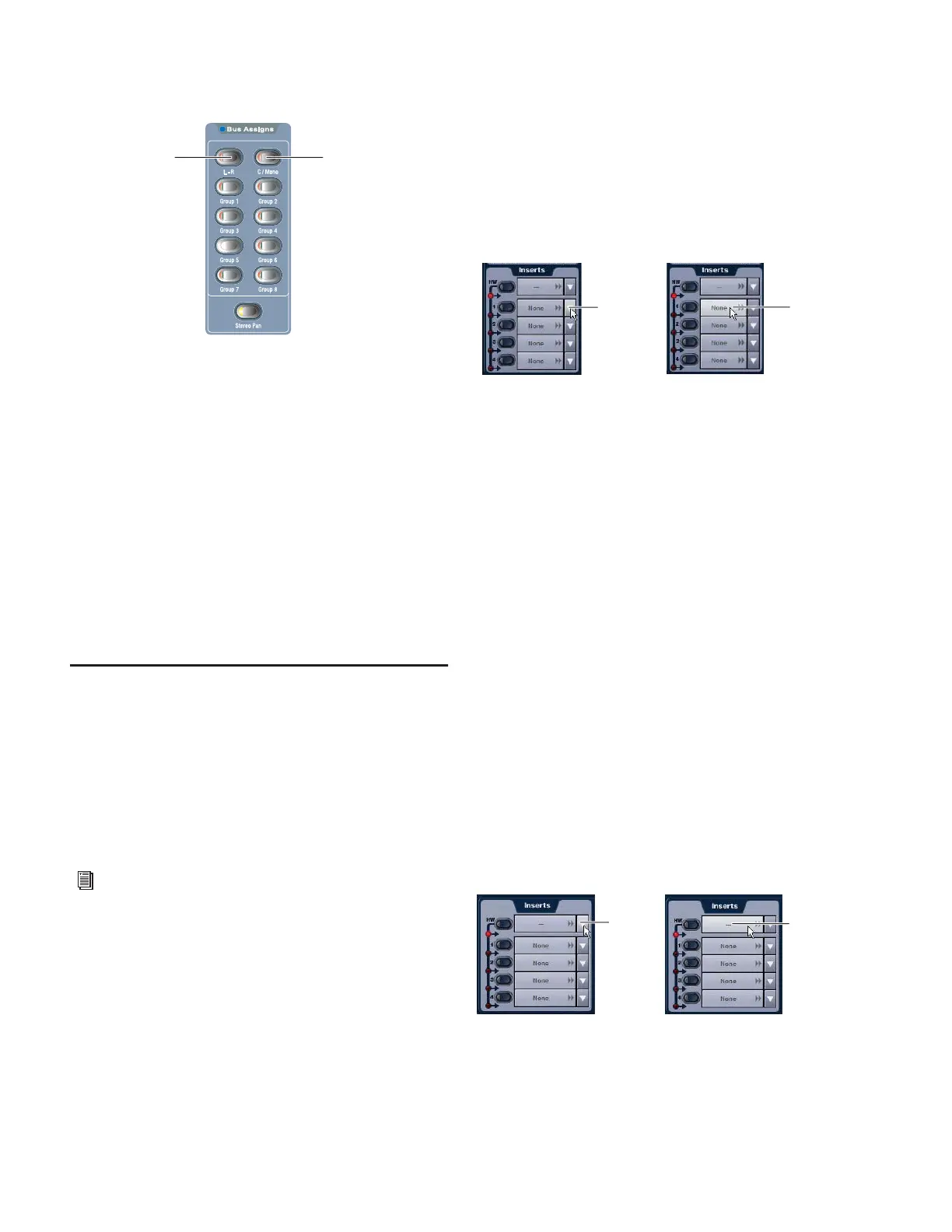D-Show Profile Guide72
3 In the ACS Bus Assigns section, press the L–R (left and right)
or C/Mono (center/mono) switch so that it is lit.
4 Move the channel’s fader to set the Group output level.
Group Routing Indication on Output Encoders
When Groups are assigned to the Output encoders, the en-
coder indicator LEDs indicate Main bus assignments as fol-
lows:
Off Group routing to Mains is turned off.
Yellow Group output is routed to the Mains L–R bus.
Green Group output is routed to the Mains C/M bus.
Red Group output is routed to both the Mains L–R bus and the
Mains C/M bus.
Using Inserts on Output Busses
You can use software plug-in inserts or hardware inserts on
any of the following Output bus types: Mains, Groups (or
Variable Groups), Auxes, Matrixes, and Personal Qs.
Using Plug-In Inserts on Output Busses
You can insert plug-ins on Output busses directly from the
Outputs page.
To insert a plug-in on an output bus:
1 Go to the Outputs page and target the bus where you want
to insert the plug-in.
2 In the Inserts section of the Outputs page, do one of the fol-
lowing:
• Click one of the four Plug-In Insert pop-up menus and
choose a plug-in directly from one of the Plug-In Rack
submenus.
– or –
• Click one of the four Plug-In Insert buttons to go to the
Plug-In Rack, and route the signal to the plug-in using
Plug-In Rack controls.
The name of the plug-in insert appears in the on-screen
Plug-In Insert button.
Using Hardware Inserts on Output Busses
D-Show lets you insert external processors in the signal chain
of Output busses. Signals from these sources are routed to and
from analog or digital I/O connectors on the FOH Rack.
Assigning Hardware Inserts to Outputs
You can assign hardware inserts to Output busses directly
from the Outputs page or from the Patchbay.
To assign a hardware insert to a bus:
1 Go to the Outputs page and target the bus where you want
to assign the hardware insert.
2 In the Inserts section of the Outputs page, do one of the fol-
lowing:
• Click the Hardware Insert pop-up menu and choose an
insert destination directly from the menu.
– or –
• Click the Hardware Insert button to go to the Inserts page
of the Patchbay, and assign the insert from the Patchbay.
The name of the hardware insert destination appears in the
on-screen Hardware Insert button.
Assigning a Group output to the Main busses from the ACS
See Chapter 19, “Plug-Ins.”
Left–Right Center/Mono
Main bus
Assign switch
Main bus
Assign switch
Assigning a Plug-In Insert in the Outputs page
Assigning a hardware insert in the Outputs page
Click to
assign
Click to
go to the
Plug-In
Rack
Click to
go to the
Patchbay
Click to
assign
