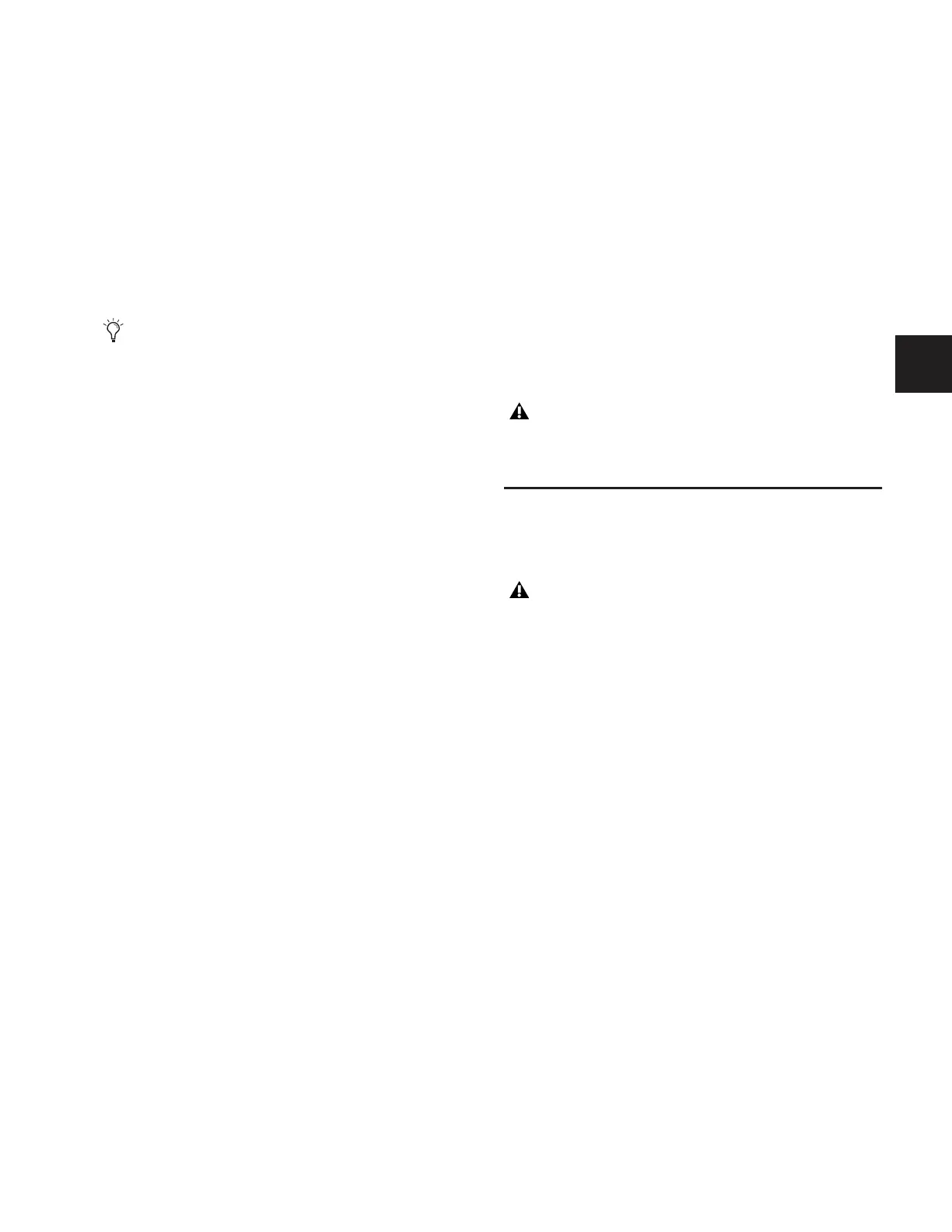Chapter 19: Plug-Ins 145
Chapter 19: Plug-Ins
This chapter explains how to configure plug-ins before a per-
formance, and how to use plug-ins during a performance.
Plug-Ins can be inserted on all channels and bus outputs, or
used as bus processors for effects such as reverb and delay.
Plug-Ins Quick Start
Before a performance, enable Config mode and do any of the
following:
• Install plug-ins (see “Installing and Authorizing Plug-Ins”
on page 145).
• Assign plug-ins to racks and rack slots (see “Plug-In Racks”
on page 149).
• Assign plug-in input and output routing, including
side-chain routing (see “Assigning and Routing Plug-Ins” on
page 152).
• View and adjust plug-ins using the control surface or soft-
ware screen (see “Adjusting Plug-Ins” on page 155).
• Save and load plug-in settings as Presets, or with D-Show
snapshots (see “Plug-In Presets and Snapshots” on
page 158).
During a performance, do all of the following:
• Enable Show mode to “safe” (lock out) plug-in rack assign-
ments and other plug-in rack operations that could inter-
rupt a performance.
• Patch channels and busses to available plug-ins, re-assign
plug-in routing, or re-assign existing side-chain routing.
• Adjust plug-in parameters from the ACS, Assignable Output
Encoders, or on-screen.
• Save and load plug-in settings as Presets, or within D-Show
snapshots.
Using Config and Show Modes for Plug-Ins
The current Console mode status (Config or Show mode) de-
termines which plug-in functions are available.
Config mode is required to install plug-ins, assign them to
rack slots, and to establish side-chain routing. When in Show
mode, any operations that might interrupt audio throughput
are locked out and unavailable.
Installing and Authorizing Plug-Ins
Plug-ins can be installed on D-Show systems but not on the
Standalone software.
Installing Plug-Ins
To install a plug-in:
1 Put D-Show into Config mode.
2 If installing from a CD-ROM, insert the installer disc into
the CD-ROM drive in the D-Show FOH Rack.
3 Go to the Options page and click the Plug-Ins tab. The fol-
lowing two lists are shown:
Plug-Ins to Install This list shows available plug-in installers.
At the top of the list is the Device selector, which provides a
pop-up menu of available media sources. Plug-In installers are
stored locally after plug-in installation, and appear as avail-
able items when Previous Installs is selected from the Device
selector. This lets you re-install plug-ins without the original
CD-ROM or other media.
Installed Plug-Ins This list shows all plug-ins already installed
on the system. The plug-ins shown in plain text are available
to process audio. Plug-Ins listed in italics are disabled and un-
available (see “Enabling and Disabling Installed Plug-Ins” on
page 148).
For complete information on D-Show compatible plug-ins,
visit the Digidesign website (www.digidesign.com).
Plug-In actions that interrupt audio require Config mode.
For more information, see “Config Mode and Show Mode”
on page 36.
Because installing plug-ins can interrupt audio throughput,
always install plug-ins before a performance.
