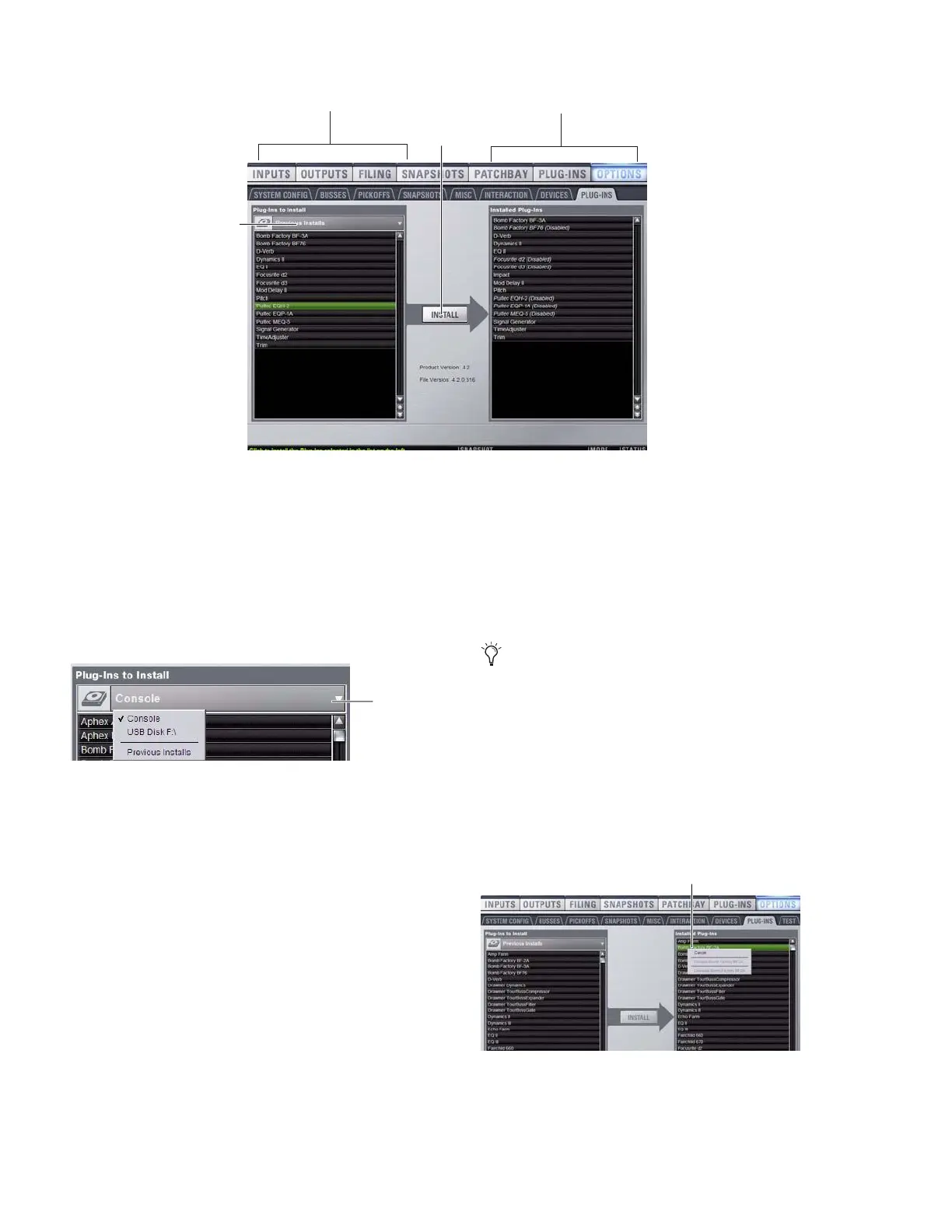D-Show Profile Guide146
4 Click the Device Selector pop-up menu and do one of the
following:
• Choose Previous Installs to access any plug-in installers
after a system update.
• Choose Console to access all factory-installed plug-in in-
stallers. after a system update or a full system restore.
• Choose an external storage device, as available, to access
plug-in installers loaded in the FOH Rack CD-ROM drive.
5 Select a plug-in from the Plug-Ins to Install list on the left by
doing any of the following:
• Click to select a single installer.
• Shift-click to select multiple contiguous installers.
• Control-click to select or deselect installers one at a time.
6 Click Install to install the selected plug-ins. Once installed,
the plug-in appears in the Installed Plug-Ins list on the right.
7 Repeat as necessary to re-install all plug-ins needed on the
system.
Removing Plug-Ins
Uninstalling a plug-in removes the plug-in from the racks but
the installer remains in the Previous Installs cache, making it
easier to reinstall the plug-in at a later time without requiring
the installer CD or other media. In order to completely re-
move and delete a plug-in and its installer, you must explicitly
Delete the plug-in, as described in the following sections.
To uninstall a plug-in from the system but leave its installer
available:
1 Put D-Show in Config mode.
2 Go to the Options page and click the Plug-Ins tab.
3 Right-click the specific plug-in name from the right-hand
list and choose the Uninstall option for the selected plug-in.
Figure 11. Options > Plug-Ins screen
Device selector
Available plug-ins Installed plug-ins
Install
Choosing a Device
Device
selector
Installing, uninstalling, and deleting plug-ins are not sup-
ported using the Standalone software.
Uninstalling a plug-in
Right-click
