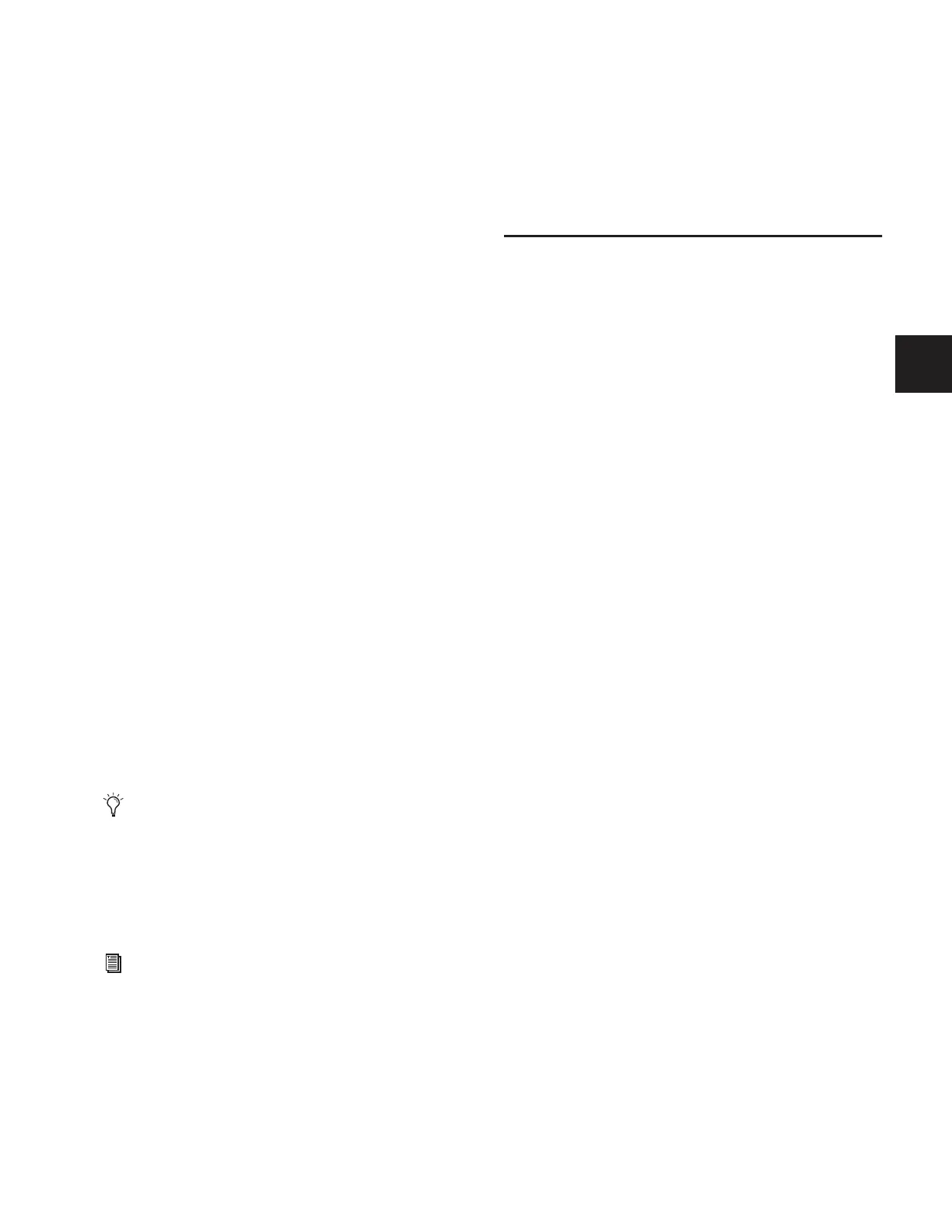Chapter 16: Dynamics 127
Chapter 16: Dynamics
D-Show provides the following dynamics features:
• A built-in Compressor/Limiter and Expander/Gate is avail-
able on each Input Channel.
• Dynamics plug-ins can be used on input and output chan-
nels.
• All channels let you insert hardware dynamics processors.
• All built-in and most plug-in dynamic processors support
side-chain keying with key filtering.
Built-In Dynamics
Each Input Channel provides a built-in Compressor/Limiter,
and an Expander/Gate. Built-in dynamics are not limited by
DSP resources, and can be configured as pre- or post the
built-in EQ per channel. Built-in Comp/Lim Threshold can be
adjusted from the input encoders. All other built-in dynamics
parameters are adjusted using dedicated Dynamics controls in
the ACS or on-screen.
Plug-Ins
Dynamics plug-ins can be used on input and output channels.
When assigned in the plug-in racks, Dynamics plug-ins can be
inserted on individual mono or stereo channels or fed by
D-Show busses. Dynamics plug-ins can be adjusted using the
dedicated Dynamics controls in the ACS, or from the
on-screen Plug-Ins page. In addition, plug-in presets can be
stored and loaded.
Hardware Inserts
D-Show lets you insert a hardware dynamics processor and
control its routing and in/out state on-screen.
Built-In Compressor/Limiter
One built-in Compressor/Limiter is available on each Input
Channel. The Compressor/Limiter defaults to compression, or
can be switched to a limiter by setting the Ratio to its maxi-
mum setting. Mono and stereo processing are supported.
Compressor/Limiter Parameters
The Comp/Lim Threshold can be controlled by the assignable
input encoders by pressing the Comp Thrsh switch. All other
built-in Dynamics parameters are adjusted using the Dynam-
ics controls of the ACS, or on-screen.
Threshold Increases or decreases the threshold level for the
built-in Compressor/Limiter. Threshold can be adjusted using
the encoders on the input channel strip, the ACS Threshold
encoder, on-screen using the Comp/Lim Threshold encoder,
or by dragging the Threshold handle in the on-screen Dynam-
ics Graph display.
Ratio Increases or decreases the ratio for the built-in Compres-
sor/Limiter. The most extreme clockwise setting (100:1)
switches the process into Limiting mode. Ratio can be ad-
justed using the ACS Ratio encoder, the on-screen Comp/Lim
Ratio encoder, or by dragging the Ratio handle in the
on-screen Dynamics Graph display.
Attack Increases or decreases the attack time for the built-in
Compressor/Limiter. Attack can be adjusted using the ACS At-
tack encoder or the on-screen Comp/Lim Attack encoder.
Comp Knee Increases or decreases the knee width for the
built-in Compressor/Limiter. A knee value of 0 provides a
hard knee setting; 100 provides a soft knee. Knee width can be
adjusted using the ACS Comp Knee encoder or the on-screen
Comp/Lim Knee encoder.
Release Increases or decreases the release time for the built-in
Compressor/Limiter. Release can be adjusted using the ACS
Release encoder or the on-screen Comp/Lim Release encoder.
Make-Up Gain Increases or decreases the make-up gain applied
by the built-in Compressor/Limiter. Make-Up Gain can be ad-
justed using the ACS Comp Gain encoder or the on-screen
Comp/Lim Gain encoder.
The Dynamics controls in the ACS provide a unified,
consistent set of controls for both built-in and plug-in
dynamics processing.
See Chapter 18, “Hardware Inserts.”
