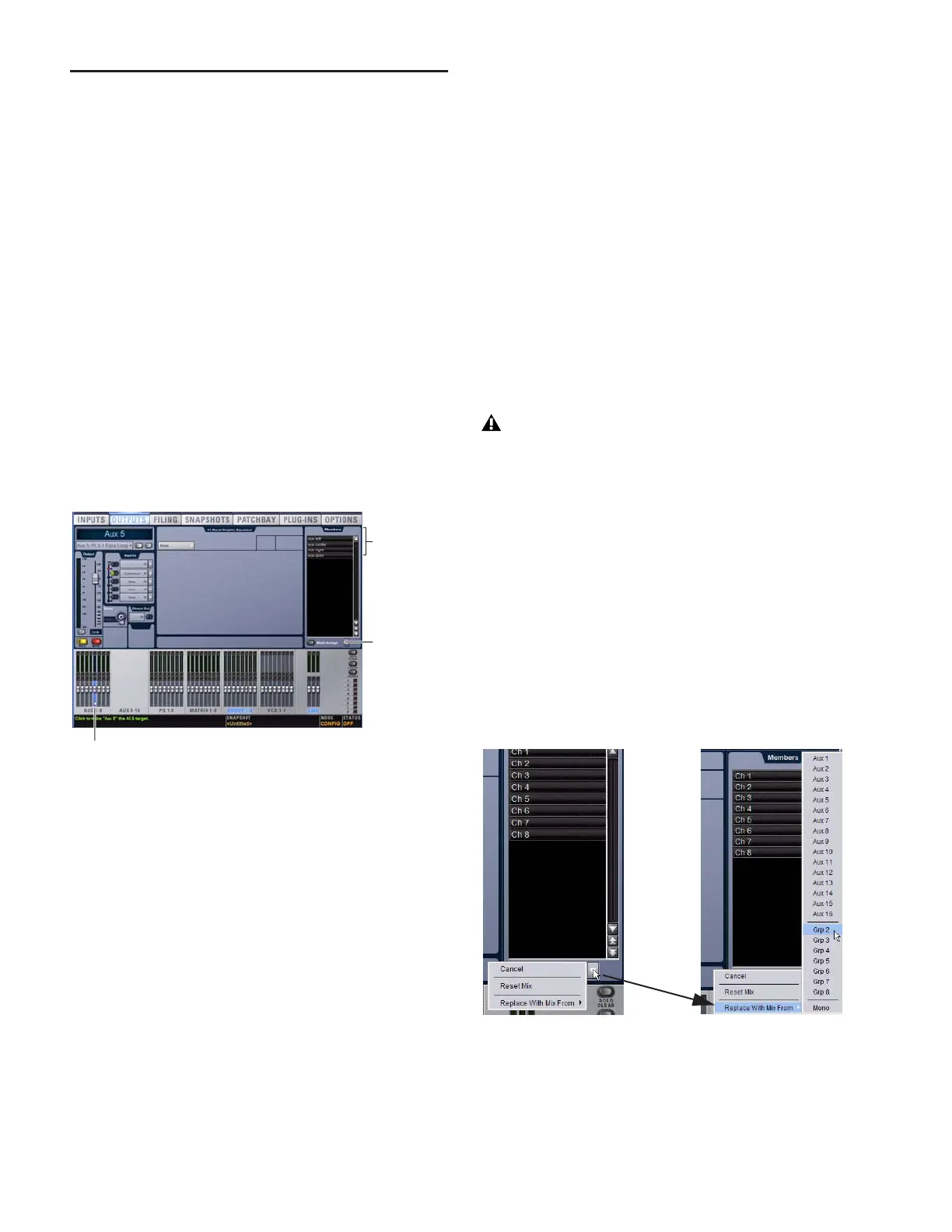D-Show Profile Guide90
Managing Aux Bus and Variable Group
Bus Assignments
Viewing Aux Bus and Variable Group Bus
Assignments
When an Aux bus or Variable Group bus output channel is tar-
geted on-screen, its members are shown in a list on the right
side of the Outputs page.
To view input assignments to an Aux bus or Variable Group bus:
1 Go to the Outputs page.
2 Target an Aux bus or Variable Group bus output channel by
selecting its on-screen channel fader strip. Variable Group
channels are labeled “Groups” in the channel display.
Input channels routed to the selected bus are displayed in the
Members list on the right side of the page.
To go to any assigned input channel from the Outputs page:
■ Click the name of the input channel in the Members list.
Resetting Aux Bus and Variable Group Bus
Assignments
You can remove input assignments from Aux bus or Variable
Group bus output channels on-screen.
To remove an input assignment from an Aux bus or Variable
Group:
1 Target the Aux bus or Variable Group bus output channel
you want to change by selecting its on-screen channel strip.
Variable Group channels are labeled “Groups” in the channel
display.
2 In the list of member input channel assignments, right-click
the input assignment you want to remove and choose Unas-
sign.
To remove all input assignments from an Aux bus or Variable
Group bus:
1 Target the Aux bus or Variable Group bus output channel
you want to change by selecting its on-screen channel strip.
Variable Group channels are labeled “Groups” in the channel
display.
2 Click the pop-up menu at the bottom of the Members list
and choose Reset Mix.
Copying Assignments Between Aux Busses
and Variable Group Busses
You can copy the current input assignments from one Aux
bus or Variable Group bus (or Mains) to another bus of either
type. If the busses are linked, assignments can be copied from
other linked busses. This lets you quickly duplicate monitor
mixes.
To copy input assignments between Aux/Variable Group busses:
1 Target the Aux bus or Variable Group bus that you want to
be the destination of the copied assignments by selecting its
on-screen channel strip.
2 Click the Input Assign pop-up menu at the bottom of the
Members list, choose Replace With Mix From, then choose the
Aux bus or Variable Group bus whose assignments you want
to copy to the currently selected bus.
3 Click the Input Assign pop-up menu at the bottom of the
Members list, choose Replace With Mix From, then choose the
Aux bus or Variable Group bus whose assignments you want
to copy to the currently selected bus.
Aux bus assignments shown in the Outputs page
Currently selected output
Input assign
pop-up menu
Member
input
channels
Copying Aux or Variable Group bus assignments
overwrites all the assignments on the destination
Aux or Variable Group bus.
Copying input assignments between Aux busses
