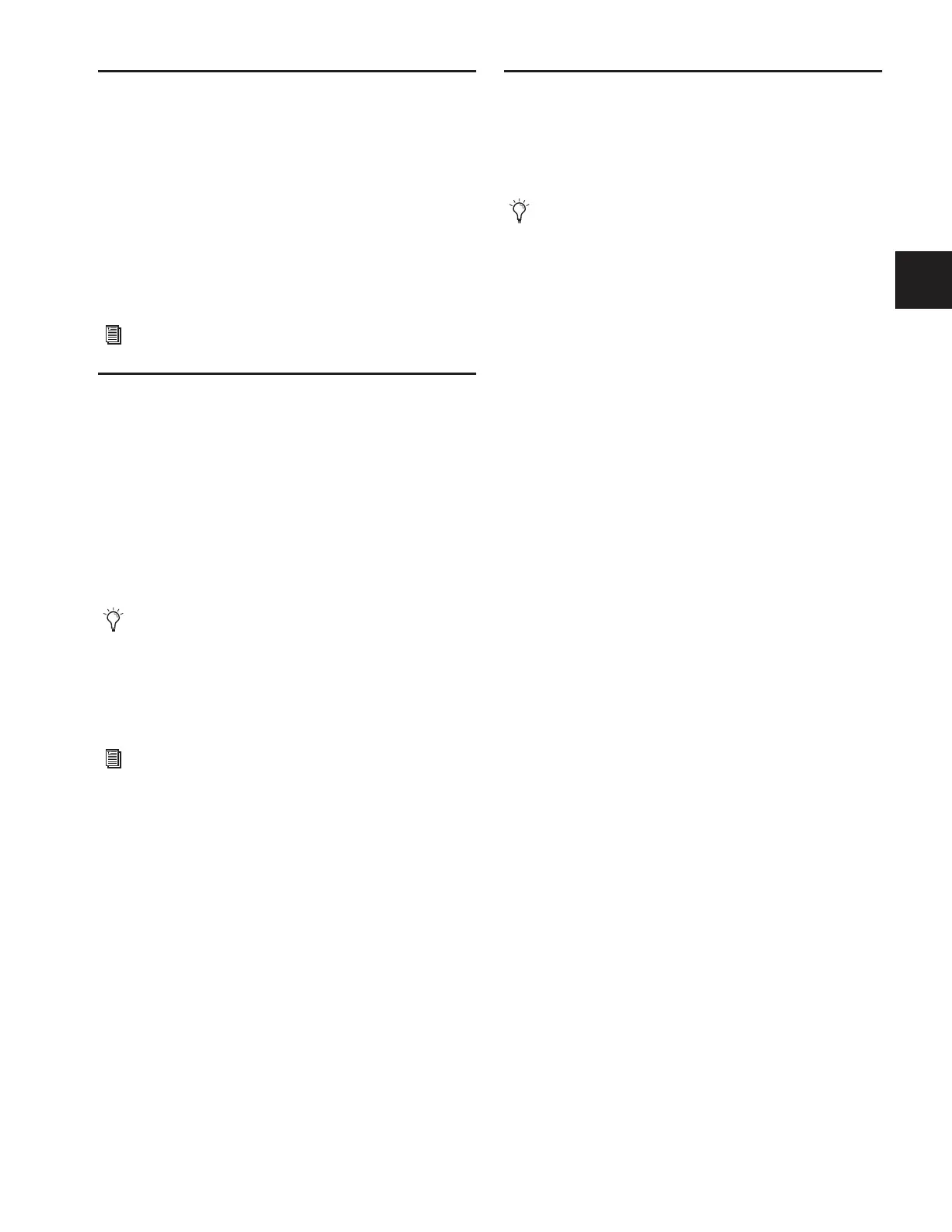Chapter 8: Outputs and Output Routing 77
Matrix Mixers
Eight Matrix mixers are available for sending up to eight
mono mixes of input channels and busses to any available
hardware output or bus-fed plug-in. Each Matrix is a
12-in/1-out mono mixer with assignable input sources includ-
ing Group busses or Aux busses, the 3 Main busses (L–C–R or
L–R+M) and any of up to 8 user-selectable channels.
Matrix input levels are controlled from the Output encoders.
Adjacent Matrix inputs can be linked or unlinked. The master
output of each Matrix mixer is controlled from the Output
faders.
Personal Q Mixers
Eight Personal Q (PQ) mixers are available for sending up to
eight discrete stereo mixes of input channels or busses to any
available hardware output or bus-fed plug-in. Each PQ is a
12 x 2 mixer with assignable input sources including Group
busses or Aux busses, the 3 Main busses (L–C–R or L–R+M) and
any of up to 8 user-selectable channels.
Each of these PQ mixers can be remotely controllable by op-
tional PQ Controller units, which allow adjustment of PQ
mixer levels from the stage.
PQ input levels and PQ input pan are controlled from the Out-
put encoders. Adjacent PQ inputs can be linked or unlinked.
The master output of each PQ mixer is controlled from the
Output faders.
Assigning and Using VCAs
D-Show VCA controls emulate the operation of traditional
Voltage Controlled Amplifiers (VCAs). Up to eight VCA faders
are available for remote control of Input Channel and FX Re-
turn, or Output channel fader gain.
VCAs remotely control the fader gain of each channel as-
signed to the VCA fader, but do not change the position of the
faders on those channels. The accumulated gain of a channel
belonging to several VCAs is limited to +12 dB.
To assign channels to VCAs:
1 Press the VCAs switch in the Output faders section.
2 Select one or more VCAs to target for membership assign-
ment.
3 Press the Multi-Assign switch to the right of the Output sec-
tion.
4 Press the Select switches on the Input Channels, FX Returns,
or Output channels you want to assign to the VCA.
5 Press the flashing Multi-Assign switch to confirm the assign-
ment, or press the Cancel switch to cancel the assignment.
Viewing Members of a VCA
To view the members of a VCA:
■ Go to the Outputs page and select a VCA channel. A list of
VCA members appears on the right side of the screen.
To view which Input Channels are members of a VCA:
1 Select a VCA channel in the Output section.
2 Hold the Default switch (in the Modifiers section) and press
the Multi-Assign switch in the Outputs section.
The Bus Assign LEDs 1–8 at the top of each channel flash to in-
dicate which Input Channels are members of the VCA.The
Multi-Assign switch stays lit (not flashing) to differentiate this
mode from Multi-Assign mode.
The following output section operations are available while
Show VCA Members mode is active:
• Banking outputs
• Targeting or selecting an output, including Multi-Select
Show VCA Members mode must first be exited before proceed-
ing with a Multi-Assign operation.
To exit Show VCA Members mode:
■ Press the Multi Assign switch.
See Chapter 11, “Matrix Mixers and PQ Mixers.”
If no PQ Controllers are used, the PQ mixers are still avail-
able for use as stereo Matrix mixers at the console.
See Chapter 11, “Matrix Mixers and PQ Mixers.”
VCAs control level of the assigned channels only. They do
not act as a summing output bus.
