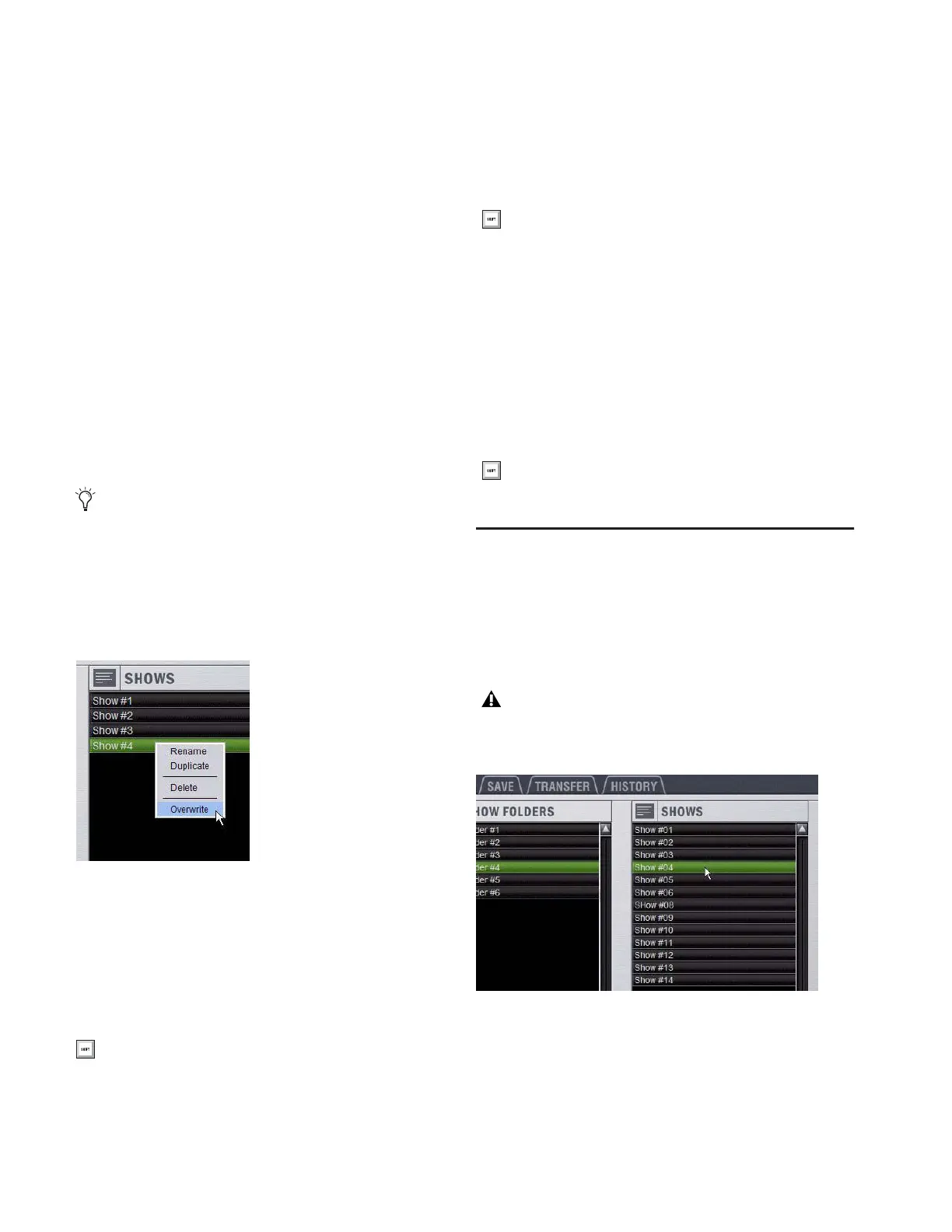D-Show Profile Guide164
Show Files
Creating and Saving Show Files
When you create a new Show file, it captures the current state
of the D-Show system. Show files are automatically saved
when they are created or overwritten.
To create a new Show file:
1 Go to the Filing page and click the Save tab.
2 In the Show Folders column, select the Show folder where
you want to save the Show.
3 In the Shows column, click the New button. The new Show
file captures the current state of the system.
4 Type a name for the Show file and press Enter.
5 Double-click in the Notes field for the Show and type any
comments you want to save with the Show.
Information about the Show file is shown in the Info area of
the Filing page.
To update or overwrite an existing Show file:
■ In the Shows column, right-click the Show file name you
want to overwrite, and choose Overwrite from the pop-up
menu. The current state of the system is saved to the selected
Show file.
Duplicating Show Files
To duplicate a Show file:
1 In the Shows column, click a Show file name to select the
file.
2 In the Shows column, click the Duplicate button.
Renaming Show Files
To rename a Show file:
1 In the Shows column, click a Show file name to select the
file.
2 In the Shows column, click the Rename button.
3 Type a new name for the Show file and press Enter.
Deleting Show Files
To delete a Show file:
1 In the Shows column, click a Show file name to select the
file.
2 In the Shows column, click the Delete button.
Loading Shows
You can load Show files into the D-Show system from the
Load tab of the Filing page.
Shows cannot be loaded onto the destination D-Show system
directly from the portable storage device, but must first be
transferred to the system before loading.
To load a Show file:
1 Go to the Filing page and click the Load tab.
2 In the Show Folders column, click a Show Folder name to se-
lect the folder. Any Show files in the folder are displayed in the
Shows column.
Show files are automatically saved when they are created;
no further action is required to save them.
Right-clicking a Show file name in the Shows column
You can also right-click a Show file name and choose
Duplicate to duplicate the file.
You can also right-click a Show file name and choose
Rename, or double-click the Show file name to rename
the file.
You can also right-click a Show file name and choose
Delete to delete the file.
Loading a show automatically replaces the current console
settings with those of the loaded show, and may interrupt
audio throughput.
Show Folders and Show files in the Load tab of the Filing Page
