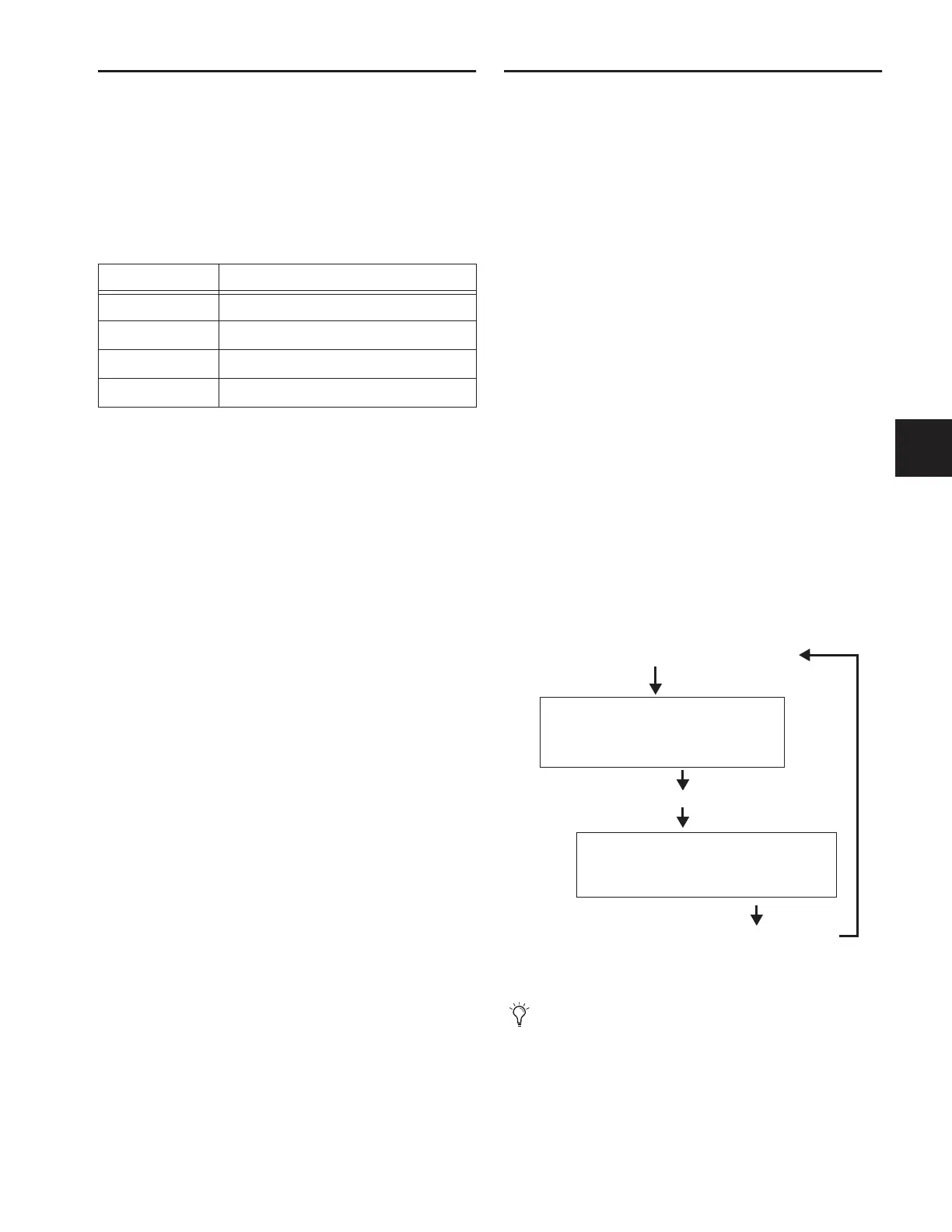Chapter 22: Events 203
Resetting Events
You can use the Reset features to quickly reset Active or in-Test
events to “ready.” You can also use the Reset All command (in
the Events Commands buttons) to immediately reset all
events in the list.
The current status of each event is shown in the Status column
in the Event List:
To reset an event:
1 Select one or more events in the Event List. (See “Selecting
Events” on page 198.)
2 Click the Reset button. Or, right-click an event and choose
Reset to reset an Active or in-Test event(s) back to a Ready
state.
To reset all events:
■ Click the Reset All button.
When events are reset, the following rules are applied:
◆ Latching or pulsed actions which have already occurred are
unaffected. For example, reset doesn’t unlatch a previously
latched function.
◆ All action delay timers (Wait) are immediately cancelled.
◆ Actions configured for While Active behavior are immedi-
ately cancelled.
◆ Events will not occur until the trigger logic again evaluates
as true.
For example, let’s say you have an event configured to close a
GPI Output whenever Channel 3 is muted (its behavior prop-
erty is While Active). Resetting the event opens the GPI Out-
put, even though the Channel 3 might still be muted. The
event will re-trigger the next time the channel goes from an
unmuted state to a muted state.
Snapshots and Events
Events can include snapshot functions among their triggers
and actions.
Snapshots as Triggers
Events can be triggered by the following snapshot functions:
• Recall of specific snapshots
• Enabling of Snapshot modes (Preview, Propagate and
Edit)
Snapshots as Actions
Event actions can include the following snapshot functions:
• Recall of a specific snapshot
• Recall the previous, next or selected snapshot.
• Initiate Store to Selected Snapshot commands (overwrit-
ing and updating snapshots)
• Enable different Snapshot modes (Preview, Propagate
and Edit)
Avoid Feedback Loops
Because events can both affect and be affected by snapshots, it
is possible for events to cause “feedback loops.”
Be especially careful when Recall Previous or Next snapshot
triggers and actions are combined with events that recall a
specific snapshot, as shown in the following diagram.
Event List Status indicators
Status Description
Active Event is currently true (triggered)
Ready Event is currently false (not triggered)
Disabled Event is disabled and can not be triggered
Test Event has been manually triggered
Diagram illustrating potential logic feedback loop between events and
snapshots
The global Event Disable and Reset All buttons can serve as
“panic” buttons to temporarily suspend and/or reset all
events, giving you a chance to diagnose the source of the
problem. For more information, see “Resetting Events” on
page 203.
Event 011
Event 414
Trigger:
Action
Recall of Snapshot 003
:
Recall Next Snapshot
Recall of Snapshot 004
Trigger:
Action:
Recall Previous Snapshot
Result: Snapshot 004 is recalled
Result: Snapshot 003 is recalled
Snapshot 003 is recalled (manually, MTC, other)
