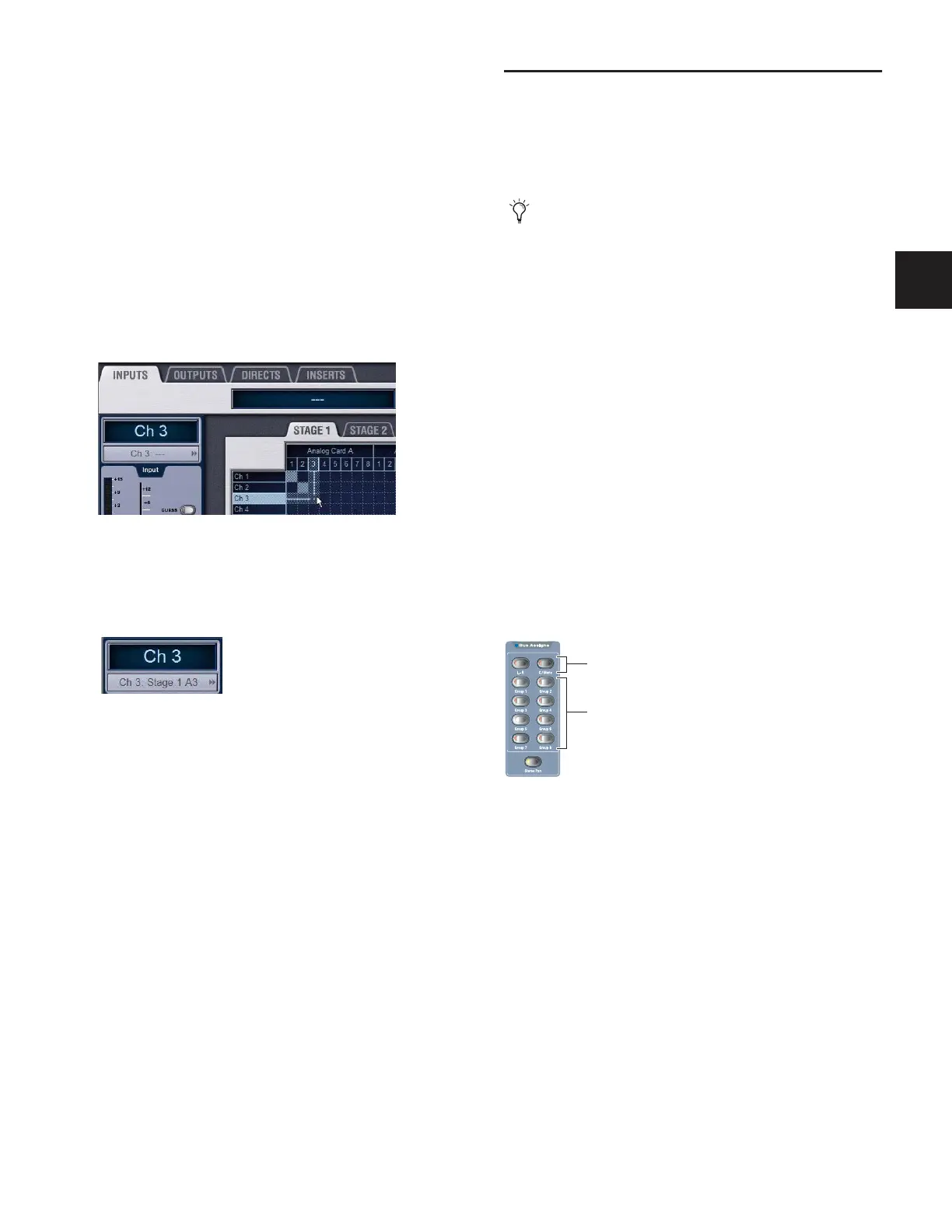Chapter 7: Inputs and Input Routing 61
Assigning Inputs from the Patchbay
Inputs from the Stage Rack, FOH Rack and any Pro Tools play-
back options are routed to Input Channels or FX Returns from
the Patchbay.
To assign an input source to an Input Channel or FX Return from
the Patchbay:
1 Go to the Patchbay page and click the Inputs tab.
2 To the left of the channel grid, click the Channels tab or the
FX Returns tab.
3 Click in the channel grid to assign an input source (listed
across the top) to an Input Channel or FX Return (listed on
the left).
The Patchbay Inputs page shows the name of the input source
and its destination. The input source is also displayed below
the channel name in the Inputs page and Patchbay Inputs
page.
A single input source may be assigned to multiple Input Chan-
nels or FX Returns (you can split or fan out the source to mul-
tiple channels). If a Stage Rack input is assigned to multiple
channels, gain control, phantom power and pad settings are
linked across those channels.
Each Input Channel or FX Return may be fed by only one in-
put source (multiple sources cannot be routed to a single
channel).
Assigning Inputs from Bus-Fed Plug-Ins
Bus-fed plug-ins can be routed to Input Channels and FX Re-
turns from the Plug-In Rack. For more information on routing
signals to plug-ins, see “Using Plug-Ins as a Bus Processors” on
page 154.
Routing Channels To Busses
Input Channels and FX Returns can be routed to the Mains,
Groups and Auxes. The following sections explain how to use
the channel strip and ACS controls for signal routing of the se-
lected channel.
Routing Channels to the Main and
Groups Busses
Input Channels and FX Returns can be routed to the Mains
and Groups busses using the Bus Assigns section of the ACS.
To route a channel to Mains and Groups busses:
1 Target the channel by pressing its Select switch.
2 Do any of the following:
• To route to Mains, press the L–R (left and right) or
C/Mono (center/mono) switch in the Bus Assigns section
so that is lit.
• To route to a Group bus, press a Groups 1–8 switch.
The L–R, C/M, and1–8 Bus Assign LEDs on the channel light
to indicate its routing to the corresponding bus.
To route multiple channels to Mains and Groups busses:
1 Target the first channel you want to route by pressing its Se-
lect switch.
2 Press the Multi-Select switch next the input faders.
3 Press the Select switches on the other channels you want to
route to the Main busses.
4 In the Bus Assigns section, press the Bus Assign L–R (left and
right), C/Mono (center/mono) and Group 1–8 switches to
route the selected channels to those busses.
The L–R, C/M and 1–8 Bus Assign LEDs on each channel light
to indicate routing to the corresponding busses.
Assigning an input source in the Patchbay Inputs page
Input source and destination in the Patchbay Inputs page
You can also configure signal routing from the Output sec-
tion by targeting an Output bus and then multi-assigning
Input and FX Return channels as bus input sources. For
more information, see Chapter 8, “Outputs and Output
Routing.”
Channel Bus Assign switches
