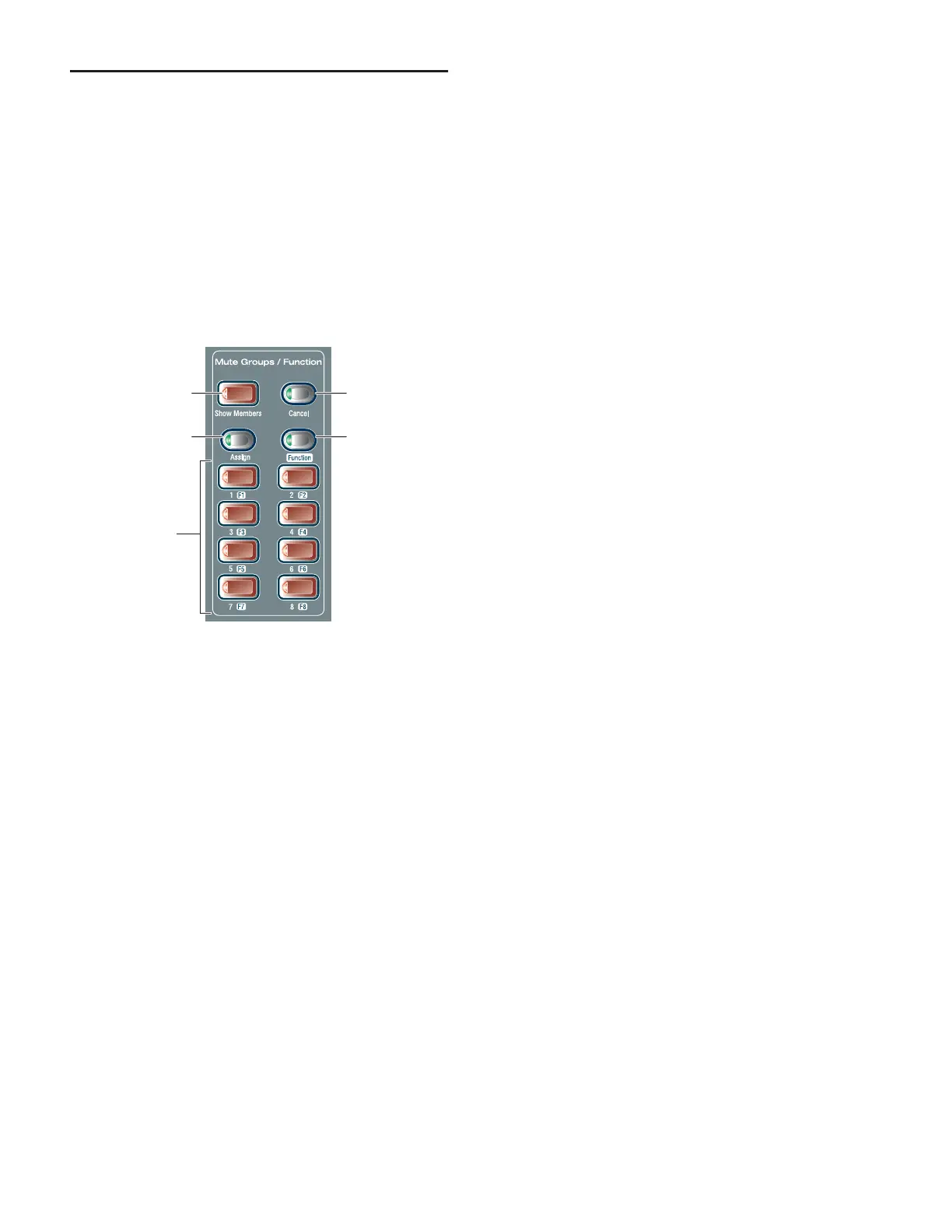D-Show Profile Guide122
Mute Groups
D-Show lets you assign channels to any of 8 available Mute
Groups. Mute Groups let you mute and unmute multiple
channels simultaneously by pressing a single switch.
Any type of channel, including all Input Channels and all
Output channels, except VCAs, can be assigned to Mute
Groups.
Mute Groups only affect the status of channel Mute switches,
and do not affect the on/off status of Aux Sends, output of the
Talkback/Oscillator section, or the routing of signals to the
monitor outputs.
Defining Mute Groups
Mute Groups can be defined from the Mute Groups section on
the control surface or from on-screen. Any mixture of channel
types can be assigned to a Mute Group. Channels can be as-
signed to more than one Mute Group.
To assign channels or remove channels from a Mute Group:
1 Make sure the Mute Groups / Function section is in Mute
Groups mode. If the Function switch is lit, press it so that it
turns off (indicating Mute Groups mode).
2 Press the Assign switch in the Mute Groups section. The As-
sign switch flashes to indicate Assign mode.
3 Press the Mute Group switch (1–8) for the group where you
want to assign or remove a channel. This switch flashes to in-
dicate the group is targeted for assignment.
4 Press the Select switch for each channel you want to assign
or remove from the Mute Group. The Select switches on the
selected channels flash.
5 Do one of the following:
• To confirm the Mute Group definition, press the flashing
Assign switch or the flashing Mute Group switch (1–8).
– or –
• To cancel the Mute Group definition, press the Cancel
switch in the Function section.
Viewing Members of Mute Groups
You can view Mute Group members in Input Channels and
FX Returns
To view the members of Mute Groups in the Inputs section:
■ Press the Show Members switch in the Mute Groups section.
The Bus Assign LEDs 1–8 at the top of each input channel strip
flash in each channel to indicate membership in the corre-
sponding Mute Group.
Activating Mute Groups
Mute Groups are activated from the Mute Groups section on
the control surface or from the Mute Group controls
on-screen (in the Inputs and Outputs pages).
To activate a Mute Group:
1 Make sure the Mute Groups / Function section is in Mute
Groups mode. If the Function switch is lit, press it so that it
turns off (indicating Mute Groups mode).
2 Press a Mute Groups switch 1–8 to mute the members of the
corresponding group. The Mute switches of the Mute Group
members flash to indicate they are implicitly muted.
To activate multiple Mute Groups:
■ Press any number of Mute Group switches 1–8 in any se-
quence. Mute Groups function in an additive fashion.
To deactivate a Mute Group:
■ Press a lit Mute Group switch.
Mute Groups and Explicit Mutes
After activating a Mute Group, the explicit mute status of in-
dividual channels can be toggled by pressing their Mute
switches at any time.
Any channels that are explicitly muted (before or after a Mute
Group is activated) will remain muted when the Mute Group
is deactivated.
Mute Groups section
Show Members
Assign
Cancel
Mute Groups 1–8
Function
