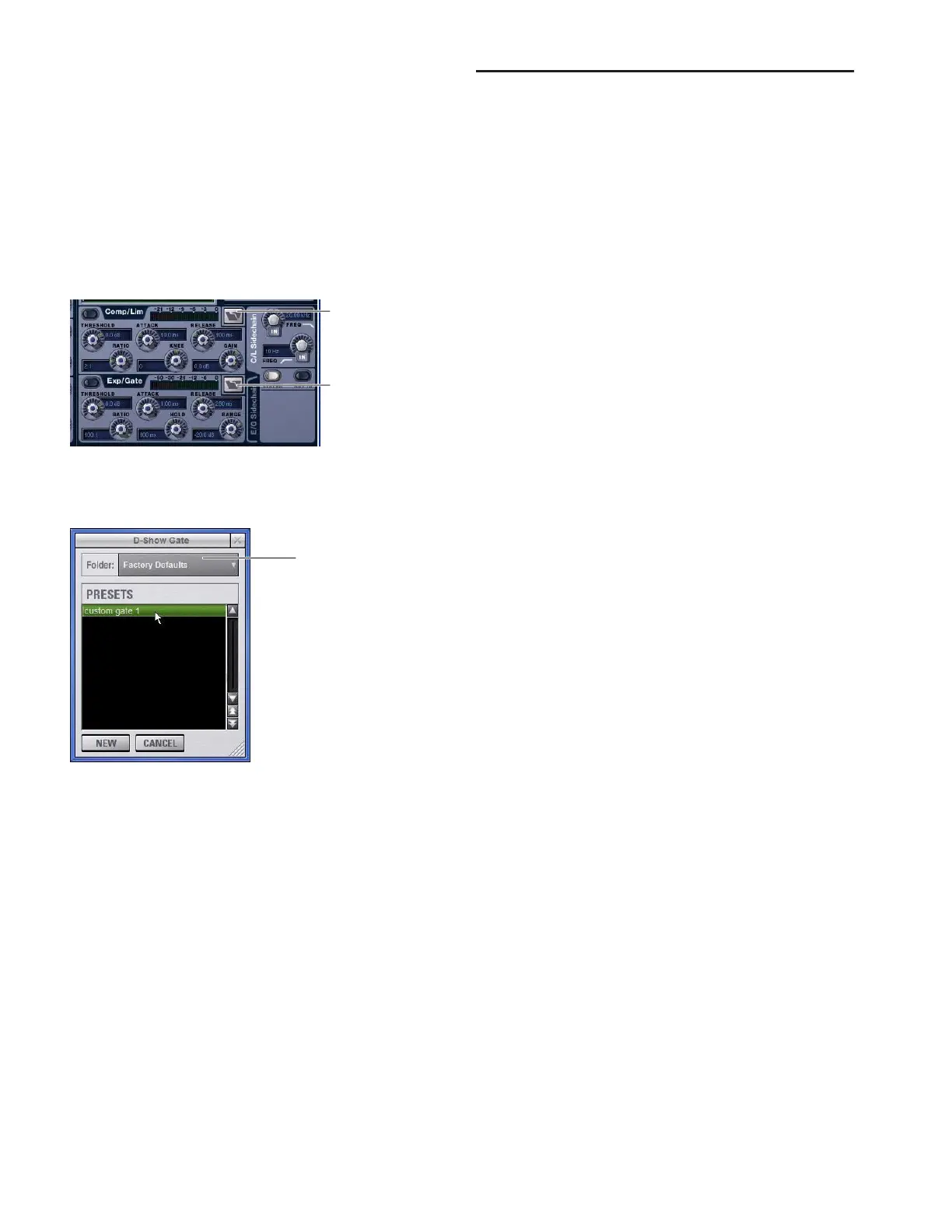D-Show Profile Guide132
Presets for Built-In Dynamics
D-Show lets you store and load dynamics settings as presets
for built-in and plug-in dynamics processors. Presets can be
accessed from the control surface or on-screen.
To save or load a preset:
1 Adjust EQ settings on a channel (if saving a preset), or select
an Input Channel or FX Return (to load a preset).
2 Click the EQ Presets icon on-screen. (The Presets icon is
available in the Inputs screen Dynamics section.)
3 If necessary, select the appropriate Presets folder by clicking
and selecting it from the Folder selector.
4 Do one of the following:
• To preview an existing preset, click its name in the Pre-
sets window.
• To load the currently selected preset, press Enter or click
the Close box (X) in the Presets window title bar.
• To save the current dynamics settings as a new preset,
click New and enter a name for the preset file.
• To cancel without changing settings, click Cancel.
Side-Chain Keys and Filters
The built-in Compressor/Limiter and Expander/Gate support
side-chain triggering.
Key In/Out
The Key In switch toggles the key signal in or out of circuit for
the built-in Compressor/Limiter or Expander/Gate.
To toggle the side-chain key signal in or out of circuit, do one of
the following:
■ Click the Key In button in the side-chain controls of the
on-screen Dynamics section.
When the Compressor/Limiter key is in, it uses its own source
channel (Self) as the key source signal.
When the Expander/Gate key is in, it can be self-keyed or use
any other available D-Show channel.
Key Assign
The on-screen Key Assign selectors lets you select the
side-chain source for a gate (compressors are always keyed by
the channel signal) and its pickoff. The Key Source selector is
provided in the Expander/Gate controls.
Key Sources
The Compressor/Limiter is self-keyed. The Expander/Gate can
be self-keyed or use any available input channel, FX return or
hardware input as the key signal with a selectable source pick-
off point.
You can use any of the following as the key source for the Ex-
pander/Gate:
• Self
• Any Input (Channel or FX Returns)
• Any hardware input or output
• You can also specify the pickoff source for the key signal
for input and output channels.
To select the key signal for the Gate on-screen:
1 Go to the Input Channel.
2 Click the E/G Side-Chain tab in the Dynamics section to se-
lect the gate.
Built-in dynamics Presets buttons
Previewing a preset in the Presets window
Presets Comp/Lim
Presets Exp/Gate
Presets Folder selector
