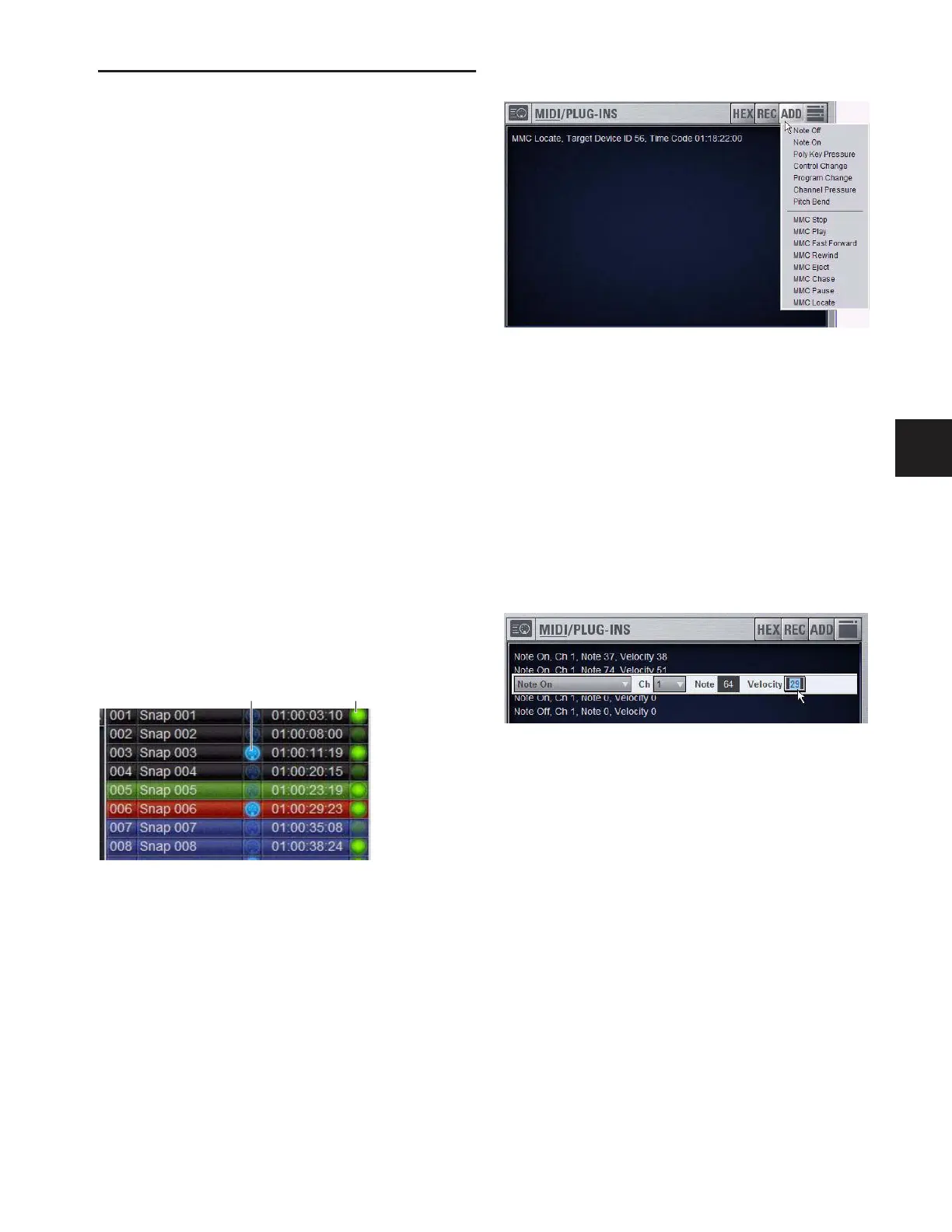Chapter 21: Snapshots 189
Adding MIDI Messages to Snapshots
No MIDI message data is captured when a snapshot is first cre-
ated. MIDI messages are added to existing snapshots directly
from the MIDI list. You can store up to 20 MIDI messages in
each snapshot.
When the MIDI data type is scoped for a snapshot, any stored
MIDI messages are sent when the snapshot is recalled.
The following MIDI messages are supported and available in
the MIDI list:
• Note Off
• Note On
• Poly Key Pressure
• Control Change
• Program Change
• Channel Pressure
• Pitch Bend
• MIDI Machine Control Stop
• MIDI Machine Control Play
• MIDI Machine Control Fast Forward
• MIDI Machine Control Rewind
• MIDI Machine Control Eject
• MIDI Machine Control Chase
• MIDI Machine Control Pause
• MIDI Machine Control Locate
When the MIDI data type is scoped for a snapshot, its MIDI
messages are sent when the snapshot is recalled.
To add a MIDI message to a snapshot:
1 Target the snapshot you want to modify.
2 Double-click the word “MIDI” in the MIDI/Plug-Ins list
header to expand the MIDI list.
3 Click Add and choose a message from the pop-up menu.
A MIDI plug icon appears in the Snapshots List for each snap-
shot that contains MIDI messages.
To record incoming MIDI data to a snapshot.
1 Click REC.
2 Send a supported MIDI command.
3 Click REC again when done.
To edit a MIDI message in the MIDI list:
1 Double-click the message text to display the pop-up menu
bar for the message.
2 Choose the message name and send channel or device ID
from the pop-up menus.
3 Enter the message values in the text fields or drag up or
down across the text field to change the values.
4 Click in the MIDI list area to dismiss the pop-up menu bar.
To remove a MIDI message from a snapshot:
■ Right-click the MIDI message in the MIDI list and choose
Delete.
Viewing MIDI Messages in Hexadecimal
Format
You can toggle the view of MIDI messages in the MIDI list be-
tween hexadecimal and decimal formats.
To toggle the view format of the MIDI list:
■ Click the “Hex” button in the MIDI/Plug-Ins list header.
Snapshots List showing snapshot containing MIDI messages
MIDI Message Indicator
MTC Enable Icon
Adding a message to the Snapshot MIDI list
Editing a MIDI message in the snapshot MIDI list
