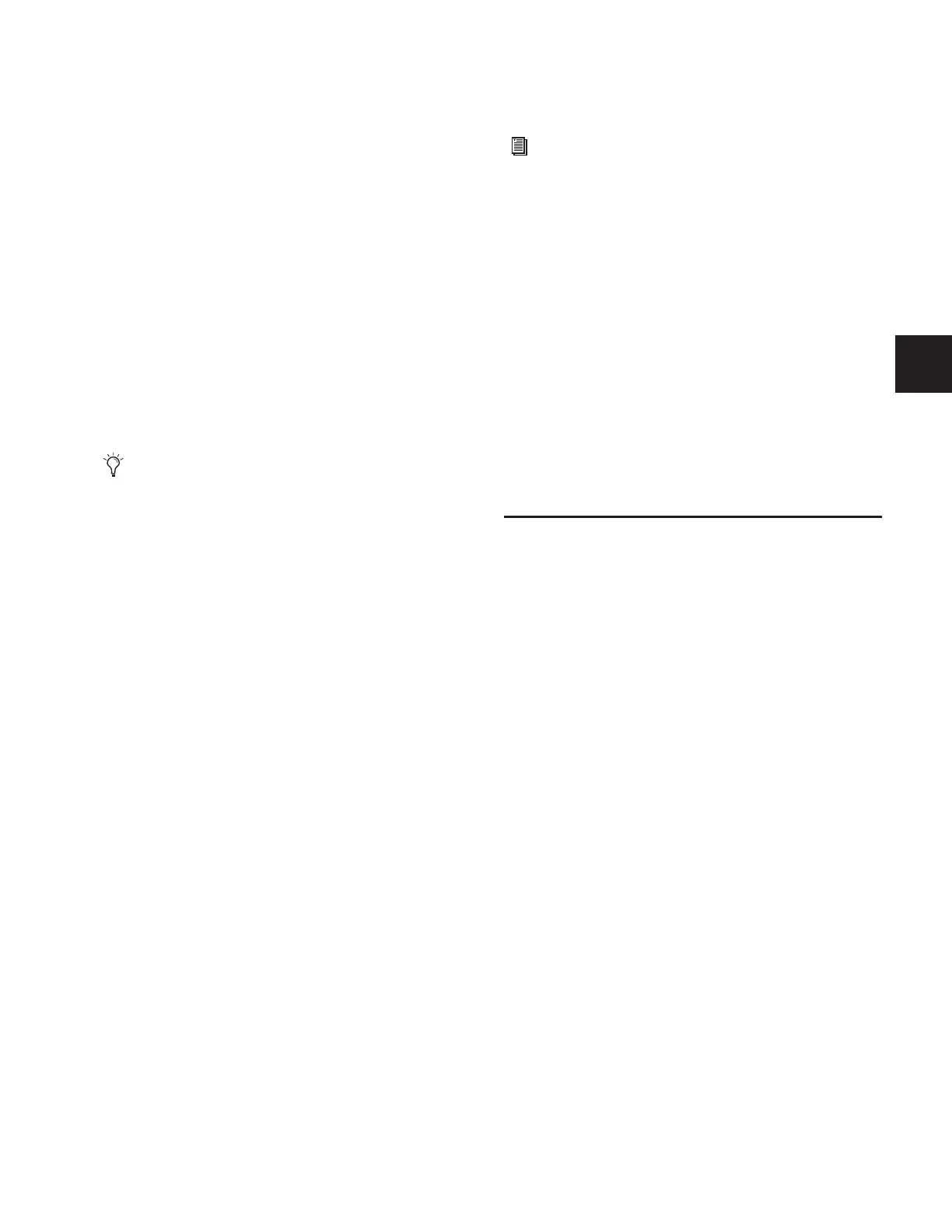Chapter 19: Plug-Ins 159
• From the control surface, use the Presets and Snapshots
displays and controls to scroll through, select, load, and
save plug-in presets. Scrolling through the list using the
ACS Select knob or Arrow keys automatically previews
each preset.
– or –
• From the software screen, single-click a preset name in
the Presets list to preview it. Click Cancel to close the Pre-
sets list without changing settings. To load a preset and
close the Presets list, double-click a name in the Presets
list.
6 Click Cancel at any time to close the Presets list and revert
to the previous settings.
Snapshots
Snapshots can automate plug-in settings, including routing,
and in/out state. (Side-chain routing is not supported in Snap-
shots.)
Each rack slot in the Plug-Ins screen provides a Snapshot
menu, with shortcuts for common snapshot-related tasks:
• Create a new snapshot
• Add one or more plug-ins to the MIDI/Plug-Ins list, and au-
tomatically re-scope the snapshot to include plug-ins.
• Remove plug-ins from one or more snapshots
Snapshots Containing this Plug-In Lists all currently loaded
snapshots referencing the plug-in, in sequential order. Choose
a snapshot to load it. (This menu option is useful for targeting
snapshots while editing plug-in racks.)
Create New Snapshot Containing this Plug-In Adds a new snap-
shot to the snapshot list in which only plug-ins are scoped.
This snapshot is inserted immediately after the currently tar-
geted snapshot, which may not necessarily be the last snap-
shot. The snapshot is named to reflect the plug-in rack posi-
tion, for example: “PI 1-1: Reverb One” is a Reverb One
plug-in assigned to rack 1, slot 1.
Add (or Update) this Plug-In to Snapshot Adds a plug-in refer-
ence, with current settings, if the currently targeted snapshot
does not already reference this plug-in. If the currently tar-
geted snapshot already references this plug-in, the choice is
Update (see next). If multiple snapshots are selected, this com-
mand changes to “Add Plug-In to Selected Snapshots” for
batch-assignment.
Update this Plug-In in Snapshots Updates snapshots with cur-
rent settings, if the currently targeted snapshot (or currently
selected snapshots) already references this plug-in.
Remove this Plug-In in Snapshot Removes reference to this
plug-in in the currently targeted snapshot, or from all cur-
rently selected snapshots.
Plug-Ins and D-Show Standalone Software
You can use D-Show Standalone software to preconfigure
plug-in routing and in/out state, with the following limita-
tions:
• Plug-Ins cannot be installed in the Standalone Software.
• A Show file must be transferred from a console on which
plug-ins were previously installed.
Once a Show file containing plug-ins has been transferred to
the standalone software, the following rules apply:
• Plug-Ins can be placed in racks and routed in Standalone
mode.
• Snapshots can be created, loaded, and stored.
• Plug-In settings cannot be adjusted.
• Plug-In Presets cannot be saved or loaded.
Plug-In DSP Usage
Plug-Ins utilize DSP resources when they are assigned to a rack
slot, and that rack slot is powered on. You can turn off unused
plug-ins to reclaim their DSP by making them inactive, or by
removing them from the system.
Plug-In availability is limited to the available DSP resources.
Additional DSP can be added to D-Show by purchasing and in-
stalling Mix Engine cards.
The amount of DSP available for plug-ins also varies with the
current system configuration settings for Input Channels, FX
Returns, and graphic EQs. Higher number of Input Channels
leave fewer DSP resources for plug-ins, as shown in the Op-
tions > System Config screen.
Initializing the Plug-In Racks
The racks are initialized (or re-initialized) whenever the sys-
tem is first powered on, whenever the FOH Rack is restarted,
after installing a plug-in, and after disabling or re-enabling a
plug-in.
While the racks are initializing, they are offline and do not
process audio. Avoid performing any Filing or Transfer func-
tions until the racks are finished initializing. Rack status is dis-
played on-screen in the banner display.
Snapshots do not store or recall Presets. Snapshots store
plug-in settings as they were when the Snapshot was cre-
ated or saved.
See Chapter 21, “Snapshots.”
