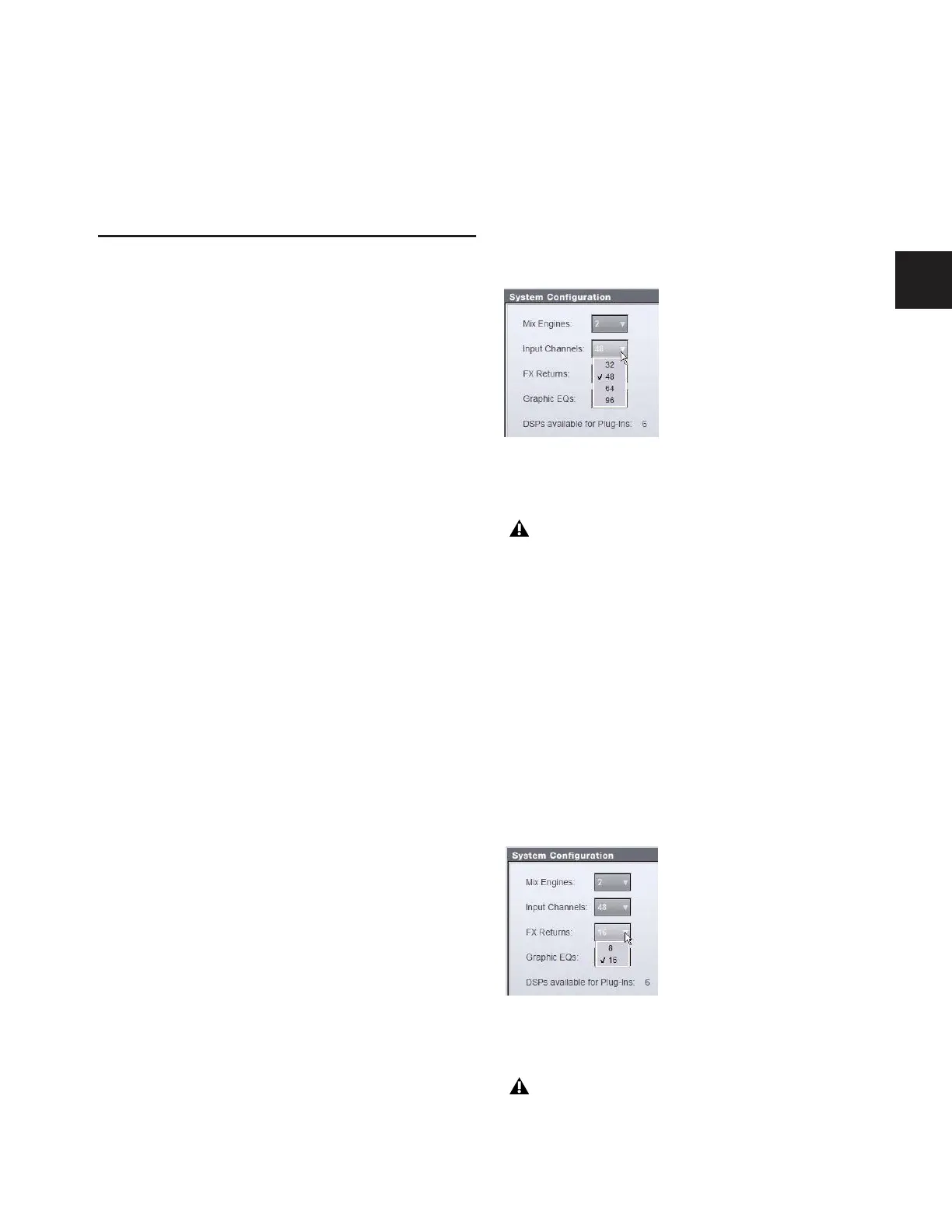Chapter 7: Inputs and Input Routing 59
Chapter 7: Inputs and Input Routing
Configuring Inputs
Types of Inputs
Two types of inputs are available: Input Channels and FX Re-
turns.
Input Channels
Input Channels are used to control inputs from the Stage
Rack, FOH Rack, or Pro Tools playback options. (Bus-fed
plug-ins can also be routed to Input Channels.) Input Chan-
nels can be mono or stereo. Each mono channel controls one
input, and each stereo channel controls two inputs in tan-
dem. Input Channels can appear on any of the input channel
strips.
Input Channels are displayed in banks on the 24 control sur-
face input channel strips.
FX Returns
Effects Return channels (or FX Returns) are used to control re-
turn signals from bus-fed plug-ins, or from hardware inputs
on the Stage Rack, FOH Rack, or Pro Tools playback options.
FX Returns are always stereo, and appear on the input channel
strips 1–8 and 9–16.
Up to 16 stereo FX Returns are available, depending on how
the system inputs are configured.
FX Returns are displayed in banks of 8 on input channel strips
1–8 and/or 9–16.
Configuring Input Channels
Depending on the number of Mix Engines installed in the sys-
tem, D-Show can be configured to have 32, 48, 64, or 96 avail-
able Input Channels. (This number represents mono chan-
nels; each stereo channel uses use two mono channels.)
To set the number of available Input Channels:
1 Put D-Show into Config mode.
2 Go to the Options page and click the System Config tab.
3 Click Edit.
4 Choose the number of Input Channels from the Channels
pop-up menu.
5 Click Apply. D-Show restarts with the new Input Channel
configuration.
Configuring FX Returns
Depending on the number of Mix Engines installed in the sys-
tem, you can set D-Show to have either 8 or 16 available FX
Returns. FX Returns are always stereo channels.
To set the number of available FX Returns:
1 Put D-Show into Config mode.
2 Go to the Options page and click the System Config tab.
3 Click Edit.
4 Choose the number of FX Return channels from the FX Re-
turns pop-up menu.
5 Click Apply. D-Show restarts with the new FX Return con-
figuration.
Setting the number of Input Channels
Audio may be interrupted or may change levels when
this configuration change is applied.
Setting the number of FX Returns
Audio may be interrupted or may change levels when
this configuration change is applied.
