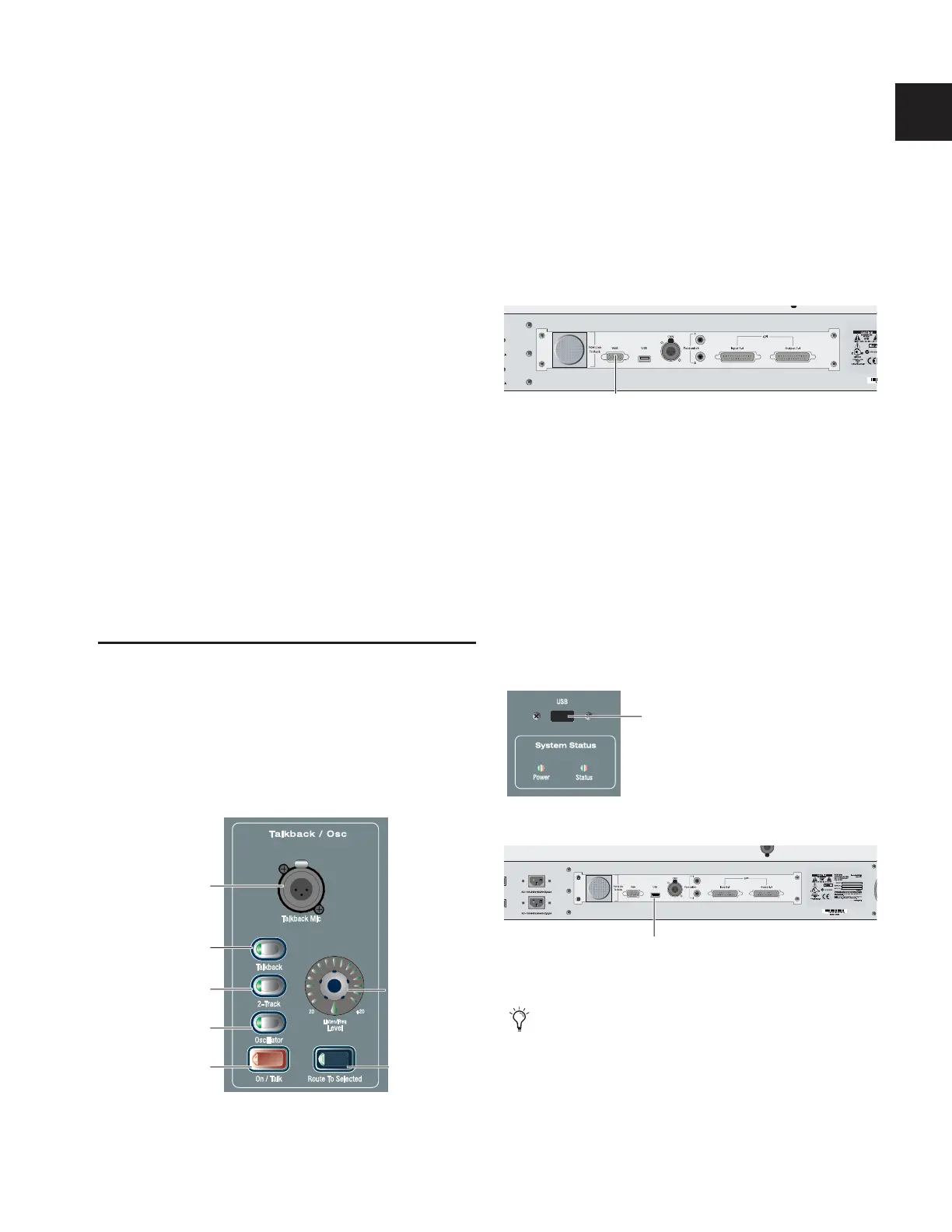Chapter 2: Configuring and Connecting D-Show 19
Com Mic Input
Com Mic Connector
◆ Plug a dynamic or condenser microphone, or any compati-
ble intercom system microphone into this connector.
Applying Phantom Power to the Com Mic
The Com Mic input has available 15V phantom power.
To apply phantom power to the Com Mic:
■ Move the Mic Power switch to the right.
Com Mic Gain
◆ Turn the Com Mic knob to adjust overall Com Mic gain.
MIDI Input and Output
◆ Connect a compatible MIDI device to the MIDI In and MIDI
Out ports. D-Show Snapshots receive and send MIDI com-
mands, and generate and respond to MIDI Time Code.
Word Clock
If you are integrating digital devices with D-Show, make the
necessary Word clock connections and settings. For details,
see “Synchronizing External Digital Source Devices” on
page 16.
Control Surface Connections
Talkback Mic
Talkback Mic Connector
◆ Plug a dynamic or condenser talkback microphone into this
connector.
Talkback Level
◆ The talkback gain for this connector is fixed at 20 dB.
◆ Adjust talkback send level by pressing the Talkback switch
in the Talkback/Osc section and turning the level knob.
Talkback Switch
◆ Activate talkback by pressing the On/Talk switch.
VGA Display
◆ Plug a compatible VGA display into this connector.
USB Keyboard and Trackball
◆ Plug a compatible USB keyboard and Trackball (or mouse)
into the two available USB connectors on the front the control
surface (just below the faders for inputs 17–24).
Other USB Devices
D-Show Profile provides USB ports on the top panel (near the
meters) and on the back panel. Use these ports to connect
iLok Smart Keys, USB flash disks or other compatible USB de-
vices.
Talkback microphone connector and controls
Talkback Mic
Talkback level
On/Talk switch
2-Track switch
Oscillator switch
Talkback switch
connector
Route to
Selected
Talkback Mic
On/Talk switch
2-Track switch
Oscillator switch
Talkback switch
connector
VGA display connector on back panel of D-Show Profile
USB connector on top panel
USB connector on back panel t
D-Show Profile provides USB 1.1 ports. For best perfor-
mance, use the faster USB 2.0 ports on the FOH Rack to
connect USB flash disks for data transfer.
