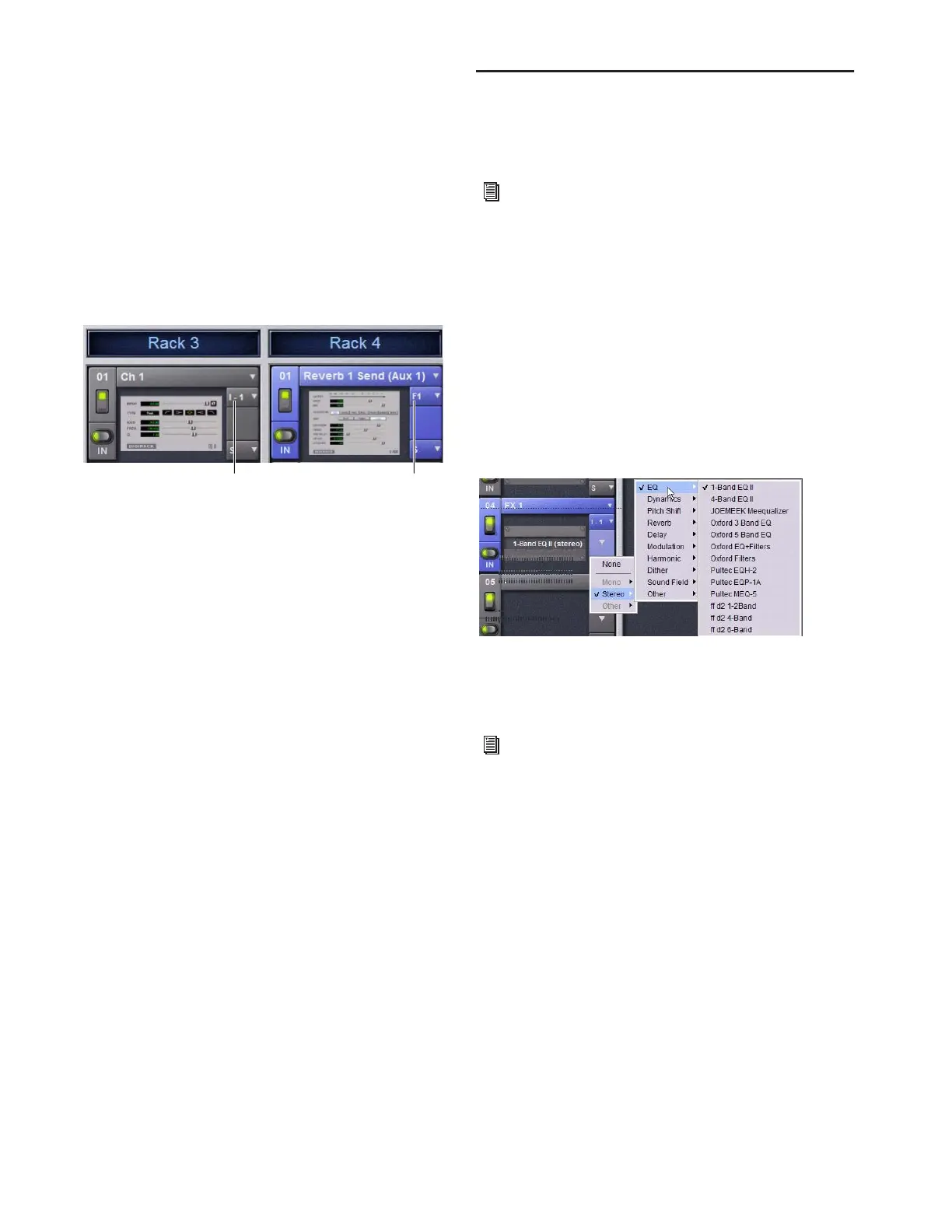D-Show Profile Guide152
Channel Insert or Bus Output
The Channel Insert/Bus Output pop-up menu displays differ-
ent choices depending on whether the plug-in is being used as
a channel insert, or as a bus processor, as follows:
• If the plug-in is being used as a channel insert, the Chan-
nel Insert selector shows the four insert points on that
channel (1–4). The letter “I” is shown before the insert
number (for example, I–1 indicates the current plug-in is
inserted into the first insert position on its channel).
• If the plug-in is being used as a bus processor, the menu
becomes the Output selector used to select the destina-
tion for plug-in output.
Plug-In Selector
The Plug-In selector displays a list of available plug-ins to load
into that rack slot. Plug-Ins are arranged by process type (such
as EQ, Dynamics, and Delay). For more information, see “As-
signing and Routing Plug-Ins” on page 152.
Snapshots Menu
The Snapshots menu provides tools to manage snapshot-re-
lated plug-in features from within the Plug-Ins screen. Using
the Snapshots menu, you can quickly check to see which ex-
isting snapshots refer to the current plug-in, as well as create,
update, or remove snapshots.
Side-Chain Selector
The Side-Chain selector appears near the top of the Rack view
when you select a plug-in that supports side-chain or “key” in-
put. In Config mode, the Side-Chain selector lets you establish
a side-chain routing to the plug-in. Once established, you can
route and re-route side-chain signals in both Config and Show
mode. For more information about side-chain signals, see
“Side-Chain Routing” on page 155.
Assigning and Routing Plug-Ins
Before a plug-in can be used to process audio, it must be as-
signed to a rack slot. Once assigned, you can use the plug-in as
a channel insert or bus processor.
Assigning Plug-Ins to Rack Slots
To assign a plug-in:
1 Put D-Show in to Config mode.
2 Go to the Plug-Ins page.
3 Click the Plug-In selector on an empty rack slot. (You can
also use an already assigned rack slot to change a plug-in as-
signment.)
4 Choose an available plug-in from the Plug-In selector
sub-menus. Only plug-ins that are installed will be available.
If the plug-in is not installed or there are insufficient DSP re-
sources available, the plug-in will appear as unavailable, or in-
active.
Plug-In Formats
Plug-Ins inserted on channels must be symmetrical (in other
words, mono in/out or stereo in/out). Plug-Ins on busses can
be asymmetrical (mono-in/stereo or multichannel out).
Mono Can be used as inserts only in mono strips or mono
Auxes, mono Groups, or Matrix busses or on the C/M bus.
Stereo Can be used as inserts in stereo strips, stereo-linked
Auxes, stereo Groups, PQ busses (which are always stereo) and
across the L–R busses.
Other (Mono In/Stereo Out) Can be used on busses for delay,
reverb, and similar processing.
A mono plug-in inserted on a channel (at left) and a stereo plug-in
assigned as a bus processor (at right)
Channel Insert
Bus Output
Before a plug-in can be assigned, it must be installed. See
“Installing and Authorizing Plug-Ins” on page 145.
Plug-In selector menus
Place the cursor over the plug-in to display a Tool Tip that
explains why the plug-in is unavailable or inactive.
