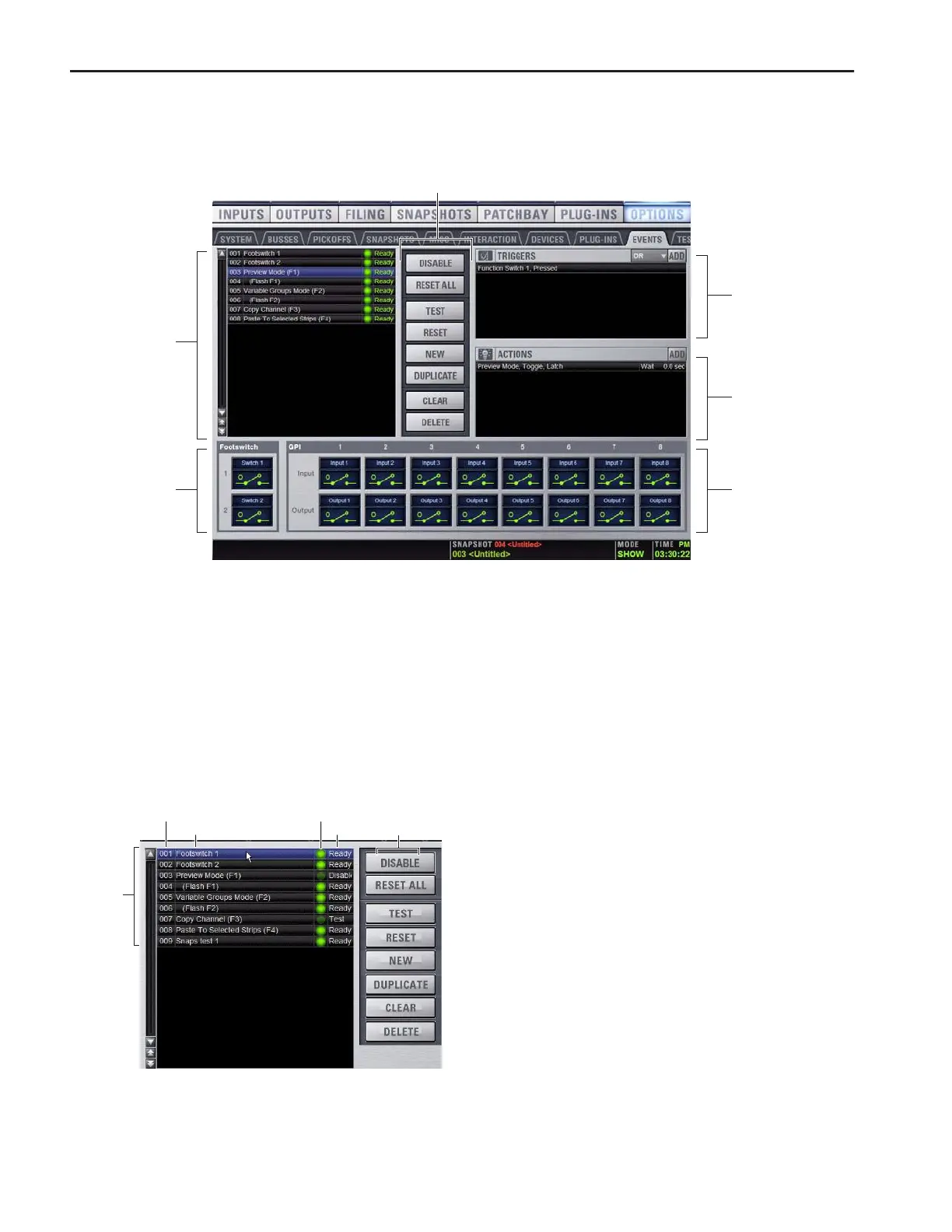D-Show Profile Guide196
The Events Window
The Events window is the working area of the Event List system, and is available as a new tab in the Options page (Options >
Events). It is comprised of an upper Event List area and a lower status area.
Events are defined and managed from the upper Event List area of the Events window. This area includes the scrollable Event List
at the left, plus the Triggers and Actions sections to its right. The lists and commands available in these sections create a powerful,
user-programmable environment.
Events
An event consists of one or more triggers, which in turn cause
one or more actions to occur. Up to 999 events can be created.
Each event can have between 0 and 8 triggers, and each event
can have between 0 and 8 actions.
Event List Each event is shown in its own row within the
Event List. The list can be scrolled vertically when necessary.
Event Number Each event has an associated three digit se-
quence number, 001 through 999. Events are automatically
re-numbered if items are moved, added or removed.
Event Name Events can be given custom names, up to a maxi-
mum length of 31 characters.
Event Enable Icon Events can be enabled or disabled individu-
ally by clicking the green Enable indicator to toggle its status.
All events can be disabled (suspended) and enabled using the
global Disable button.
Event Status The Event Status column shows Active (currently
in effect), Ready, Disabled or Test state. For more information
on the Status column, see “Resetting Events” on page 203.
Event List Commands You can test, reset, create, duplicate,
clear or delete events in the list. These commands can be per-
formed using the on-screen buttons or by right-clicking on list
items. Multiple events can be selected to test, reset, duplicate,
clear or delete them, but only one new event can be created at
one time.
Figure 14. Events window (Options > Events)
Event List
Triggers
Actions
Event List Commands
Footswitch Status GPI Status Display
Display
Event List items, commands and displays
Events
Enable
Event List
in the list
commands
Status
Event number
Event name
