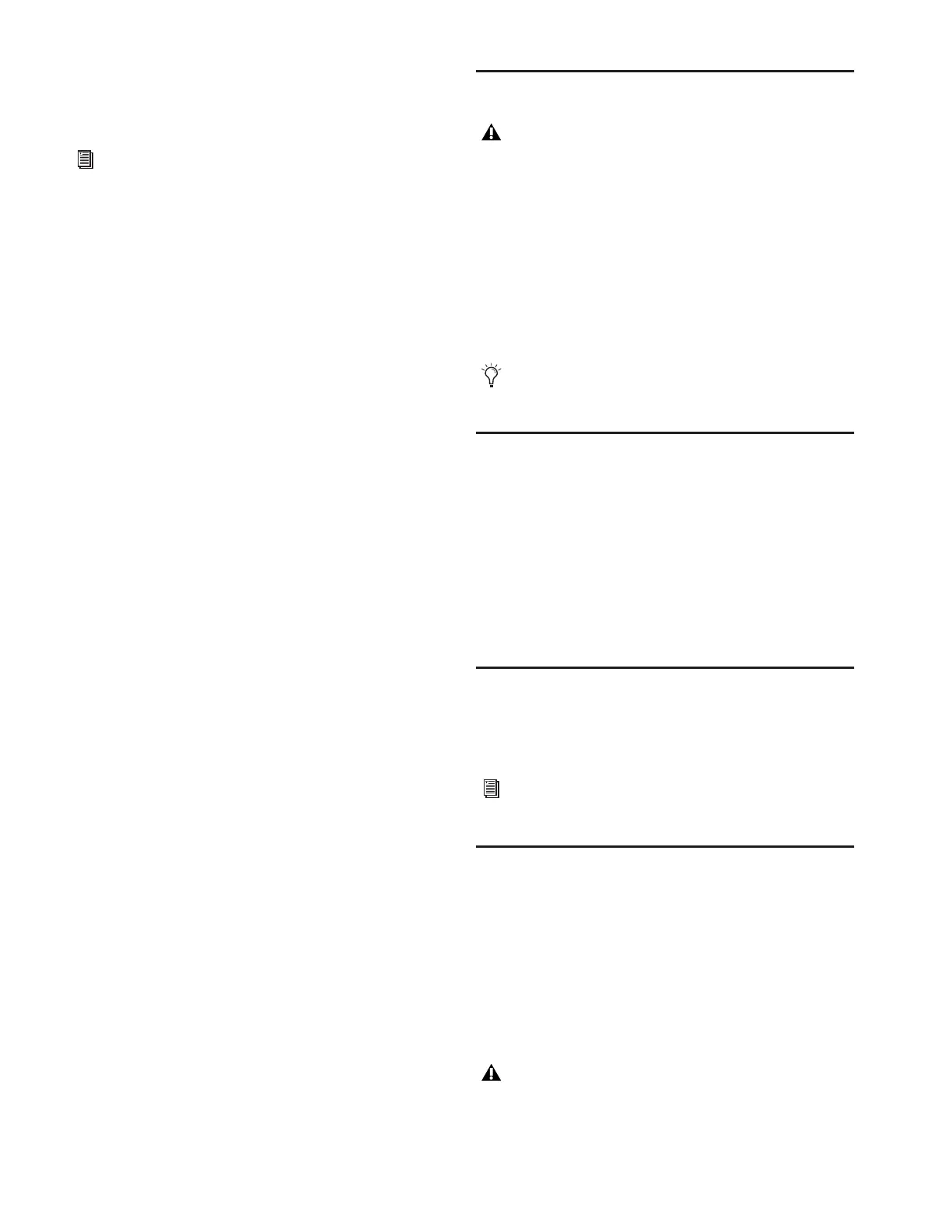D-Show Profile Guide20
GPI Connections
D-Show Profile provides 8 channels of GPI input and output
through separate 25-pin D-Sub connectors on the back panel.
GPI Applications
GPI inputs are connected to the outputs of a variety of switch-
ing devices such as footswitches, momentary or latching
push-button switches, or logic outputs of a larger show con-
trol system. Example applications of GPI inputs include re-
mote toggling of a console function such as Talkback, muting
a channel, or recalling a specific snapshot.
GPI outputs connect to compatible inputs found on a variety
of external devices such as LEDs, small relays, power sequenc-
ers, and logic inputs on show control systems.
Example applications of GPI outputs include the following:
• Triggering a sound effects playback machine when a specific
D-Show snapshot is recalled.
• Lighting a tally light whenever a fader is raised above a min-
imum threshold.
• Flashing or lighting a custom beacon or LED as a reminder
of vital console mode, such as Solo in Place.
• Initiating power up of amplifiers and other down-stream
systems when D-Show Profile is started up or shut down.
GPI functions, as well as footswitch assignment, are managed
using the Events List in the Options > Events window. For
more information, see Chapter 22, “Events.”
To connect GPI devices as triggering devices to D-Show Profile:
1 Connect one end of a 25-pin D-Sub cable (not included) to
the GPI IN port on the back panel of D-Show Profile.
2 Connect the other end to the appropriate GPI output port
on the external device.
To connect GPI devices to be triggered by D-Show Profile:
1 Connect one end of a 25-pin D-Sub cable to the GPI OUT
port on the back panel of D-Show Profile.
2 Connect the other end to the appropriate GPI input on the
external device.
Powering Up the System
Power up the system in the following sequence:
1 D-Show Profile
2 Stage Rack
3 FOH Rack
4 Any connected computers for recording/playback options
5 Audio monitoring system
Powering Down the System
Power down the system in the following sequence:
1 Audio monitoring system
2 Any connected computers for recording/playback options
3 Front of House Rack
4 Stage Rack
5 D-Show Profile
Restarting the System
If at any time during setup or performance it becomes neces-
sary to restart the system, you can restart the entire system or
reset individual hardware devices.
Setting the System Clock
When you first work with a D-Show system, make sure the sys-
tem clock time, date and time zone are set appropriately. The
system clock setting can affect data synchronization with por-
table storage devices. See “Synchronizing Settings, Shows and
Presets” on page 167.
The system clock time can be shown in the Status bar for con-
stant time-of-day display. For more information, see “System
Clock” on page 54.
For specifications, wiring diagrams and pinouts, see
Chapter 29, “Control Surface Reference.”
Faders move when power is turned on. Before powering up
the system, make sure all fader paths are clear of obstruc-
tions.
On units with redundant power supplies, each power supply
has a separate power switch.
For more information on restarting D-Show and resetting
system hardware, see Chapter 28, “Troubleshooting.”
Changing the system clock while using a timed iLok license
(for a plug-in with a demo period, or for a plug-in rental)
may expire the plug-in authorization.
