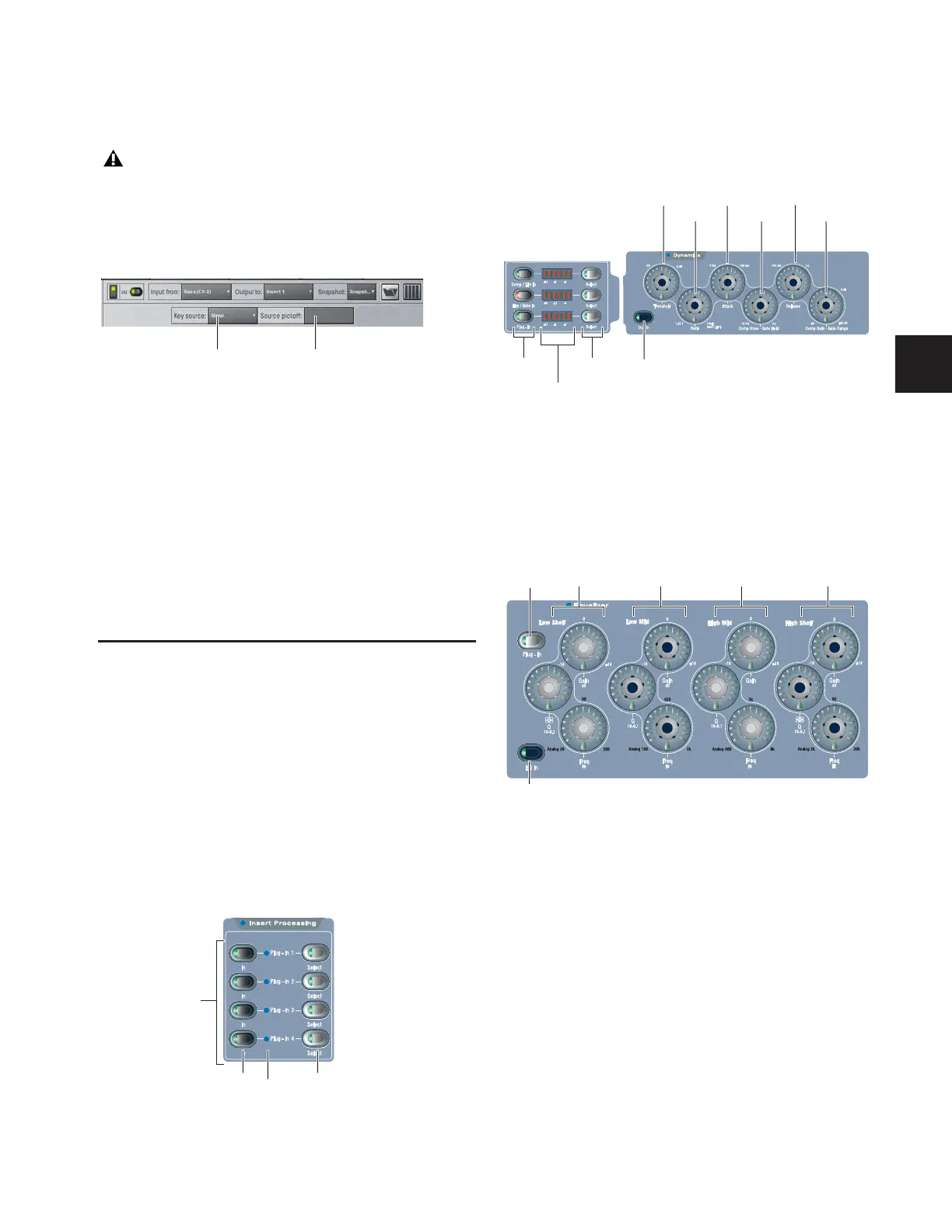Chapter 19: Plug-Ins 155
Side-Chain Routing
D-Show supports side-chain (key) processing for plug-ins that
support side-chain triggering.
The Side-Chain selectors appear across the top of the plug-ins
screen. You must be in Config mode to establish or remove a
side-chain assignment. Once established, side-chain routing
can be changed (but not added or removed) in Show mode.
To assign side-chain routing to a plug-in:
1 Select a plug-in that supports side-chain processing.
2 Put D-Show in to Config mode to display the Side-chain
tools.
3 Choose the side-chain source signal from the Key Source
pop-up menu.
4 Choose the pickoff point (tap) for the side-chain signal from
the Source Pickoff pop-up menu.
Adjusting Plug-Ins
Plug-Ins can be adjusted from the console or on-screen.
D-Show Profile provides plug-in controls in the ACS and Out-
put encoder sections for real-time interaction with plug-ins.
Control Surface
Insert Processing
The Insert Processing section of the ACS provides switches to
bypass, select, and target plug-ins inserted on the currently se-
lected channel.
Dynamics
Dynamics plug-ins can be selected and adjusted with the ded-
icated controls in the Dynamics section in the ACS. (Dynam-
ics and EQ plug-ins can be targeted on the ACS and Output
encoders simultaneously).
Equalizer
EQ plug-ins can be selected and adjusted with the dedicated
controls in the EQ section in the ACS. (EQ and Dynamics
plug-ins can be targeted on the Output encoders and ACS si-
multaneously.
Side-chain routing is not stored in snapshots.
Side-Chain controls
ACS Insert Processing section
Click to select
Click to specify
Key (side-chain)
source
side-chain pickoff
Plug-Ins 1–4
In/Out
Select
LED
ACS Dynamics section and controls
ACS EQ controls
Threshold
Ratio
Attack
Comp Knee/
Release
Comp Gain/
Gate Range
Dynamics In/Out
Gain Reduction
Select
meters
Gate Hold
In/Out
HighHigh-MidLow-MidLow
In/Out
Plug-In
