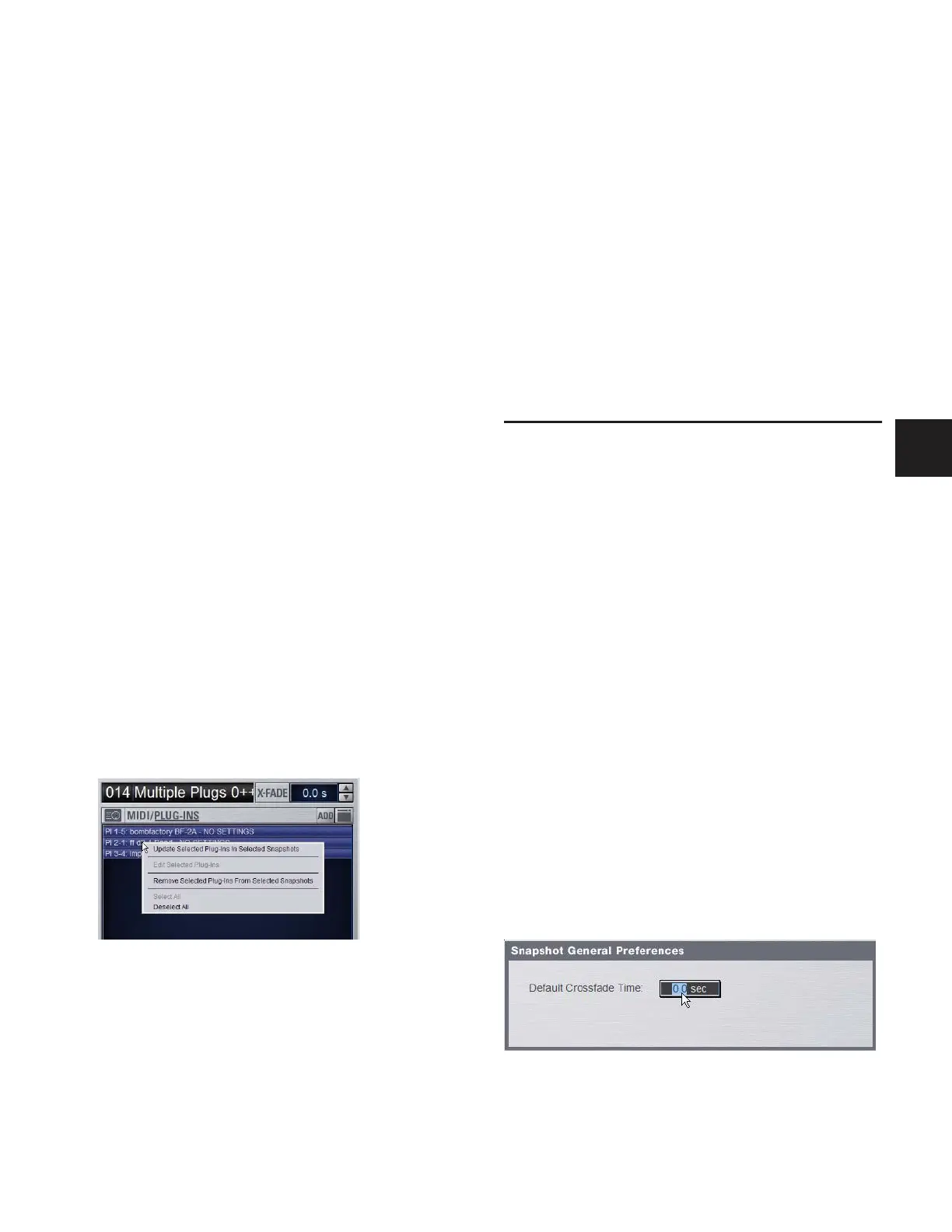Chapter 21: Snapshots 191
Removing a Plug-In from Snapshots
To remove a plug-in from snapshots from the Snapshots page:
1 Select an individual snapshot, or create a multi-selection of
snapshots in the Snapshots List.
2 Click the Snapshots Plug-Ins icon to show the Snapshots
Plug-Ins list.
3 Right-click a plug-in within the plug-in list of the currently
targeted snapshot and choose Remove This Plug-In From Se-
lected Snapshots.
To remove a plug-in from multiple snapshots from the Plug-Ins
page:
1 Create a multi-selection of snapshots on the Snapshots page
2 Go to the Plug-Ins page.
3 Click the Snapshot menu for the plug-in to be removed and
choose Remove This Plug-In From Selected Snapshots.
The selected plug-in is removed from the currently targeted
snapshot, as well as all other snapshots within the multi-selec-
tion. Only snapshots within the multi-selection that contain
the selected plug-in are affected.
Updating a Plug-In Across Multiple
Snapshots
To update a plug-in across snapshots from the Snapshots page:
1 Select an individual snapshot, or create a multi-selection of
snapshots on the Snapshots page
2 Select a plug-in within the plug-in list of the currently tar-
geted snapshot
3 Right-click and choose Update Plug-In In Selected Snap-
shots.
To update a plug-in across multiple snapshots from the Plug-Ins
page:
1 Create a multi-selection of snapshots on the Snapshots page
2 Go to the Plug-Ins page. All plug-ins that are associated with
any of the currently selected snapshots are identifiable by
their red Snapshot menu.
3 Click the Snapshots menu for the plug-in to be updated and
choose Update This Plug-In In Selected Snapshots.
The selected plug-in is updated within the currently targeted
snapshot, as well as all other snapshots within the multi-selec-
tion. Snapshots within the multi-selection that do not already
contain the plug-in being added are unaffected.
Editing Plug-Ins
The Snapshot page provides two ways to quickly navigate to a
plug-in in order to edit its routing assignment or parameters.
To edit a plug-in associated with a snapshot:
■ Double-click the item in the Snapshot Plug-Ins list. Or,
Right-click a plug-in in the Snapshots Plug-Ins list and choose
Edit Plug-In.
Snapshot Options
Crossfade Time
You can set the X-fade (crossfade) time for the channel faders
between snapshots from 0–99.9 seconds, in 0.1 second incre-
ments. This value determines the fade time, or the time it takes
for the faders to move to their new positions when a snapshot
is recalled.
All other controls are unaffected by the crossfade time, and are
updated instantly when a snapshot is recalled. Each snapshot
may be assigned its own crossfade time. In addition, cross-
fades will continue through a subsequent snapshot recall as
long as the crossfading channels are not scoped in the incom-
ing snapshot.
Default Crossfade Time
The default crossfade time assigned to new snapshots can be
set with this option, with a possible range of 0–99.9 seconds.
To set the Default Crossfade Time:
1 Go to the Options page and click the Snapshot tab.
2 Under Snapshot General Preferences, enter a value or drag
in the text box and press Enter.
Snapshots plug-ins pop-up menu with multiple plug-ins selected in the
Snapshots page
Setting the Default Crossfade Time
