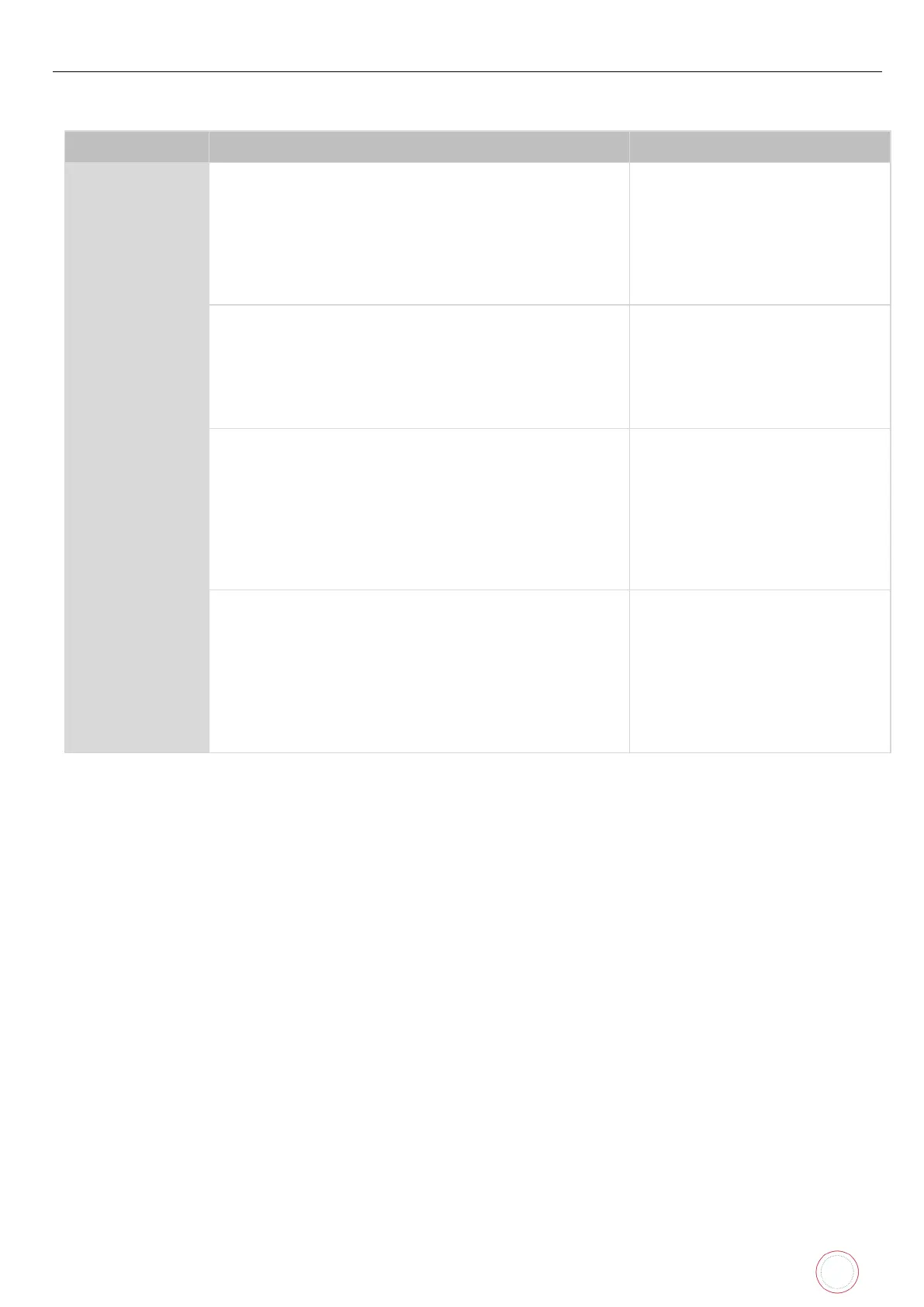Service Manual_AVA1_ENG-20220922_I 23
Modes
This printer has four modes, which can be changed with the operation panel.
Normal mode displays print
status, such as "printing" and
"error".
Normal mode is the default
when the printer is turned on.
For functions and operation, see
“Avansia User Guide".
To switch from Normal Mode to User mode:
• Press the MENU Key.
The User Mode top menu is displayed on the LCD
Panel
Set printer functions, such as
card discharging units. It
provides information such as
firmware versions.
For functions and operation, see
“Avansia User Guide".
Exit other modes, and switch to normal mode.
When continue pressing the MENU key, [Mode
Select] is dis- played on the LCD first line.
With the MENU key pressed down, press the keys in
the order of ▲, ▼, ▲, ▼.
After [Service Mode] is displayed on the LCD second
line, release the MENU key.
The service mode is displayed.
Printer adjustment: Service
mode adjusts individual printing
settings such as print position.
It indicates sensor status, drives
stand-alone actuators.
Troubleshoot
cause of malfunctions.
connection
mode
Exit other modes, and switch to normal mode.
•
Press the MENU key for three seconds.
Display of the LCD second line [User Mode] is
highlighted.
• Press the ▼ key. Display of the LCD second
line changes to [Option Mode].
• Press the SET key. The option connection
Connection settings for optional
de- vices:
• set parameters when
connecting optional parts
for enhancing printer
functions (e.g., magnetic
encoder and IC R/W).