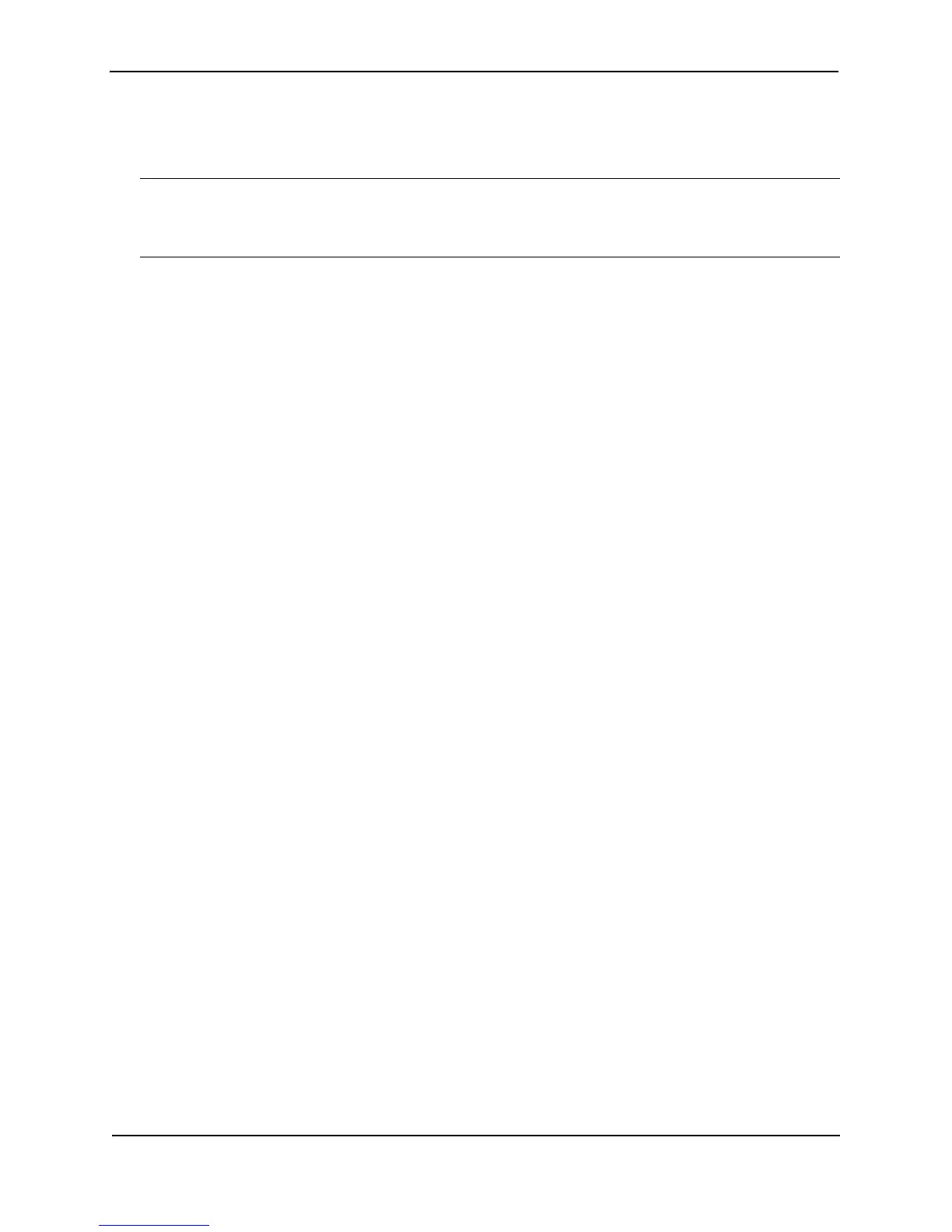Foundry Configuration Guide for the FESX, FSX, and FWSX
2 - 2 © Foundry Networks, Inc. December 2005
• CONFIG – Lets you make configuration changes to the device. To save the changes across reboots, you
need to save them to the system-config file. The CONFIG level contains sub-levels for individual ports, for
VLANs, for routing protocols, and other configuration areas.
NOTE: By default, any user who can open a serial or Telnet connection to the Foundry device can access all
these CLI levels. To secure access, you can configure Enable passwords or local user accounts, or you can
configure the device to use a RADIUS or TACACS/TACACS+ server for authentication. See the Foundry Security
Guide.
On-Line Help
To display a list of available commands or command options, enter “?” or press Tab. If you have not entered part
of a command at the command prompt, all the commands supported at the current CLI level are listed. If you
enter part of a command, then enter “?” or press Tab, the CLI lists the options you can enter at this point in the
command string.
If you enter an invalid command followed by ?, a message appears indicating the command was unrecognized.
For example:
FESX424 Router(config)# rooter ip
Unrecognized command
Command Completion
The CLI supports command completion, so you do not need to enter the entire name of a command or option. As
long as you enter enough characters of the command or option name to avoid ambiguity with other commands or
options, the CLI understands what you are typing.
Scroll Control
By default, the CLI uses a page mode to paginate displays that are longer than the number of rows in your
terminal emulation window. For example, if you display a list of all the commands at the global CONFIG level but
your terminal emulation window does not have enough rows to display them all at once, the page mode stops the
display and lists your choices for continuing the display.
Here is an example:
aaa
all-client
appletalk
arp
boot
some lines omitted for brevity...
ipx
lock-address
logging
mac
--More--, next page: Space, next line:
Return key, quit: Control-c
The software provides the following scrolling options:
• Press the Space bar to display the next page (one screen at a time).
• Press the Return or Enter key to display the next line (one line at a time).
• Press Ctrl-C or Ctrl-Q to cancel the display.